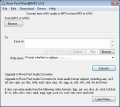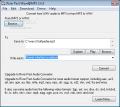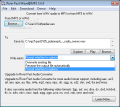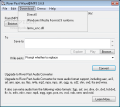There are lots of audio utilities on the market able to convert all kind of sound files, but some of them aren't free and others are extremely complicated to use. Converting WAV files into MP3 format in order to use them on your MP3 player or burning them into Audio CD should not be very difficult tasks.
Wave@MP3 application does exactly what its name says. It can make conversions to and from WAV and MP3 audio file formats. And what is more important is the fact that it does it in three easy steps with no complicated features standing in your way.
The interface doesn't have anything breathtaking and is as simple as it can get. A bit of remodeling and redesign could make the software more appealing. The file-destination text area gives you the impression that the application can convert more files in one go (because you can see the inactive scroll bars), but only one file at a time can be selected (tested using the CTRL and SHIFT buttons and the app did not respond to these commands).
All that is required from your input is to browse for the file you want to convert. If the file is in MP3 format, it will be automatically converted into a WAV file with the same name, and the location will be in the same folder which holds the original file. This destination can be changed according to your needs, as you can browse for a new one on your hard drive. The Explore button from the software's main (and only) window doesn't do anything else but open Windows Explorer file navigator. So it's a bit useless I would say, but you never know what other utilities you can find.
As there is the possibility of a file with the same name to be stored in the same location where you are saving the converted file, the program will ask you what to do next. You can choose the older file to be overwritten, the output file to be saved under a different name, or you can be prompted to choose another destination for your file.
After all the settings have been made (that is to say choosing a destination location), all there is left to do is to hit the Convert button. To be honest with you, it took a lot more writing these paragraphs than testing the converter. It is as easy to use as you want a software to be, with no complicated features, no abundance of options, no nothing. Unfortunately, it does not have a batch convert feature, the only one really useful with no interference in the program's complexity level. So choose the audio file, choose the final location (even this one is implicit) and hit Convert. Easy.
If you are true novice in this domain and the computer gives you a lot of headaches using the application, it is probably because you don't have all the tools already installed on your hard drive. We are talking about Direct X, Windows Media format 9 Runtime and the LAME MPEG Layer-3 audio encoder. As the developer seemed to think about this, you can download them from his/her website via the Download menu. The last one provided works a bit better than the Windows standard one, as the publisher says.
Talking about the program's menu bar, well the main idea is the following: "Do not overload the user with any unnecessary features." It is OK if the Edit menu could just be eliminated as it doesn't bring anything new. It has functions like Cut, Erase, Copy, but why would anyone use them if they want to convert a file, especially when Drag and Drop is not supported. More than this, you can't use a contextual menu for this program because it is nonexistent.
The Good
Wave@MP3 is an easy-to-use freeware application that helps you convert in just three steps your WAV files to MP3 and vice versa. The program directs you to the web-page where you can download the necessary requirements for the program to run and perform. There are no other complicated features which could retain a user in accomplishing such a "difficult" task as audio conversion.
The Bad
You can open multiple instances of the application and no window alerting you about it is prompted. There is no possibility of batch conversion, so you have to do it one file at a time (a bit inconvenient). Undo/Redo is not working and I couldn't find a usage for certain commands (e.g. Select All). Drag and Drop feature is not supported by the program. The Demo menu gives you the false impression that the application has loads of features, but they are actually links to other software from the same developer.
The Truth
If you have no idea where to look for a free utility to convert your files from/to WAV and MP3 this is the one which answers your questions. It's an easy-to-use and very quick conversion software, but don't look for anything spectacular, as you will not find it in here. Its defining syntax: Keep it simple!
Here are some snapshots of the application in action:
 14 DAY TRIAL //
14 DAY TRIAL //