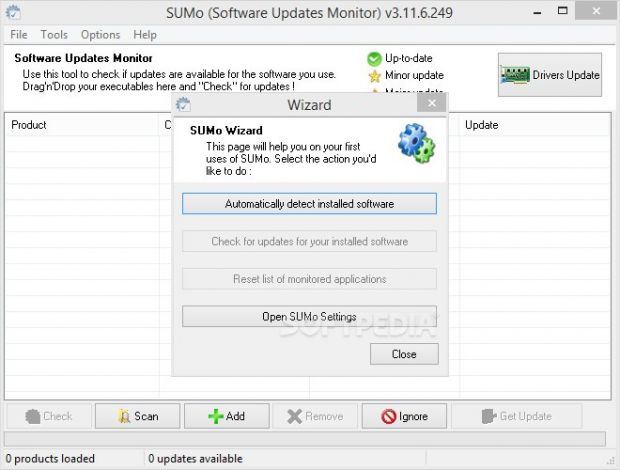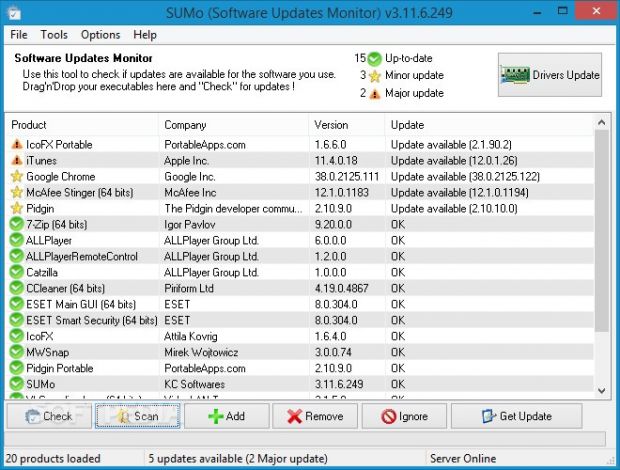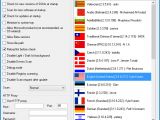Computer users tend to have numerous software applications installed for all purposes. For instance, those concerned with system security, optimization and maintenance are likely to resort to a custom-made toolkit with a cleaner for the Windows registry, system items, app files and browser traces, backup and restore solutions, and a startup manager, in addition to a registry and system defrag tool, to give just some common examples.
However, one of the most important aspects of any software utility is keeping it up to date, in order to make sure that the latest updates, patches and builds from the developers will fix any glitches and issues that might be encountered. Manually updating a long list of programs may be simple enough but it's clearly time-consuming, and ultimately, frustrating.
To cut to the chase, SUMo proposes a faster way of doing this, namely by automatically scanning the computer and searching an online database for available updates (if any). Its purpose does not end here, though. At the user's request, it can open webpages with links for downloading the latest updates from SUMo's website.
Installation and interface
The setup procedure is standard and runs fast without any issues. Once launched, SUMo shows a small window where it offers to automatically detect installed software by performing a scan of the entire computer. Alternatively, it can search only a designated drive or directory.
Users should know that SUMo takes into account all executable files and attempts to load them into the list. Those that do not prove to be compatible are saved to another window and they can be exported to a text document for further analysis. By default, Microsoft products are hidden and they can be displayed.
Examine and update applications
All installed programs are loaded in the list regardless if they are up-to-date or not. Users can tell apart up-to-date tools from those with minor or major updates available by checking out their icon type. Information may be examined when it comes to the name, company, version and latest build of each utility, and this data can be exported to text documents or spreadsheets.
Users can ask SUMo to open the webpage with the download links via one click, as well as study the available versions and flags (e.g. beta, stable). Several mirrors on other websites are listed here, and they can be accessed to get the download.
Other operations
It is possible to ignore the updates of a particular program for one day, week, month or permanently, launch the corresponding app on the spot, remove its entry from the list, locate additional programs made by the same developers, open their containing folders in Windows Explorer, as well as send error reports or beta versions to improve SUMo.
If a specific application is not shown in this list, then users can resort to the classic file browser to locate and indicate its executable. Other supported files include DLLs, ActiveX objects, Control Panel items, and screen savers.
Program preferences
SUMo can be asked to automatically run at every Windows startup until further notice. Similarly, it can scan for software updates at every app launch, minimize to the system tray instead of taskbar, allow beta versions, switch to debug mode, disable registry scanning and scan requests after updates, perform scans in depth, apply a proxy configuration for connecting to the Internet, and change the UI language.
The Good
The program is pretty easy to use when it comes to quickly locating and updating software. Multiple languages are supported.
Up-to-date tools are set apart from minor and major updates.
There is also a portable edition available for those who want to run the program directly from a pen drive, called Portable SUMo.
It is free to use and does not contain third-party apps in the installer.
The Bad
Although RAM consumption was low during computer scan jobs, CPU usage was significant.
 14 DAY TRIAL //
14 DAY TRIAL //