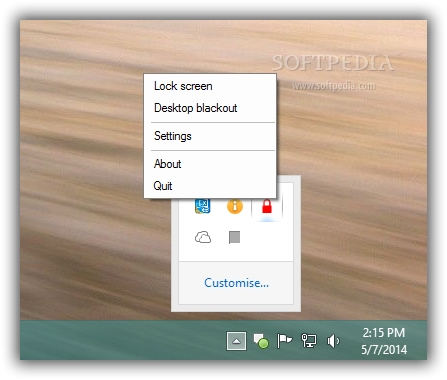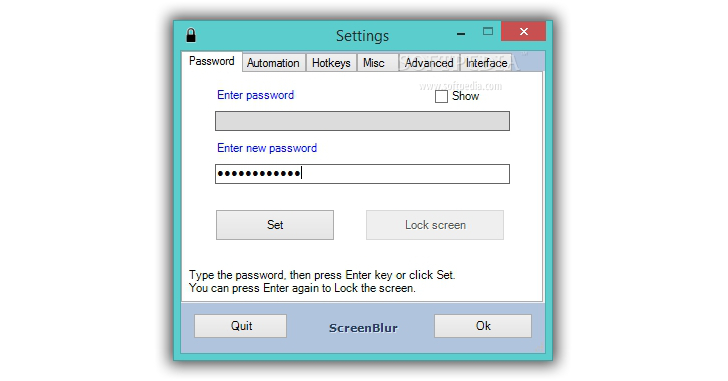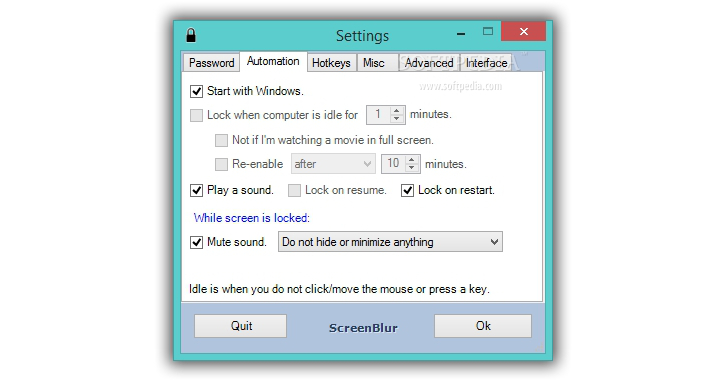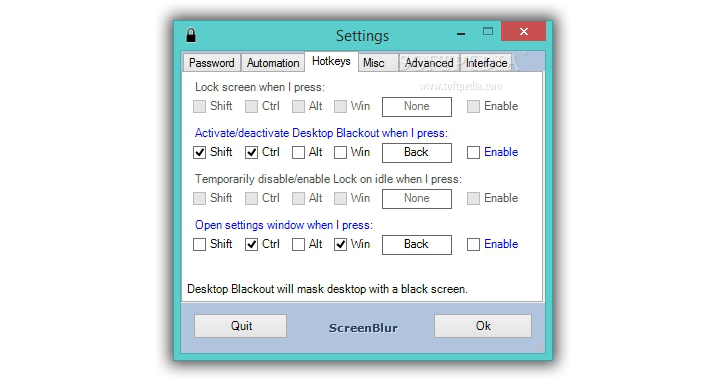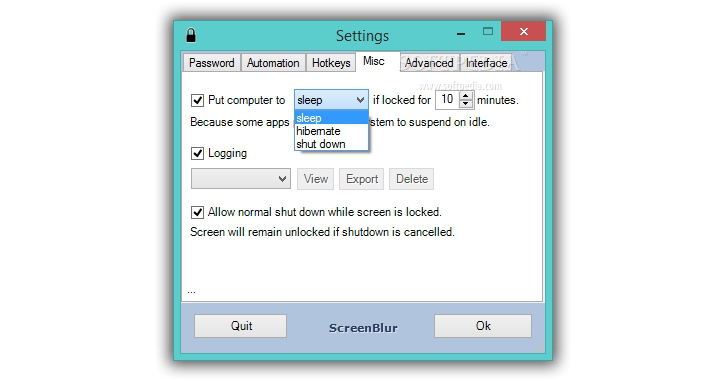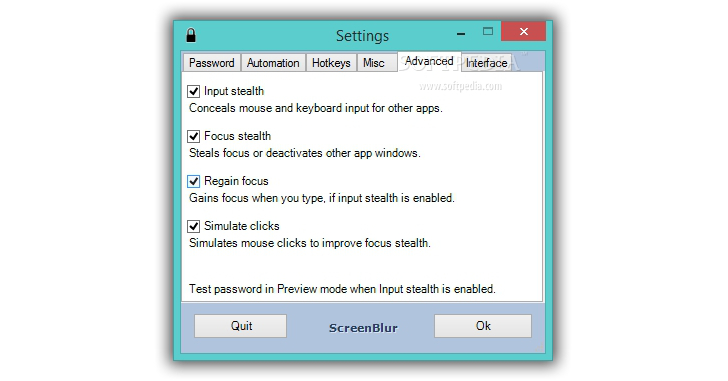Windows gives you the possibility to lock your screen for making sure unauthorized users cannot access your sensitive information without providing the correct password. Securing your desktop in Windows 7 and Vista can be done by selecting the lock option from the Start Menu, while in Windows 8 you need to click on your user name or account picture and enable the mode.
However, the only way to lock your screen after a certain amount of time when your activity on the PC is reported as being idle is to set up a screen saver.
ScreenBlur is a small freeware that comprises plenty of configuration settings for helping you deny access to other users by locking your screen with the aid of a master password. Moreover, it is able to secure your desktop when the computer is idle for a user-defined time and hide windows, icons, gadgets, and taskbar.
The tool’s aim is to offer you an extra protection layer when you are away from the computer without having to use applications that are specialized in locking folders and files with the aid of different encryption algorithms. You can count on this program for activating the lock mode using just one click or hotkey, or enabling the automatic option.
The advantages of being portable
The program does not require installation. You may simply download the content of the RAR package to a user-desired location from your computer and run the EXE file for activating the process. Being portable brings some favors to your system: the registry is not bloated with traces left behind by the tool. Plus, you may copy it on any USB flash drive or other devices, and transfer it on the target device on the fly.
Straightforward looks
When you run the installer, you are offered the possibility to select the desired language for the GUI and customize the text of the application and lock screen by altering the font, font style, and size. Additionally, you may change the settings directly from the configuration panel.
The multi-tabbed layout provides quick access to several important functions: Password, Automation, Hotkeys, Misc, Advanced, and Interface. Each tab embeds several dedicated parameters that can be easily tweaked.
You can also access several features by performing a right-click mouse operation on the program’s icon from the system tray, such as Lock Screen, Desktop Blackout, Settings, About, and Quite. Although the user interface is quite intuitive, if you want to find out more about each dedicated parameter, you can consult the built-in help manual.How it works
It is important to mention that ScreenBlur colors its tray icon red for three days when the password is set or changed. The color automatically turns blue or you can choose the desired color if the password stays the same.
When the lock mode is activated, the utility automatically displays on your screen a preset image revealing the “Access Denied. Type Password” message. In order to gain access to the desktop, you are required to type the correct password.
The best part about this process is that you do not have to look for a dedicated window where you need to input the password, as you may simply type it anywhere on the screen. By default, the utility does not reveal the characters of your passwords (not even behind asterisks). This feature proves to be particularly useful especially if other users are around you when you unlock the screen.
There’s also a small button embedded in the lock screen, which is positioned at the top right part of the image, for helping you shut down the computer. If you do not make the app activate the lock mode on resume or restart, you should know that the process is bypassed when you turn on your PC, so you need to make some prior configuration settings for making sure users cannot gain access to your desktop.The Task Manager is not going to help you kill the running process. You can actually open and view it displayed in the background, but you are not allowed to perform any actions.
Password and automatic options
In order to lock your screen, you are required to set up a master password, and you can make the utility show or hide the characters of the password.
When it comes to setting up the automatic parameters, ScreenBlur gives you the possibility to make the tool run at Windows startup, lock the computer when it’s idle for a custom time (in minutes), play sound notifications, and lock the PC on resume or restart. The app reports the computer as being idle when you do not click/move the mouse or press a key.You may disable the lock process when the system is reported idle in case you are watching a movie in full screen mode and re-enable the operation after a custom time.
Additionally, when the screen is locked, you can mute the sound and hide windows, icons, gadgets, and taskbar, minimize windows and hide desktop icons, or enable the utility to display everything that is placed on your screen.Hotkeys and other handy features
ScreenBlur provides support for keyboard shortcuts, which can be reassigned, for helping you lock the screen, activate/deactivate the Desktop Blackout feature, temporarily disable/enable the locking mode when the computer is idle, as well as open the Settings panel.
Furthermore, the utility lets you send the computer to sleep mode if it’s been locked for a user-defined time (in minutes), allow a normal shutdown operation while the screen is locked or disable this feature, and enable the logging mode. The log displays information about the time and event, and you may delete or export it to plain text file format. The Desktop blackout feature allows you to automatically hide all your desktop icons behind a black and non-transparent veil. The taskbar is left visible, so you can easily open the desired application and focus solely on working with it.Advanced parameters and customization parameters for the lock screen
You can make use of several advanced parameters for concealing mouse and keyboard input, deactivating other apps’ windows, regaining focus when you type, and simulating mouse clicks.
The tool offers support for several tweaking features designed specifically for helping you change the looks of the program. You may upload a custom image from your computer that is used as a background photo (PNG, JPEG, or BMP file format) or select one of the preset options, choose the image position (center, stretch, or zoom), as well as alter the picture displayed in the middle of the screen by opting for preset or custom photos, picking the color, and setting its opacity. Plus, you can select the background color, reveal or hide the timer, labels, and shutdown button, pick a color for the program’s icon that is displayed in the system tray, as well as preview all adjustments. The preview mode can be deactivated by performing a double-click mouse operation, clicking on the label or shutdown button, or typing in the password.The Good
The Bad
On the downside, there’s no support for email notifications when a user tries to connect to your system.
 14 DAY TRIAL //
14 DAY TRIAL //