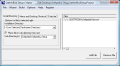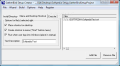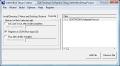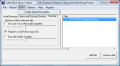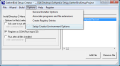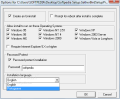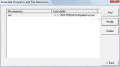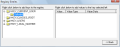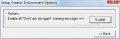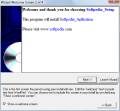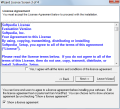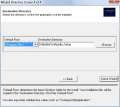Developing a certain software can be a very difficult job, but it can be fun too. To create a software you must have minimum programming skills, that is if you want to develop a simple application; or good and hard programming knowledge if you want to create a more complex software. But who says that a simple slideshow incorporated in an exe file, or just the family avi file that you filmed with your home camera and transferred to your hard drive and included into an installer can not be considered a simple application? I admit that the difference between the two concepts is like David and Goliath but basically, we're talking about the same process.
After you work you a** off coding and writing tens if not hundreds of code lines you must gather all you work and all the related files into an installer so that you can keep, distribute, sell, or just see your work taken to the finish line. This assembling process can be done with the help of setup creators, setup generators, installer creators. The basic operation is to create the final product of your work, and customize it so that you can setup some rules for anyone who wants to use your software, set up some limitations, preset a default path where you want your software to install. Whether we are dealing with a complicated and more complex software, or just the simple family picture slideshow, the procedure generally is the same.
If you are a part of a software development company I doubt you will buy a setup creator from the market and not make your own customized one to use, but if your budget is limited to development only and you want to sell your created products, you will find that there are many setup, install creators on the market that you can use. Generally, all of them are offering the possibility to customize the install process with your company logo, name, policy, create limitations, set the default installation directory, associate the setup with certain files, extension, and the options list can continue and depends on the software target and complexity.
GatherBird Setup Creator is a simple setup generator that can help you put together all the pieces that you designed for your software. From the start, I can say that GatherBird Setup Creator was not designed to handle big and complicated software because of the lack of options that is offering, but it must not be ignored as well. It has a simple and intuitive interface that can help you easily add files and customize the installed. From the toolbar, you can select to start an installation wizard that will guide you through the setup creation process.
In the First screen of the wizard, you will be able to select if you want to create a Start menu item and enter the name that you want to appear on the Start menu. Choose to show a small bitmap image during the installation process, or leave the default one instead. In the next screen, you have the possibility to customize the first screen that will appear when the installation process begins. Enter a welcome text with your name or your company name, or just leave it blank. The Third one is where you can enter the License Agreement, and a very important aspect, the "Yes, I agree with all the terms and the conditions of the agreement" box that must be checked to continue. You can edit the existing one and customize it with your own names, or just delete and enter a new one. The last screen of the Wizard is where you can select the Default Root path where you want your software to install. Choose Rood Drive, Program Files, Documents and Settings, Desktop or Blank. The Destination Directory is where your installation files will be copied.
The main window will show a little toolbar where you can select the Install Directory, Menu and Desktop Shortcut, or Execute tab. Install Directory tab has a scroll down menu that contains User Selected Destination Directory, Windows Common Files, Windows System Directory or Windows Directory, options that can be selected to set the installation directory. Menu and Desktop Shortcut tab is where you can choose if you want your installer to Place a shortcut on desktop, create shortcut in menu ("Start" button menu), or to Run when user logs into Windows(place in startup). From the toolbar, click the options tab and go to General Installer Options window to select the operation systems that you want your installer to run on. The installation process can be password protected. Create an Uninstall and Prompt for reboot after install is complete are very useful features when you work with more complicated installers. The interface can be customized to run in English or Portuguese language. Another useful feature is the Create Registry Entries that is intended to users with experience in working with windows registry. Environment Options refers to the "Don't ask me again" warning message that can be Enabled or not.
In the Help page of GatherBird Setup Creator there is a paragraph that shows the differences between the demo and the registered version and it specifies that the demo version can not include more than 2 files (but I was able to create an installer with 5 files) or the fact that the installation files created with the demo version will display a small message showing that it was created with an unregistered version.
The Good
Create your own installers without any feature limitations, or watermarks on the output files. The only limitation is the 45 days evaluation period.
The Bad
GatherBird Setup Creator was not created to handle big and complicated installers but rather small and the 'home-made' kind of files.
The Truth
A quick view over the created installer will show that all the options that were set from the 4-step wizard and in the Options tab are making the setup work and look the way we want it to.
Here are some snapshots of the application in action:
 14 DAY TRIAL //
14 DAY TRIAL //