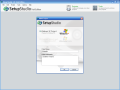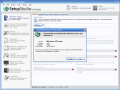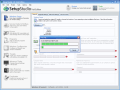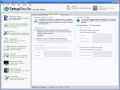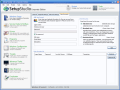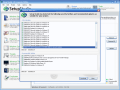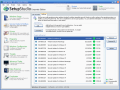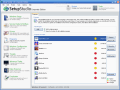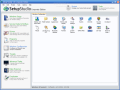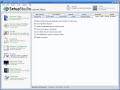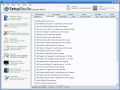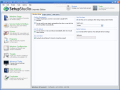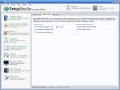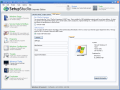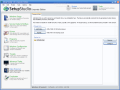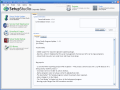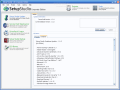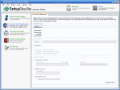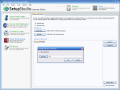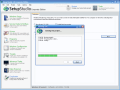Installing the Operating System may be a real hassle after getting the hang of it. At the beginning, I used to be excited every time I installed my OS. But for some time now I absolutely dread this job. In fact, I do not find installing the OS unpleasant, but installing all the other softwares I need is the most time-consuming task. Fortunately, I keep my computer pretty clean and I do not have to reinstall my Windows every six months. I learned over the years to manually clean the Registry and I handle the hack attacks and the virus problems pretty well.
But there is a God and now you can install the operating system and all the softwares you need automatically. And you do not even have to stand by your computer. The miracle software comes from Studio Software Ltd. And the software is called Setup Studio. The application is at its beginning (version 1.01) but it made quite an impression and for me it is a keeper. The price for such a time saver is only $29, so it will not burn your pockets.
The ergonomically designed interface carries out the tasks in a user friendly manner and, after you have made all the settings, you can sit back and relax while the software does your job automatically. The great thing about the program is that, after you customize the Windows installation, you can burn it all on a CD/DVD for future use.
The main menu screen consists of the Welcome Panel, Projects Modules Panel, Tools Panel, Workspace, Main Menu and the Status Bar. They are all placed very well and the order of the application window proves to be a real asset for the software. The user will find his/her way very easy to the desired option of the application.
The first thing you need to do in order to start customizing your Windows installation and to completely automate it is to name your project and insert the original Windows disc. In the first tab Windows Setup (General) you will be able to enter the basic installation information, like Product registration key, the name of the owner of the license as well as the organization, name of the computer and the password (only if you want one).
Next tabs are for making the Regional and Network Settings and the User Accounts. In the latter tab, the user can add as many accounts as needed and specify the level of access for each of them. This option is similar with the one in Control Panel after reinstalling the OS.
We are still working at the project and I am sure that you want to have the latest hotfixes and the latest service packs available. In my case, only the Hotfixes tab is enabled, as my copy of Windows already has the latest service pack. The hotfixes can either be added directly from the hard drive or you can download them from the Internet. The application will download all the updates available and you can choose the ones you want to give up. If you add them from your hard drive and you are not sure how old they are, you can perform an update check.
One of the things I almost forget to do when I reinstall my Windows is to feed the hardware with the adequate drivers. Setup Studio has a distinct section for this task and it allows you to insert the drivers for your hardware in the project. Thus you will have the drivers already installed after the installation finishes. The user can add a single separate driver for each piece of hardware that requires any or s/he can add drivers from DriverPack; these options are available for the Standard (INF) Drivers. If you have mass storage drivers that are required during Windows Setup (IDE and RAID adapters or SCSI hard drives that cannot be accessed by Windows Setup) then the next tab is for you. The Executable Drivers tab can be loaded from local source. Here, you get the necessary support for the Nvidia and ATi graphics drivers.
The program adding into the Setup Studio custom Windows will save a lot of time and will make the after setup manual program installing obsolete. You can add all the programs that you need to be installed after Windows is "on". Of course the program installation will be the default one, but the good thing is that you will only need to make the custom settings for the softwares (move the shortcuts from the desktop, change the skin etc.).
You may contradict me on the utility of this feature by saying that some of the applications require rebooting the computer. This task can be successfully fulfilled by Setup Studio by pressing Add Restart button, which will schedule an engine restart of the software. When adding a software to install, Setup Studio provides you with three modes: Native Mode (the program is known to the software and will be automatically added to the program list), Compatible Mode and Foreign Mode (the program is not natively supported by Setup Studio and you will have to manually configure the installation settings).
If you also dread to configure your Windows after each installation, dread no more, as with Setup Studio you can make all the desired Windows settings in advance (Taskbar and Start Menu, Folder Options, Appearance, Themes and Display, Power Settings, System, Internet, Security Center, Keyboard, Mouse, Automatic Updates, Firewall, Services etc.).
The Tweaks section provides you with a myriad of options regarding the Appearance (allow renaming Recycle Bin, disable access to system restore, disable writing to portable USB storage devices etc.), Context Menu (remove "Print" from right-click menu of .inf files, add "Services" to right-click menu etc.), Control Panel, Dialogs, Internet Explorer, System, Start Menu, Security, Network, MMC Snap-Ins and My Computer.
The Advanced Tasks made available by the software in Windows Setup tab are related to Partition Management, Waiting for Reboot, Auto Activation of Windows, User Autologon, and the Default Gateway (override the automatic settings in Network options). The Engine Options allow you to run it in interactive mode (realtime debugging and improvement). OEM tab shelters the Out of the Box Experience (OOBE) enabling button. This option will allow you to clear the generic personalized information (regional settings, EULA, serial number).
The Data Preserver Module's purpose is to keep the important data and restore it in a user specified path on the hard disk. I have to warn you that this option is optimal for small amounts of data. The alternative for larger amounts of data is to be found in the Setup Studio Backup option under Tools menu (right upper corner). This feature works incredibly smooth and it comes in handy when the data to preserve exceeds a dual layer disc's capacity.
Here, you will find some extra options, like updating Setup Studio, Service Pack Slipstreamer (directly integrate the service pack into the installation build). The drivers can be packed together for easier manipulation.
Both menus available in the software (Projects and Tools) end with a burning option that allows you to put everything on a CD/DVD. This is not all you can do with this feature as you can also create an ISO image of the project an load it later.
The Good
It is incredibly easy to configure and it beats the crap out of the similar softwares on the market. What I was impressed by is that, after closing the software, at re-opening it, the project will still be there and all the settings made will be preserved.
The Bad
I recommend you to be careful with the number of additions you are planning for the new OS you install, as size DOES matter in this case and for checking out the size of the project you will have to close the software and open it again to see its size. Another way to do this is to save the project on your hard drive and check into its Properties.
Some other drawbacks of the software are the lack of burning time display or the amount of burning, and the fact that you cannot partition your drive.
Maybe I am a little malicious here, but I really wish there was a Turn Off Computer option after everything is installed. That way I could really go out for a drink with no care in the world about my computer.
The Truth
High flexibility, ease of use due to user friendly interface, great options, pretty low price, time saver, and I will have to stop here with the approvals and let you discover the utility and reliability of the software by yourselves.
Considering that the software is at its beginning, there is still time to revise those drawbacks in "The Bad" section. Anyway, the software is great and deserves more than five stars, but that's all I can give right now.
What else can I say except for the fact that, after creating the disk and entering the registration key, you can sit back and relax while Setup Studio does everything for you.
Here are some snapshots of the application in action:
 14 DAY TRIAL //
14 DAY TRIAL //