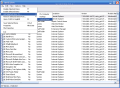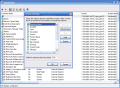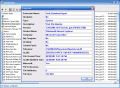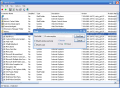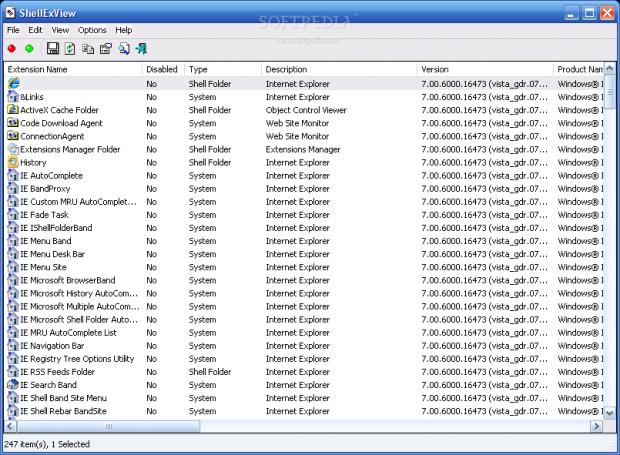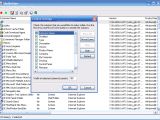I bet you don't know how many shell extensions are available on your computer. That's OK, I didn't either, until recently. And these are continuously changing depending on the applications you are installing and uninstalling each day. But you should know one thing, though: sometimes the problems with Windows Explorer are not related to some crappy application, but to a context menu handler.
The problems caused by bad shell extensions vary from delay in showing context menu, non-responsive printing command, non-working Start menu, Data Execution Error occurring when Windows Explorer or Control Panel is launched to real pains like Windows Explorer crashes, opening different applets instead of what the command was for or inability to launch applications from the recent programs list in Windows Vista Start menu.
As insignificant as they are, context menu handlers can be the cause of serious computer distress so you'd better pay attention to what you are installing on your computer. Shell extensions can be located in various parts of your computer (mostly the registry) and pinpointing the troublesome one can turn into a time consuming troublesome activity.
However, there are various solutions to eliminating the stubborn devil annoying you. One of them is the use of multiple registry cleaners (as I always say in this case, the more of them the better the job done), but this method does not have a guaranteed result. Experienced users can plunge right into the registry and proceed to editing it (although there are six registry locations to search in).
But here's a better solution, try ShellExView, a nifty little tool from NirSoft which shows all the shell extensions available on your computer. The tool is absolutely free and the ease of use is just fantastic. Every context menu handler displayed in the application window is accompanied by a series of details meant for easy identification.
Obviously, ShellExView will not pinpoint the troublesome handler, but it allows you to disable or enable them in order to see if the problem still persists. There is one thing you should know: disabling Microsoft context menu handlers will not result in fixing the problem, so for a positive outcome you'll have to focus on third party installations.
The twelve different columns available in the main application window display various details corresponding to each context-menu. Every item benefits from a description, status (enabled/disabled), type (shell folder, context menu, drag and drop handler, icon handler, copy hook handler, drop handler, data handler, property sheet, search handler, column handler, thumbnail, BHO, IE toolbar, explorer bar, URL search hook and system), version number, product name, producing company, CLSID, size, file attributes, etc. All these details will help to better identify the application integrating the extension in Windows Shell and its validity. It is a known fact that some context menu handlers stay in the registry even after the application it belongs to has been uninstalled.
The options available allow you disable the shell extensions, this leading to pinpointing the problematic item. Advanced users can open the CLSID in the registry editor for a better look at the problem.
If the application window is not too much of a view you can resort to creating an HTML report including all the items or just the selected ones. The log will automatically open in the default browser allowing perfect view of the elements.
For each entry in the list there is the possibility of viewing a properties sheet containing the name of the extension, its status, type, application it belongs to, version number, company developing the product, path to the file, date of creation, attributes and file size.
In order to fix the issues created by a shell extension you should test them using the try and error method which consists in disabling all non-Microsoft items and enabling them one by one. Then test it if the problem persists.
The application does not support installation and a simple unzip and run of the executable will do. Easy to use and handle, ShellExView displays all the context menu handlers on your computer (don't worry if there are at least 200 of them, most belong to Windows and don't create any problems).
The Good
Very handy tool for nagging issues with shell extensions, ShellExView is very easy to handle and may save you from re-installing the operating system.
The comprehensive help file will explain every column in the main application window and provides the command-line options you can use.
For fast finding an extension, the program is equipped with a basic search tool that does the job no questions asked.
The Bad
Well, it doesn't pinpoint the incompatibilities itself, but that is not the purpose of its use. The interface needs a finishing touch, but that is just something to pick on.
The Truth
Advanced users will definitely like the tool and average users will like it as well. It is simple and very easy to use, providing a simple way to solve context menu handler problems.
No need for installation, just unzip and run. It provides good handling of every shell extension available on the computer, be it XP or Vista enabled.
Here are some snapshots of the application in action:
 14 DAY TRIAL //
14 DAY TRIAL //