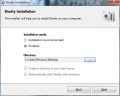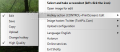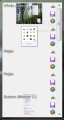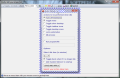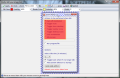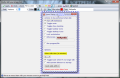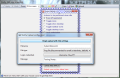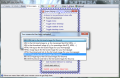Common ground between Twitter and screen capturing tools is starting to take shape, as the service is exploring the idea to add images to your social stream. Until then, third party services such as TwitPic can be used in the proverbial manner of “a picture is worth a thousand words”.
Although the service offers one of the easiest ways to upload your pic, there still remains the issue of taking the snapshot in the first place. One of the most popular practices in this sense if you have no screenshot taking tool installed on the system is to use the Print Screen key to copy the entire desktop screen and then dump the image into an image editor (Microsoft Paint is often the handiest solution).
That is unless you want to benefit from the advantages of a full features screenshot tool that can snap only the window you are focusing on. A full-blown image capture tool offers multiple capture methods, and often comes with an image editor and a color picker. Of course, the set of features varies according to the purpose they have to accomplish.
Shotty is not an advanced instrument in what concerns screen capturing options, but it is lightweight, portable and free of charge. Also, it comes with a different set of incentives (uploading pictures to different online image services) as it is not designed to cover complex screen-taking needs.
It installs in a jiffy and during the process you get to choose if you want it to function in portable mode or get it to the system. The difference between these installation modes consists in the fact that if you decide for a normal installation you will be able to make it start with Windows or create a shortcut in Start menu. On the other hand, portable mode allows you to carry it around on an USB key and use it on any computer plug the device into.
There is no interface to deal with and all the options are available in the context menu of the system tray application. Because the features are kept down to a minimum the application is not rich in capturing functions; it is actually quite poor in this regard, providing only the possibility to snap the window you currently work on. The default hotkey for this action is Ctrl+Print Screen and it can be changed to a more comfortable alternative if this one gives too much trouble or overlaps with an action from a different program.
Uploading the captured image to an online image service represents the twist in this image-grabbing instrument. The image hosters supported are TwitPic, ImageShack, DirectUpload and Images.Devs-On.net (image provider for Shotty). The first two are the most prominent of the bunch and given their popularity level I’d say it is enough reason to try the application.
The developer also thought about the users that do not want to capture application windows and post them online, so it allows you to load a picture into its very own editor. It is no fancy thing and anyone can use it with the least of trouble coming their way. Just like the rest of the program you’ll have only a small bunch of options to work with.
Cropping, zooming in and out, blurring and adding text are the essential tools in this case, but not the only ones. Unlike many of the free capture tools on the market, Shotty puts at your disposal the possibility to highlight portions of the image with different colors. Adding text to the project is somewhat unnatural, as you have to type in the text in a field and then stamp it in the image, with no possibility to move it around afterwards. Another drawback would be the undo function which erases all the progress instead of deleting one modification at a time.
If you left-click the system tray icon Shotty opens up a new menu populated with all the windows currently available on the desktop. Here you can add the captured picture to the built-in image editor, upload it to the selected online image service or save it to a location of your choice. We encountered some problems with this feature as the app has trouble displaying tabbed application windows (instant messengers, web browsers) because it interprets each tab as a window.
Uploading an image to TwitPic or any of the supported image hosting services with Shotty is no complicated matter as long as you know your login credentials (which will be saved by the application and can be used at the next start). Immediately after the upload you will be given a set of URLs which can be used to show the pic online to others. Shotty also gives you the HTML tags and codes to use either in a webpage or for forums.
The image editor comes with crop function as well as text adding. Additionally, you can use it to highlight specific areas in the canvas. The application also has trouble making a difference between tabs of a window and an application window. Follow me on Twitter @Ionut_Ilascu
The Good
The Bad
The Truth
 14 DAY TRIAL //
14 DAY TRIAL //