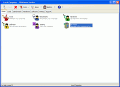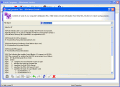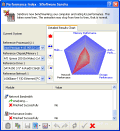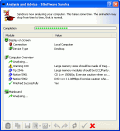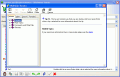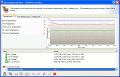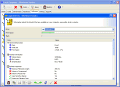Soon enough, I think that the phrase "man's best friend" will have a whole new meaning, and refer to the computer rather than to the ever faithful dog.
And, just as you take Snoopy to the vet for a "full system check", you should do the same with your computer.
Not only you should use tweaking and performance enhancing programs, but you should also get software that analyzes your computer's configuration and tells you what it offers, what it could offer, and what is it that you need to do in order to optimize it. I, for one prefer working with this kind of applications, rather than checking a "faster boot time" box, and having some noname program mess with the system settings.
For this purpose, I'm going to talk about SISoftware Sandra Lite, a Windows system analyzer.
Read all about it!
When running the program, you get a friendly main screen that looks like the Windows control panel (it has the XP native style). Sandra is structured into five main sections that can be accessed from the front panel. You can also navigate through the sections using their correspondent tab.
Also, you can use the included toolbar, which provides quick mouse access to the instruments that you can use.
In the Tools section you are able to check your system's overall performance, using the Performance Index module, and if the information you get does not satisfy you, simply use the Analysis and Advice module, that will give you information about what settings are not correctly configured, and what work you can do on them.
Here you can analyze the hardware and get tips or warnings, depending on importance: major setting changes that need to be made come as warnings, and slight ones come as tips.
As a paradox, a tip suggests that you can also get detailed information about the components, by double clicking on the tips. If you do this, you are directed to the advice location in the help menu.
Sandra features a Burn-in computer feature that enables you to check the stability of your system. It does this by continuously running benchmarks and tests. In order to prevent damage that may result, you are warned about the potential danger, so that if you don't know much about this part you can quit while no harm is done.
Moving on to the Benchmarks section, you are presented with a set of benchmarks that individually tests every hardware category of your system, providing more detailed information. In order for you to understand better what your hardware performance is, you get a graph that compares your results to four other reference devices you can select from a big list. Every time you change a reference, the results are quickly modified.
The only case when you need to wait a few minutes is when you do a full system information refresh. I can understand that in order to get accurate results, the idle time is worth it, but I think an ETA or a progress bar just like the one each display class has would be appreciated.
Next, we have the Hardware section, where the whole system is presented in detail. The Windows control panel has this feature too, but Sandra provides much more information and gives small performance tips for each category. The information provided here is more than consistent, and can satisfy even the advanced user's needs.
There are many applications that slow down your computer, regardless of what hardware tuning you might do. This is no longer an inconvenient, because Sandra features a software analysis section. You can check the following: Operating system, Key applications, Start menu applications, Modules, file types, services and drivers, environment variables and many more. Some of these features are not available with this version, and if you want to enable them, you will have to upgrade to the full version.
Some modules are not available with this feature, and if you want to get them out of the way, you can simply remove them from the section. Also, you can add new modules to the display class that you're viewing, by choosing from the ones that you've previously removed.
A feature I like about this program is that you can navigate through the items in each category, using the back and forward buttons that are conveniently placed at the bottom part of each window. This way you make sure that you don't skip any checking service.
This is a very good piece of software that concentrates all the essential information you need to know about your system (both hardware, and software) in a single complete package. A great thing about it is that all it does is analyze and give advice, and it lets you do the changes yourself, so that you know exactly what is modified and reverse it if something goes wrong. It even has 64-bit support, so you can perform all the operations on the new platforms too.
The Good
Sandra has many features that help you analyze your computer and improve its performance. The intuitive interface is easy to work with, making you become a tweaking master in no time.
The Bad
The only bad part that I could think of is the few minutes it takes for the program to gather the information when you do a more thorough analysis (the system gets slower). But you can't expect to get both fast and accurate results, so it's worth it!
The Truth
I've enjoyed working with SISoftware Sandra, and in my opinion it's one of the best in its branch. It can take up some time until you make all the setting corrections, but a little time now will result in a better performance from the computer from now on. Go ahead, give it a try, and tune up your computer with a 21 days trial.
Here are some screenshots of the program in action:
 14 DAY TRIAL //
14 DAY TRIAL //