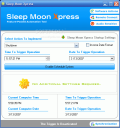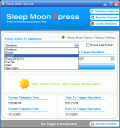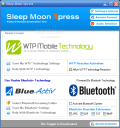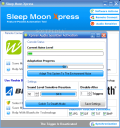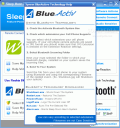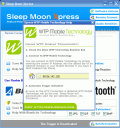Most users turn off their computer the classic way. I would rather schedule it before going to bed to shut down at a certain hour. This way by the time I brush my teeth the computer is already shut down. In the unfortunate case when it cannot perform the required action because a process is stubborn enough not to die, I can force it and the shut down will complete by the time I slip into my jammies.
But that's just me. For a while now I have settled with a shut down software and all the rest seem worthless of my download and use. PowerOff provides me with all the options I need to schedule my computer to turn off, shut down, program a software to run at a certain hour, and it has even wake on lan support. However, it runs short of the alarm option and some other stuff included in Sleep Moon Xpress.
Sleep Moon Xpress is also a freeware designed to help you in shutting down your computer at a certain time of the day or night. It also features the Run File option that could be of real use for some users, me included.
The interface is extremely nice and clear cut. The modern looks seem to remind you that Vista is out and running. Comparing it to earlier versions the software has been 100% redesigned and re-thought and the developer came out with practically a new program.
The three menus available in the software are located in the top right hand part of the application window. These include Software Actions, Remote Connect and Audio Sensitive. I am sure that the last two menus are as baffling to you as they are for me, but let's take each of them at a time.
Software Actions is the most common of all the features. It contains exactly what one would expect from a shut down software: action selection (shut down, restart, log off, power off) with "run file", "alarm" and "silent alarm", timing and date of implementing the action. But before rushing to giving a task to the program, you'd better make a stop at Synchronization located in the bottom right hand corner of the application window. Do not ask me why the software does not red the computer time, but you will have to set the GMT time shift. You can also set the server to take the time from. This is why when you start the program your firewall will prompt you with allowing or denying Internet connection.
After all the settings have been done all there is left is activate the trigger by pressing the Enable Schedule System button in the middle of the window. If starting a file at a certain time is what you want then browse for the executable in Program Files or wherever the software is installed and proceed to the same trigger activation as mentioned above.
My favorite action is scheduling an alarm. The alerting sounds are just great and they will definitely make you attentive. There is no option of changing them (you no longer run the risk of setting a song as alarm and not notice it) but the four audible options available are all you need. You have fire alarm, police alerting sound, drums and nuclear alert. You can set these according to the importance of the task (fire alarm for making you get something out of the oven, police sound when someone important is about to come home, nuclear when you have a deadline - just put your imagination to work).
The downside of the application resides in the fact that you cannot set multiple actions to take place at different times and dates. Having this feature would have definitely added value to the application.
Remote Connect is a very interesting menu as it allows using two very modern technologies: WTP Mobile Technology and Bluetooth. WTP permits the user to remotely activate the scheduled action via mobile technology. I downloaded the demo file from the developer's website to see the miracle myself. Unfortunately I was not able to install the required application (tried both RAR and ZIP archives).
Bluetooth control functions almost in a similar way and the help file provided in the software will show how exactly it is done.
The third menu, Audio Sensitive, promised me to turn off my computer with a single clap of hands. So I put my hand on a microphone, tested it first and proceeded to action. I can't imagine what could have gone wrong, but it did not work. Adapting to environment noise showed that the mic was working perfectly. I tried both raising the noise level above the normal environmental threshold and taking it below and still no action took place.
The Good
Very nicely drawn interface and all the features in Software Actions are working like a charm.
The additional features sported by the new version may be extremely useful for some users.
The Bad
Besides Software Actions there was no sign of functionality for the other features.
There is no need for time synchronization as long as the software reads the computer's time.
No Wake-On-LAN.
The Truth
The software is worth downloading despite the pitfalls.
Here are some snapshots of the application in action:
 14 DAY TRIAL //
14 DAY TRIAL //