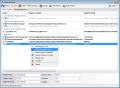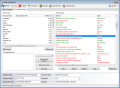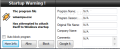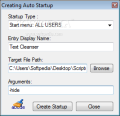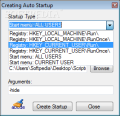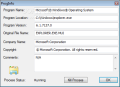System Optimization is a process that doesn't always end the way we want. We need to work on many levels in order to optimize or to achieve the optimization state we want. From Startup List to User Account control, from CPU or Memory usage level to advanced registry edition, all steps are meant to help our system work faster and cleaner. The first step, Startup List management, allows your system to boot faster and save resources. To gain time at startup, the user can create a list of applications to start and apply a specific order. This way, the components that require more resources can start first. The second method is to apply a delay time after each application.
The Startup Defender program was designed to help the user monitor the system’s startup locations. The user interface is quite simple and allows you to view the Startup Programs (the first tab) and Processes / Services (the second tab). Startup Programs tab is designed to display items from Local Machine - Registry Entries, Current User - Registry Entries, Windows Shell - Registry Entries and the Startup Menu. For each item in the list, the app shows Program Location and its Registry String. Also, at the bottom of the page, you can see detailed information for every program, like Program Name, Program Version, Original File Name, Company Name, Comments or Copyright (specific details that are attached to programs). The details mentioned appear in ProgInfo window as well.
Let’s say you have a program set to startup with Windows that you don't know anything about except for the details provided by Startup Defender. “Google It” option will allow users to search information about the selected item (which I think to be very useful). Startup Defender comes with a 30 day-trial period and you must pay 12$ to register.
The trial period is okay, and you have plenty of time to test the application (there are no other limitations besides the trial period except for the nag screen that appears at startup or when the program is called from system tray), but there are other applications that offer the same service for free (see WinPatrol). It works on every OS from 9x to Vista, Windows 7 (the test was made on Windows 7) and requires at least .NET Framework 2.0. Startup Defender will allow the user to monitor and manage the startup location, and by manage, I mean that the user can add, delete or disable startup items.
There is no possibility to backup the startup scheme or to add delay between items. Adding a new program is easy. Add Entry window lets you first select the Startup Type, and here is where Startup Defender comes with options to select the user (Current User or All Users) or startup location (Registry – Run or Registry – RunOnce).
The test that I made to prove that Startup Defender could actually monitor any change made to startup location was to install Winamp. Among other shortcuts, Winamp adds (at request) a startup entry. With Startup Defender running in the background, a warning popup message was displayed, letting the user allow, block the startup entry or view / search information about the startup application. The second test was to disable and then remove a startup item. Removing an item will automatically take that item out of the System Configuration console (Start->Run->msconfig) at the same time. Many startup managers tend to remove the items from the System Configuration console after system restart.
The second tab is Process / Services. I do not recommend users to make any modification to this tab unless they are really sure of what they’re doing, because the system can suffer massive changes after restart. During the test, I did some damage because of the nature of the process that I had “killed.” On the right panel, we find the active Process List with Memory Used level and ID, and on the right tab, there is the Service List with service name, status and service type. The user can Start, Pause, Resume or Stop each service. Startup Defender registers itself as a startup item and provides a small system tray icon from where the user can stop or start monitoring startup locations.
The Good
The Bad
The Truth
Here are some snapshots of the application in action:
 14 DAY TRIAL //
14 DAY TRIAL //