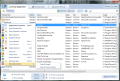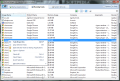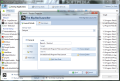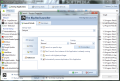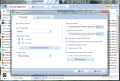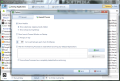There are several ways to improve your system’s boot time and the least costing one is to check the items that load with Windows and leave the list with only what you really need. Startup Delayer pushes the envelope by letting you impose a period of time to run by before a specific item launches. Even more, the start of a process can be triggered by CPU or disk activity.
Startup Delayer is a freebie with limited functionality as it has a bigger brother (Startup Delayer Premium) that sports a larger list of features, available for no less than $20. The free edition has all the options in the paid product, but they are locked and unavailable, not even for an evaluation period.
You will not have any trouble installing the software, but there are some hurdles on the way. The app requires Visual C++ Runtime and will proceed to downloading and installing it unless detected on your system. Another interruption is marked by a dialog asking you to create a system restore point, just to be on the safe side, although running such software should not impact system stability at all.
After all these stops the program is almost ready to be used and configured by you. But until then another message will pop up and ask if you require the help file to become familiar with the application first. And this indicates the end of the installation process.
At the first run you can choose how you want the application to start, fast or smooth. There are various levels in between and each comes with a brief explanation. The levels available basically represent the idle value for the CPU and disk that trigger the start of the program.
The main application window is split into three major sections that cover not only the items starting up with the operating system but also the currently running processes and system services.
Checking the list of startup applications you’ll notice that there is also a list of useful details, such as the current status or the user they’re assigned to.
This is the screen where you can change the startup routine and shape it so that priorities are loaded up first while less important elements are delayed until the proper moment arises.
This way you can organize the list of startup items according to your priorities. For instance you may not need your Twitter app or RSS reader to start before the email client or the anti-malware solution.
Delay options made available by the application let you prevent a process from loading until the system is perfectly able to carry it. This means that until the CPU reaches a user-defined value that element will not start loading. The alternative is to set the delay time yourself.
Additionally, the application can dictate if a process should run with normal priority or a different one. Moreover, it can launch an item selectively, only on user-defined days. Other conditions you can impose refer to removing duplicates of the said application or restrict launching it if another instance is detected.
The built-in process manager lists all running processes, but it is slightly different from what you may be accustomed to. It does not show CPU usage for the items in the list, and RAM usage seems to be off compared to the details in Task Manager, but it displays their arguments and start time. Also, it can send any element to the startup list.
Taking a look at the service you won’t find anything special. It simply shows all the services on the system and their current state. You can change their status and view a description of their role on the system.
Startup Delayer is quite simple when it comes to its configuration panel, too. You get to set the default idle values for the system and define the backup and startup profiles locations. It can be set up to display only the startup applications window and lose the Running Tasks and Services screens.
The application benefits from an intuitive interface which is extremely easy to manage. Also, selecting the programs that should run with a delay is not a tough task, even if a beginner user is doing it.
The immediate benefit of Startup Delayer is improvement of boot time. But it can also be used to manage the startup items and remove those you don’t really need.
You can use it to enrich the startup list with any process you want. Delaying the launch of a process can be done taking into account system idle state or just the time elapsed from boot. Options and features reserved for premium version are available in the free edition and this can confuse a beginner user.
The Good
The Bad
The Truth
 14 DAY TRIAL //
14 DAY TRIAL //