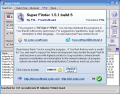Searching inside your computer may be a real time consuming task sometimes. Of course, there is the search tool provided by Windows XP, but everybody knows that there are much better tools out there that perform the operation in a shorter time and much more accurately. One solution would be getting yourself a file indexing application and this way the search results will return in an instant.
However, the main issue here is that most of the file indexing tools available on the market come with a commercial license and most of the times the price is making you step away and return to the rudimentary search tool in XP or some file manager. And yet there is hope. Super Finder is a free utility designed specially for this sort of job. The response time is quite impressing and the advanced search criteria will help you get the most accurate results.
Super Finder actually comes as a replacement of Windows search tool. The differences between the two are that the former does a much better job in a lot less time. The results returned by Super Finder are also more accurate and if you take into account the fact that it also comes equipped with hexadecimal pattern in file and text in file then you'll come to the conclusion that Windows' built in search tool needs revising.
The interface presented by Super Finder is straightforward and it does not hide its options. They are all out into the open and the tabbed interface provides with advanced, setup, search criteria related to date and time and Search sections. Up until recent versions, the software did not benefit from a help file. But version 1.5 features such options. In some cases, the CHM help file may not work, but this is not because of a bug in the software but because of some of the Windows updates. If you find yourselves in such a situation, try typing regsvr32 c:windowssystem32hhctrl.ocx in the Run menu and press OK, it should fix the problem.
"Search for" tab is strictly for defining the properties of the search query and Super Finder provides file type exclusions, content finding inside the files and path or location to the file/folder you want to search. The downside is that unlike a regular search tool, you cannot add more than one location to search into from the Browse menu directly. You will have to manually enter the volumes to be searched (separate the drive letters with semi-column).
The user can use two DOS expressions for a more accurate query result: wildcard symbol, the asterisk and question mark. The first one stands for any group of characters or no characters. The second one is similar to the asterisk but it stands for any single character (i.e. typing Sof?pedia will return files named "Sofipedia" or any other character instead of the question mark).
In Find Content section of the same tab the average user has the possibility of searching for text inside a file and advanced users can use it for finding Unicode or Hexadecimal.
The options available in the context menu of the selected file are the same as in Windows and the ones in the top right hand part of the application window allow you to delete, open, copy, explore the folder they are located in, access the properties page and even rename them.
Date & Time page displays the appropriate time related criteria. You can search the files by their creation date, modification date or access date. Additionally, if these criteria do not work you can configure the After and Before date and the time. By configuring these options the software's search operation will develop much faster and there is a greater chance for the returned results to be more accurate.
Advanced options deal with the file attributes (archive, read only, system or hidden) and the size of the file. Leaving the default zero values results in no size limit imposed for minimum and maximum.
Setup tab lets you choose the language of the interface (there are 21 languages available up to now, but there is a pretty good chance for their number to increase with each version), set the CPU thread priority, enable remembering the names and paths as well as allowing contextual menu integration in Windows (requires a restart of the application) and remember checkboxes. The automatic update option is also present and it will be performed at program's start.
The file managing options (explore, open, copy, rename, delete) are available in all the tabs presented in Super Finder.
All in all working with Super Finder proved to be a very good experience as the software is a living proof that freewares are still a worthy "opponent" for similar commercial applications.
The Good
Super Finder does a hell of a job with searching for files on your computer and inside them. It is free and very easy to use.
The Help menu provided is explicit enough for any computer user to comprehend the works of the program.
The forum of the software is open for reporting bugs and they are fixed very quickly. Also, you can find support for your problems for free in there.
The Bad
I wish there was an option of viewing the content of the files in a preview window on selecting them. I know it is a bit much, but it would be nice to see the files upon selecting them.
The Truth
Super Finder is definitely an application I recommend using against Windows XP's equivalent. It is fast, accurate (depending on your query and search settings) and reliable. During our testing it acted real good and returned the expected search results.
There is still a bit of work to be done (contextual menu is available only if the software is launched and it works only for folders and drives), but it is heading towards higher standards.
Here are some snapshots of the application in action:
 14 DAY TRIAL //
14 DAY TRIAL //