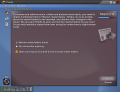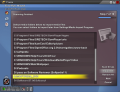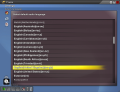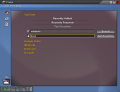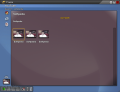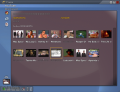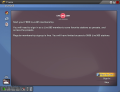What can you do without computers nowadays? I admit that I am a computer addict. In fact, I am an Internet addict. Whenever my Internet connection fails I suddenly become computer intolerant. If I have work to do and my computer is not connected to the WWW I feel like I would be eating soup with a toothpick. Some of you may see some fun in that, but believe me, if you're starving, you may even end up to the boobyhatch.
But that's just me. I'm pretty sure that normal people still exist. Anyway, recently I have discovered a new revolutionary software designed to quench your media thirst. The name is TVedia and it is developed by 8 Dimensions International. The cost of this shareware is $34,95.
What does the software do? The application is a Media Center PC software. Which means that it puts all the media on your computer at your fingertips (well, if you have a remote control). With a Media Center PC software you will find it much easier and more practical to view all the media. This software eliminates other HI-FI equipment in your apartment.
TVedia has a shockingly good-looking Flash-like interface. It is easy to use and practical. You just import the media from your computer and then view it whenever you feel like it. First time you run TVedia you will have to complete a First run Wizard. This feature has 10 steps to take. It allows you to select some configuration settings.
One of the most important steps to be taken in this wizard is step six, where you have to scan all the local disk drives for TVedia to locate the media folders. In step seven you will see that TVedia actually locates the media folders.
After the First Run Wizard the application will display the menu. TVedia offers a great variety of options. When you enter the Playback Settings you can make Zoom Settings, DirectShow Filters, Slideshow and Autoplay.
In the General Playback submenu the user can set different settings for the acceleration of Fast Forward and Rewind options.
The zoom can be set on for four levels and you can define an auto zoom limit. In DirectShow Filters the user can associate the necessary source and decoder filters, the DVD navigator, the audio renderer, add some more preferred or blacklisted filters, add filters for audio and video post-processing.
If the default audio renderer does not suit you, go to the audio renderer menu and make your choice there.
The DirectShow Filters is a labyrinth of filters and file formats, so be careful what associations you make. This is the most difficult part of the application.
In Slideshow Options you can adjust the slideshow display time or enable/disable transition effects. You can also choose your auto play option (auto play DVD/CD/VCD, auto play data disks and auto play recursively).
The on screen display can be adjusted to meet your demands and you can enable showing/hiding OSD on video pause and set the OSD timeout (default is 3000 ms). The font can also be adjusted and there are five options: smallest, smaller, medium, larger and largest. The medium is the default selection.
The "Parental Control" menu in Settings gives the possibility of restricting the content from being viewed by applying a password. Here you have options like blocking all movies rated above G (general audiences/all ages admitted), or TV programs rated above a certain level. (TV-Y7 for instance).
The users can unlock the Parental Control for a maximum of two hours after which TVedia will lock it automatically.
The Display Settings will allow you to choose your display method (3D or 2Dinterface, animation and sound effects), make video adjustments (brightness, contrast and saturation), aspect ratio, and you can also make full screen settings. The full screen settings permit the user to change the TV aspect ratio (4:3 or 16:9) and choose the TV resolution (low, medium and high).
A great thing is that in "Display Settings" you can edit multiple profiles and choose one of them whenever you consider appropriate.
The Settings menu contains a sub menu that allows you to choose the remote control in order to control the application interface. For this the software has a built-in wizard that will help you choose the remote control receiver suited for your remote control device.
The "Language Settings" section allows the user to change the default OSD, audio, subtitle and DVD menu changes. I think that the application has included all the spoken languages on Earth, as they are over 120.
Some other adjustment that you can make in the "Settings" menu is to add some more file suffixes (already supports over 50 file formats, among which .mp2, .mpa, .ogg, .srt, .pls, .vob, .tif, .wmv, etc., to name just a few).
That's about it in the "Settings" menu, but this is not all, as the software still has some surprises for us. In the music tab in Homepage, the software will display the audio files you have on your computer. There you can listen to them, sort the songs and even rate them. This window will also show you the tag the file has.
The following options (music videos, movies and videos, DVD/CD/VCD and pictures) have the same features as Music. In playlist, the options are auto playlist, new and QAN. You can click on auto playlist to choose from the options in there. The software keeps track of the files you play (both audio and video) and gives you the possibility of playing, for example, the top 10 most viewed videos or the last 25 recently played.
The QAN feature acts exactly like speed dials on your telephone. You have to assign a number to an album and when you want to play that album, just enter the assigned number.
Next in line are the Internet related features. The user can view online videos and search for favorite subjects. TVedia has selected the top rated video sites for you to search in (YouTube, Google Video, Metacafe, DivX.com and Grouper). The application provides the video content by RSS feeds. The supported content is WMV/ASF and Flash Video (for this type of files you need to install FFDShow).
TVedia gives you the possibility to enjoy the photosharing on the Internet with the integrated Flickr feature. You can play access interestingness and recent photos on Flickr or view your friends' photos or other people's profiles and public images. The application allows uploading pictures from local picture collections.
Live 365 is the gate to listening to 5000 online radio stations. The TVedia interface permits the user to search for favorite stations, listen to old music and discover new hits. The membership to Live365 is free, as in most stations, but there are some stations that may require paid VIP membership.
Last.fm is a social networking site for music lovers. The rules it runs by are collecting users' listening habits and recommending new music. You can lose yourself among the genres, artists, and users of this site. The great thing is that if you find an album that you like, you can buy it without searching the Internet. Just click on the album and the web browser will open the buy page.
The Good
The software offers the possibility of viewing the TV stations. You can set a password so that the software does not play all the TV shows or media content. The user has the possibility of making his/her own settings for the OSD, aspect ratio, display, audio and video filters, etc. You can play a DVD either from your DVD drive or from your hard disk. The interface is simply amazing and really easy to use, and the menu is very well structured (save certain exceptions in the DirectShow Filters and the File Suffixes Manager, but that's because the application supports so many formats.)
The Bad
The lack of the Help menu in the interface really bugs me. Indeed, the software is very easy to use, but still, there are users out there that read the Help menu first to see if the program really is what the reviewers say it is. I was really disappointed by the fact that I couldn't apply the subtitles to the DVD I played.
The Truth
All in all, I was impressed by the features of TVedia. The cost for the application is also really low ($34.95). You should try it for 15 days, until the trial period expires.
Here are some snapshots of the application in action:
 14 DAY TRIAL //
14 DAY TRIAL //