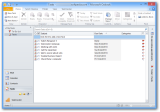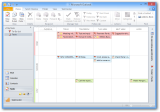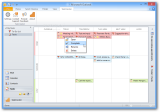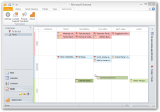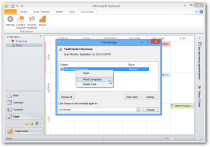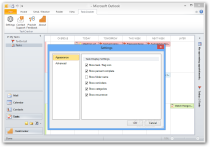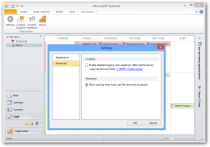A good day always starts with a clear view of the tasks that need to be carried out. Having the activities of the entire day organized by urgency and importance helps get all the jobs done at the proper time, whether at the office or at home.
Various applications for that are available, specifically created for this purpose, but most of them work as standalone programs. TaskCracker is an add-in for Microsoft’s Outlook that makes use of several task and time management methods (the Eisenhower Matrix, Getting Things Done, and Inbox Zero) to help manage all the tasks.
Basically, it renders all the tasks in Outlook in a visual matrix, arranged and color-coded by their level of urgency and importance.
It integrates seamlessly in the email client, and the price is $39.95 / €30.49. The developer allows for a test period of 30 days, with all features active. We tested it mainly with Outlook 2010, but it also works with 2003, 2007, and 2013 versions of the client.
TaskCracker installs just like any other application; the process runs you through routine screens and completes very fast, with no need to be on the lookout for third-party offers being pushed on the system.
After installation, Outlook will gain a new TaskCracker menu, which provides access to the configuration panel of the add-in. Furthermore, a fresh button is attached at the bottom of the email client’s navigation pane to switch easily to a task management grid.
Entries are displayed on three rows, according to their importance (high, medium, and low) and several columns, which represent the level of urgency (overdue, today, tomorrow, next week, and later).
The integration with the client is coherent as all the entries in Outlook’s Tasks panel are automatically listed in TaskCracker’s grid, neatly organized by their priority. There is no need to recreate an agenda.
Flagging (for follow-up activity) any message in the email list is immediately added to TaskCracker’s matrix, with the default priority of an Outlook task (normal) and the urgency given by the flag type.
In the visual manager, you can change a task’s priority by simply dragging it to a different row or column (multi-select function is supported). Additional tasks that can be done are editing the name of the entry, opening it, or marking it as complete.
Deleting an entry from the grid is also in the context menu; but keep in mind that, if the task is generated by an email, then removing it from the TaskCracker grid sends the message to the bin as well.
In order to have a complete view of a particular task, the add-in can be configured to show additional, relevant information for the entry (where available). As such, the “Settings” panel provides the possibility to enable the display of flags, completion percentage, name of the folder storing the task, reminders, or if the job is recurrent.
Under advanced options you can turn on detailed logging to check on all the actions taken by the add-in and whether it was successful or not. By default, warnings informing that PST files (personal folder file in Outlook) cannot be accessed are enabled.
Switching from TaskCracker’s grid to the linear view provided by Outlook cannot be done directly; you have to go through another panel (To-Do List, Mail, Calendar, or Contacts) first. This happens because the add-in is actually a replacement of the original component in the client.
TaskCracker is definitely an improvement in the way you manage tasks in Outlook. Apart from bringing important activities to the front row of your visual field, it also provides an overall look at the entire to-do list.
It relies on a simple, yet very effective approach to keep the daily activity organized and focused on what is most important.
The solution built into Microsoft’s email client relies on a linear view of the entries and does not offer a clear representation of their priority.
You can disable the add-in at any time but, in our case, returning to the default task management showed clearly that the visual method with all entries sorted by importance and due date was more effective.
During our testing, we did not notice any impact on how Outlook worked.
The campaign ends on Friday, September 27. Winners will be notified by the end of the week; needless to say that we need valid email addresses in order to contact you. Winners for this campaign:
The Good
The Bad
The Truth
Note: We have 10 licenses to give away for TaskCracker. In order to win one of them, you are expected to come up with a smart post, positive or negative, about the application in the comments section below.
 14 DAY TRIAL //
14 DAY TRIAL //