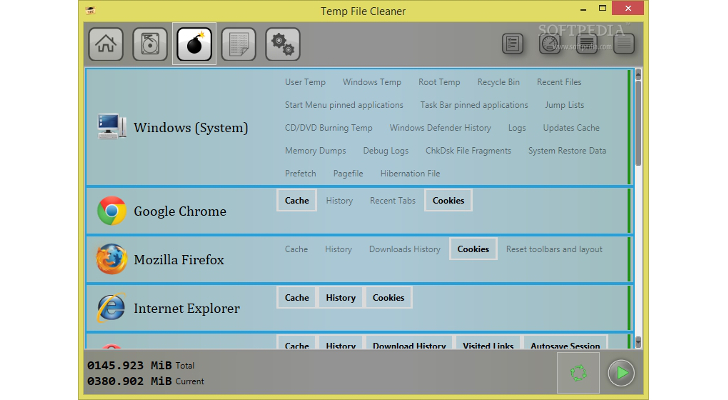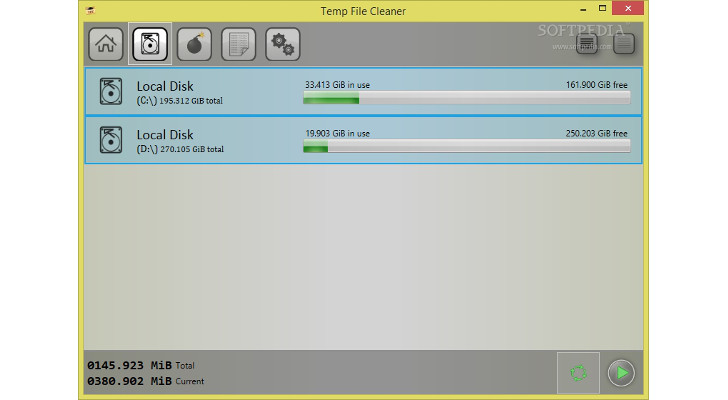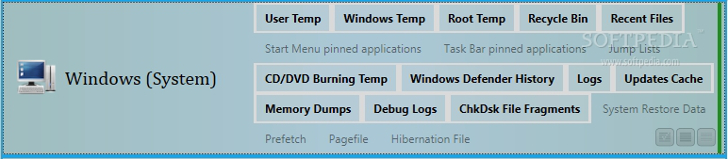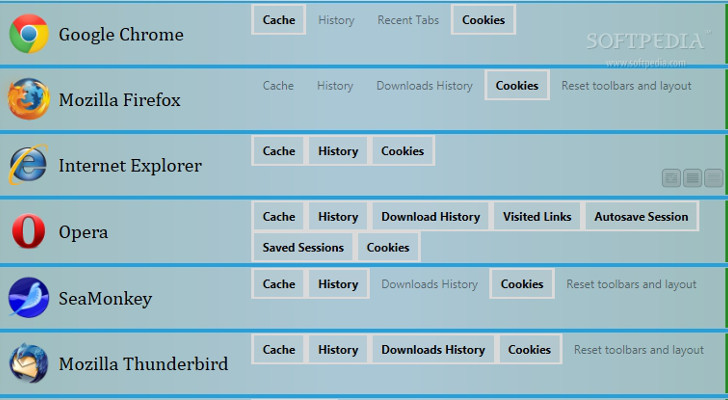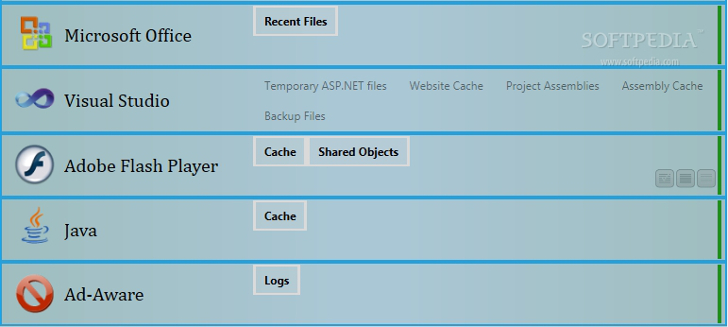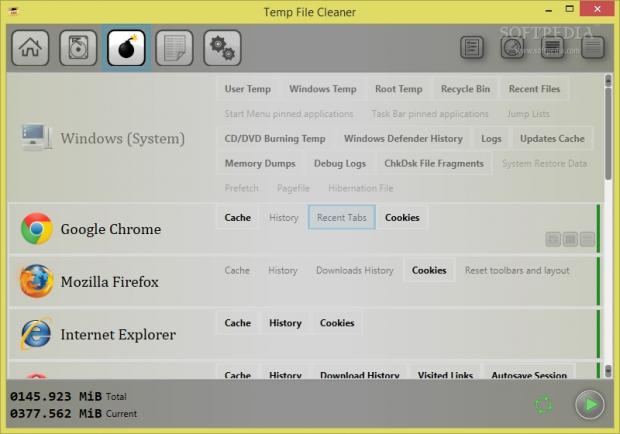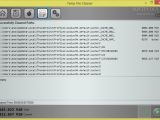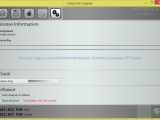Clearing your temporary files and wiping out Internet browsing sessions are essential tasks that all users should take into consideration if they intend to free up some space on the disk and significantly improve the speed and performance of their web browsers.
Temporary files are used for storing system data about various processes. Some of them may conflict with certain programs, so you may experience problems when you want to install or run utilities on your computer.
A periodical cleaning operation ensures your system runs smoothly and without hassle. Plus, in order to protect your privacy and make sure no third-party services gather sensitive information while you navigate on the Internet, it is advisable to delete all traces.
Temp File Cleaner features cleaning capabilities that cover both of the aforementioned processes. Its purpose is to help you delete Windows temporary files (e.g. recent items, logs, Recycle bin files, memory dumps, prefetch items), Internet browsing data for Chrome, Firefox, Internet Explorer, Opera, SeaMonkey, Thunderbird, traces left behind by Microsoft Office, Visual Studio, Adobe Flash Player, Java, as well as Ad-Aware logs.
This freeware can be run on all Windows versions and the installation process is finished in no time. You can rely on the built-in cleaning modes for quickly triggering a specific action or manually select the items that you want to remove from your computer.Straightforward interface
Temp File Cleaner provides support for an online help manual which offers extra information about each dedicated parameter but the layout is highly intuitive so there’s a slight chance that you need to consult it.
You can switch between five different panels which allow you to quickly access the Home section for viewing tips and various suggestions about how to use the application, Drives (which displays the partitions found on your system), Cleaners (particular utilities and their associated cleaning options), Log (it records data about the deletion process), as well as Settings.
Prior configuration settings
A task can be activated with just one click but before triggering it, you need to set up the cleaning parameters. Temp File Cleaner gives you the possibility to select the partitions and view additional information about each one, such as free and used space.
When it comes to deletion options, all utilities are listed in the primary panel and you may select all of them with just one click or only the desired ones, as well as show or reveal the corresponding options for each program.The Windows (System) section is quite comprehensive and provides support for the following cleaning options: Windows, user, and root temporary items, Recycle Bin and recent files, start menu and taskbar pinned applications, jump lists, CD/DVD burning items, Windows Defender history, logs, updates stored in cache, memory dumps (records about errors), debug logs, CHKDSK file fragments (error leftovers), system restore data, prefetch folder (files that store information about the way your computer starts and which applications you commonly open), pagefile.sys items (data stored on your RAM when it is not currently being used), as well as hibernation info.
Each web browser or program comes with its own tweaking features. You may delete the cache, history, recent tabs, and cookies for Chrome, cache, history, downloads history, and cookies for Firefox (plus: reset toolbars and layout), cache, history, and cookies for Internet Explorer, as well as visited links, autosave and saved sessions, cookies, download history, history, and cache for Opera.When it comes to SeaMonkey and Mozilla Thunderbird, you are allowed to remove history, downloads history, cache, and cookies, as well as reset toolbars and layout.
Other notable cleaning capabilities that you can rely on enable you to delete data left behind by different utilities, namely Microsoft Office (recent files), Visual Studio (temporary ASP.NET files, website cache, project assemblies, assembly cache, backup files), Adobe Flash Player (cache, shared objects), Java (cache), as well as Ad-Aware logs. In order to make sure that the selected items are deleted without errors, it is advisable to close all running utilities and web browsers; otherwise, the tool skips the running programs.Analyzing and deleting data
Temp File Cleaner features an analyzing mode which processes the selected utilities and provides information about the total number of files and size. For a quick selection mode, you can make use of the preset options, which are automatically picked for each category.
Plus, you can view the total and current file size, so you can easily estimate how much space you can free up on your disk, and stop the deletion operation.
Tests revealed that the app finishes a task pretty quickly and without stressing up the CPU and memory. You may also check the log section which reveals information about the successfully cleaned paths, errors, and elapsed time (it can be exported to Log file format), and rely on the cleaner indicators which show that no errors were detected (green), there were some errors during the deletion process and not all items were deleted (yellow), items were skipped because the process is running (orange), files were not removed (red).
When it comes to configuration settings, you can make the tool automatically run the analyzing mode at Windows startup and change the looks of the program by selecting from different themes.
If you want to skip the installation steps, you can download the portable version of the program, which can be found here. Power users may be disappointed that the Analyze button does nothing more than scan your system for the selected configuration, but it does not reveal the items included in the designated category. For example, you cannot view the files stored within the cache area and choose what cookies you want to delete or keep. The analyzing mode only reveals data about how much space files occupy on the disk but does not provide a real-time viewing mode.
The Good
The Bad
The Truth
 14 DAY TRIAL //
14 DAY TRIAL //