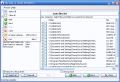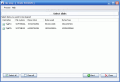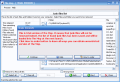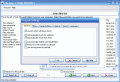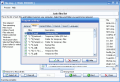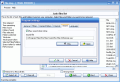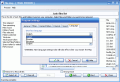When was the last time you checked your computer for junk? You know what I am talking about here. Those files that are of absolutely no use but still, they reside on your computer as if they were part of a bigger, more important picture. They are usually the temporary files left behind by you browsing the Internet, installing softwares, executing files directly from an archive, logs etc.
Today I thought of reviewing a hot software. By "hot" I am referring to a new release. So I procededed my search on Softpedia and stopped at the first such software I laid my eyes on. After a quick view, I realized that it was a system utility designed to clean your computer of the trash left behind by "dirty" applications and the Internet browsing. The name of the software is The Mop, very suggestive, indeed, and it is developed by ArendiX. The price the developer expects from the users - when buying the tool to take the trash out of your computer - is $14.95.
When I first opened the application, a pretty annoying message put me on hold for eight seconds. That is the price you have to pay for using the trial version. The interface of the software is a pretty plain one and does not contain intricate options that confuse the user. In case you are wondering how to change the looks of the application window, think no more, because the software has no skins you can use to make it look more lively.
The first application screen will display the drives detected on your computer. You can select which of them should be selected by The Mop by clicking on the corresponding box. If you want to select all of them, do not waste your mouse clicks, as the program is equipped with a "select all" button that is always ticked, no mater if you choose Clear All (by the way, this button is permanently unticked). It looks like the developer intended it this way.
Here you will also be displayed the number of total bytes of each drive you have, the amount used and the total free space (also in bytes).
After you have selected your drives to be scanned you can press the Next button. A second window will replace the first one and - as the scan progresses - you will be provided with a list of junk files that reside on your computer. On the left side of the screen there is some useful information like the time it took the software to analyze the drives, the number of junk files found, the size of the files (in bytes), the performance and the space the selected files are occupying.
Below there are the deleting options of the selected junk. The user can choose to Strong erase the files or to Remove to Recycle Bin. Again, the Select All and Clear All buttons are available, but you can manually select only the files you wish to get rid of. Another Next button push and you are done. The selected junk is either sent to Recycle Bin or completely erased from your computer.
In the Process menu you will encounter the Program Settings option that lets you enter the configuring window. Here the user can set the behavior of the software in the General tab (start with Windows, automatically check for updates, automatically delete junk files/folders, use Remove to Recycle Bin or Strong erase by default), or use the filters you need, so that the software looks only for certain types of junk files (Filters tab). The Denied Folders section allows you to select the folders in which you do not want the software to look for garbage.
Internet tab gives you the chance to use a proxy and in Sound you get to change the sound the application plays at the end of the scan. As long as you have a more "to your taste" .wav file that you'd rather hear, then nothing can stop you.
The Good
Except for the fact that the software gives the chance to manually erase the junk files, I cannot find anything to say in this section.
The Bad
The trial version does not allow you to delete the found junk files. Nagging How to Order file deploying when starting the application.
In the File system display there is the name of the drive, instead of the file system type.
The Truth
I would keep my money and would not hurry into buying the software. EasyCleaner made me a whole lot better impression than this software.
Here are some snapshots of the application in action:
 14 DAY TRIAL //
14 DAY TRIAL //