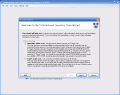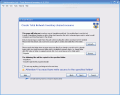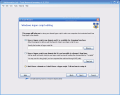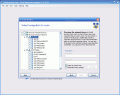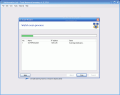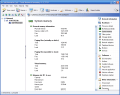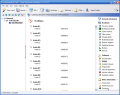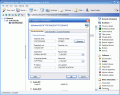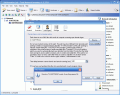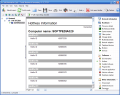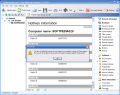Computer networks are part of our life now. No matter if they exist in office environment or at home. They are the knot that keeps our computers "talking" to each other and it is this network environment that allows us access to the data on different computers through direct transfer.
In an office environment a tool able to tell the administrator what is installed on each computer in the network is a time and effort saver. A few clicks and you know exactly if the workstation has installed the latest security hotfixes from Microsoft or if there is any illegal software present.
Total Network Inventory is a $199 solution in this respect. It interrogates all computers in a network and reports back with complete information about OS, service packs, hotfixes, hardware, software or running processes on the remote machines. It is practically the "eye in the sky" that supervises what the workstation is using, its resources and to what use is the user putting them.
The trial version has some limitations, but these are not at all hindrances in testing the application. The time limit is fixed to 30 days in the evaluating version and the maximum number of nodes to check is restricted to 25. So if you have a small network, there will be no problem evaluating the application.
The three main options available at launching the application allow you to run a wizard in order to select the network computers you want to check, scan the PC Total Network Inventory is running on or skip directly to the main window. Selecting to scan other PC results in the opening of a window where you will have to specify the address of the workstation you want to check (either name or IP).
The scan wizard is definitely the easiest way to overview the network places and collect the information about computers. The first step consists of two options: Immediate Online Scan and Logon Script Scan. The difference between the two is that the latter will scan the computers every time the users logon to the domain while the first allows you scan only the computer that are currently online. I suggest you to carefully read the description before proceeding to the next step as, despite the fact that you do not need to install a special software on the scanned computers, you will have to make some settings to the firewall of the stations and allow RPC/DCOM through and have the WMI service installed. Otherwise, the reports may not be retrieved.
Immediate Online Scan is the easy way and gives you in its turn two options for discovering the computers in your network: checking the network places or scanning an IP range. No matter which one you choose, the result will be the same. For this method to work, you will need to configure the firewall on the computers to allow RPC/DCOM through. If you do not know how to achieve this, a very comprehensive help menu will assist you through (see first question of FAQ in Help file).
As soon as the application finished scanning the network places, you can select the workstations you want to collect the data from. The last step is retrieving the information and displaying it. All the collected data can be automatically saved into a report with multiple pages that include only the info you want.
After Total Network Inventory has finished scanning the computer you will have the results. The main window is divided into three windows: Network overview, Main Information window and Category Selection Bar. Information is the one you need to see and it is broken into several sections that include details about the hardware components, installed softwares and other information. Hardware section gives you full report on CPU, motherboard, system memory, video system, storage details, network adapters, peripheral devices, modems and devices.
From all the information displayed in this section, system memory drew my attention in particular, as it added some 7GB of RAM on my computer. It would not mind me the slightest if it were true, but I know for sure that all I have installed is a mere 1GB. In what concerns the amount of memory visible to OS Total Network Inventory was closer to the truth and displayed a total of 1023.4 MB.
The software, on the other hand, is as accurate as can be and successfully showed all the hotfixes from Microsoft, the software I installed, Program Files folders (so that you know what to delete) and autorun applications (both from autorun folder and registry). In what concerns the antivirus software, the page was blank despite the fact that I had Kaspersky and later installed Panda.
Other information section is strictly related to network administrators and generally average computer users will have no interest in these details: environment (user and system environment variables), shared resources, processes (currently running processes), services (control panel and kernel driver services) and user accounts (name, domain, password attributes, privileges, number of logons and last logon).
Building a report is extremely easy and you can customize it by including only what is relevant. Press the adequate button in the toolbar (last button) and the window will change into report mode. Now start selecting the subcategories you want to be included from Category Selection bar. After all is done press the Build Report button.
In the trial version you will not be able to save or to print the reports but consider these two options as well. The report will contain the name of the computer on each page as well as each category and the respective details.
The Good
Total Network Inventory is extremely easy to use and the collected information is mostly accurate. The report building function is a good component as it serves well in an office environment.
The Bad
Some information was not collected accurately and I keep wondering how would my computer work with 8GB of RAM. Of course, this is a minor glitch for home users, but for corporate use this is unacceptable.
For $199 I hoped Total Network Inventory would allow meddling with the employees' installed software, but it seems that it is only a collecting instrument (as the name suggests).
The Truth
Pretty expensive tool considering that not all information is accurate enough, making it unreliable for corporate use. For home use is definitely too expensive and a free solution like Belarc is more suitable and reliable in this case.
Here are some snapshots of the application in action:
 14 DAY TRIAL //
14 DAY TRIAL //