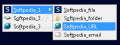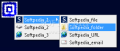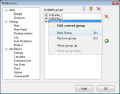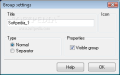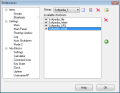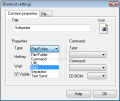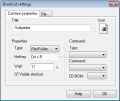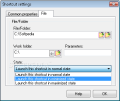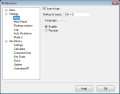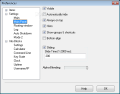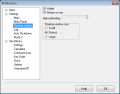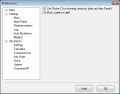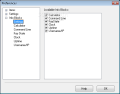Where do you launch your shortcuts more often from? From desktop space, from quick launch area, System Tray or Start Menu? The desktop space can store a lot and working with it is a breeze. All you have to do is just point to the shortcut you want to launch, but if you have many shortcuts, then you may want to consider an alternative.
Quick Launch provides limited storage for your shortcuts. Sure, you can enlarge the size and double the lines, but your task bar will not look OK. With System Tray menu the matter turns to be even more complicated, since not all the applications provide a system tray icon. The Start Menu is always a long shot because of the numerous folders and subfolders you need to enter in order to find and launch a shortcut.
Application launchers provide an alternative to these methods that will help you store, manage and launch shortcuts. One of them is True Launcher and not only will it store shortcuts but it will also create groups of shortcuts. The main concept is to have a better way to launch your shortcuts and with True Launcher you will be able to run programs, open any file, folder or open your favorite websites in no time.
The software has three basic methods to deploy a shortcut. The first one is by using the launch bar. The items are organized in groups and the groups are separated by lines. The launch bar is similar to the task bar and it can be positioned at the bottom of your screen or in the upper part. It can also be set to autohide or to stay on top of all windows. For every item you can assign an icon and you should do that because it is difficult to distinguish them. By default, when you add an item to launch bar it does not have any icon, so if you add some shortcuts without assigning any icons the launch bar will appear empty.
The second method implies using the floating window. This is actually an icon of the software which can be positioned anywhere on your screen and from where you can launch shortcuts using the right click menu. Finally, the third method involves using the launch menu. Assign a hotkey and when pressed the launch menu will snap to mouse position allowing you to select the shortcut you want to launch. This is very useful if you are using a multi-monitor system (a monitor connected to your laptop). An alternative that True Launcher provides you with in order to launch shortcuts is to assign a hotkey for every item.
From the Preferences window you can choose the shortcut type to add from the six options provided by the software: File/Folder, Command, URL, Mail, Separator and Text Send. One thing that needs to be mentioned is that every item can be set to be visible or not, although I don't see the point in having invisible shortcuts. You can also set a delayed time for the shortcut to initiate on. The File/Folder type accepts launching with parameters and folder location. As for the Command and Text Send types, as much as I tried, I couldn't make them work. Mail type shortcut will open your default email client and from mail settings window you can enter the details (email address and text to send), although you might have a hard time doing that because the names of the boxes where you must enter the details are marked by "????" characters.
The URL type shortcut should open the webpage address that was entered, but instead it opens a blank http:// page in the default browser. Every shortcut can be moved from one group to another. By default True Launcher comes with a set of predefined shortcuts - Calculator, Command Line, Key State, Clock, Uptime, Username/IP - that integrate only in the launch bar.
The user interface consists of the launch bar, the floating icon and the launch menu but only the first two components can be customized. The launch bar can be set to autohide and you can also modify the slide time. Another element that you can adjust is the Alpha Blending, while the floating window size as well as the On Top feature can also be worked on. An additional element that is part of the user interface is the system tray icon that acts the same as the floating window. Another thing that needs to be mentioned is that the language interface can be changed either to Russian or to English.
The producer provides a help file which, besides being written in Russian, it is not for True Launch, but for another software application called Launch it! Pro. The strangest part about this whole thing is that in the splash screen that appears when you close it the name of the software is Launch it! Pro but when you install it you are asked if you want to install True Launch.
The Good
The shortcut groups that True Launch provides will help you a lot in sorting and organizing the items. Also, the floating window can be positioned On Top anywhere on your screen so you will have complete access to your shortcuts. All these, along with the fact that the launch menu enhances the "Snap to mouse" option, are features that should make you consider acquiring this software.
The Bad
From the start I must say that the default icon issue needs to be fixed. Being unable to open a predefined URL address as well as the mail settings problems do alter the True Launch functionality. The help file in Russian does not help very much those who don't speak the language, which is another downside that needs to be worked on.
The Truth
The True Launch application offers great ways to start, sort and organize your shortcuts, but there are issues that need to be fixed before we can say that it can be a good competitor in the launcher category.
Here are some snapshots of the application in action:
 14 DAY TRIAL //
14 DAY TRIAL //