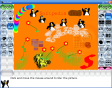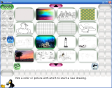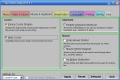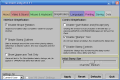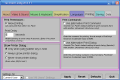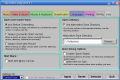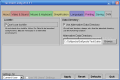There are many pastime activities children can engage in and, when it comes to digital attractions, the possibilities are literally countless. In search of a useful pastime for kids, who constantly need to learn new things even (or especially) while playing, many folks will come across colored books or drawing software. Well, if you thought painting is a fun activity, Tux Paint will take that and write it in stone. Or better said draw it, as this is what it can do better than any other similar computer program.
Children love animals and penguins are high on top of the list being cute, fun and willing to play. Now, you can search as much as you please but you won't find a penguin that can match the artistic skills of the friendly Tux Paint character. Always smiling and with an amusing voice, this penguin will entertain kids and teach them a thing or two about matching colors and having the most fun ever with a brush or a stamp or, why not, a magic wand. The blank canvas stands for endless possibilities and it's up to the little fellow with the mouse and keyboard to fill it up with imaginative shapes.
The great interface of this open-source application hosts many drawing tools, such as brushes, stamps or geometrical shapes, over four dozens of brushes, and a magic wand that can apply 29 different effects on the workspace. These "magic" appearances come in the form of visual effects like embossing, image distortions or smudge-like effects, rainbow, grass and flowers, calligraphy or kaleidoscope drawing style, to name just a few. Rest assured that the Magic Wand will certainly bring the Harry Potter out of any child!
However, the first thing that will strike you when running the software is that you can read the commands and buttons in your native language. This is because Tux Paint uses by default your system's default setting, thus supporting a whopping number of 81 languages and dialects you can choose from.
With Tux Paint, kids can also write on the canvas in regular, bold, italic and bold italic style and using the preferred paint. The application displays the dyes and when a specific one is selected, its name appears under it, so the software can help you teach children color names such as "lavender", "tan" or "beige". There's also the option to choose another color from a palette that allows the selection of any possible hue.
The workspace doesn't always have to be blank, as this software comes with a set of built-in image templates starting from which a new design can be easily made. A great quality of Tux Paint is that it lets you save the "artwork" created by your child and display several drawings as a slideshow. In doing so, you'll make your kid feel like an artist with a personal art gallery. Furthermore, you can print the paintings with a single click if you want to keep them in a proper album for years to come.
Another interesting feature of this app is that when the Lines tool is selected, all the brushes are available just like in freehand painting mode. This means that if children feel like drawing an entire procession of hopping squirrels or leaping kittens, they can do it in a heartbeat. Believe it or not, you can also have fun with the Tux Paint eraser! This is because it comes in twelve shapes that can make superimposed circles and squares thus enabling the delimitation of a particular space.
The parents' special playground, the configuration panel, is not available from the main screen to keep the children from accidentally modifying the running options of the application. You can find it in the Tux Paint menu created in the Start Programs list. Using this pane, you'll be able to customize the video and sound settings, select an alternative color palette, if one is available on your PC, activate the cursor's custom shapes and even simplify the interface and controls by disabling some functions. The personalization of the software doesn't end here though. You can also choose to allow multiple instances of Tux Paint, which is useful when it is used in a networked environment. The options board will enable you to choose a particular save location for the drawings so you can store the images somewhere you can show them to your friends rather than the default folder in the installation directory. The pictures are saved in PNG format, with a thumb and a text file that contains the unique ID for each image. It's also important to know that the settings can be configured for all users or for the current user, so you can make custom profiles for each kid, if that be the case.
To summarize all the above I'd have to say that Tux Paint is definitely THE drawing tool for kids over the age of 3. The big smile on their face that appears after first meeting the funny penguin will only widen once they'll let their imagination run free and enjoy hours and hours of drawing whatever they can think of.
The Good
The strong point of this open-source software is the diversity of tools and customization options it offers. It's also very easy to use and massively fun for everyone.
The Bad
The only thing I noticed that was not so great is related to the sounds that could be more diverse rather than simple interjections.
The Truth
Tux Paint was definitely created to make any child's day and in fact offer a healthy dose of fun to anyone using it. Having spent a few hours around this program, I can safely say that not only kids can have a great time playing around with this app.
The only things that could make it even better are an improved sound scheme and a penguin endowed with more postures (animated would be nice). As it's completely free, try it and you'll see just how entertaining and enjoyable drawing can be with Tux Paint.
 14 DAY TRIAL //
14 DAY TRIAL //