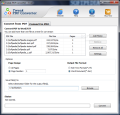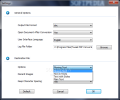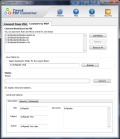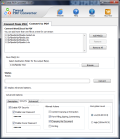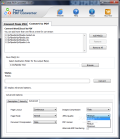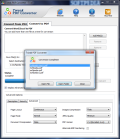Tweak PDF Converter carries out not one job, but two. Aside from the fact that it converts PDF documents to editable DOC or RTF format, it can also turn Excel or Word files to secured PDF files. With its remarkable PDF security settings, it is safe to say that its capabilities go beyond conversion skills.
PDF documents amazingly bring together all sorts of content: text, images, tables, making it possible to preserve all the attributes of the source document. The only pain that you can get from the Portable Document Format is that you cannot edit it without the help of additional software.
Tweak PDF converter is the kind of tool that will allow you to convert PDF files to DOC or RTF format and vice-versa. The application is released under a trial license, allowing to use it 30 times free of charge. Another limitation is that it only converts the first page of your PDF files, which is rather annoying, considering the fact that you might not be able to rule in its favor by converting only a single page. However, if you decide it suits your needs, you can buy if for $29.95.
For starters, the main interface of the application is average looking, not too fancy, and not very complicated; in fact, users will definitely find it quite organized. It is divided into two major tabs: the “Convert from PDF” window is intended for turning PDF pages into DOC or RTF format, while the “Convert to PDF” panel will enable you to transform Word and Excel files into PDFs.
The upper side of the interface is the place where you can add the documents by means of drag & drop or by hitting the “Add Files” button. Once you added the files, PDF Tweak Converter will display their locations, size and number of pages.
Moving on to the Options area, here you can define the page range that you want to convert. The thing that is appealing about this program is that you can convert the pages you want, by manually entering the page numbers that are of interest to you. If you’re looking to convert a PDF to a format that is compatible with most text processors, you may want to choose the RTF format for conversion. On the other hand, provided that you need to work with macros, you should favor the DOC format when you perform the conversion.
Lower in the main interface, you will stumble upon the destination location for your PDF files. By default, the application will store your converted documents in the same folder as the original ones, but you can always browse for a destination folder of your choice.
At this point, you’d think that you’re ready to press “Convert” and get it done with. Hold on, because aside from the Options presented in the main interface, PDF Tweak Converter also comes with a Settings panel that will allow you to customize the conversion process even more. Here, you can select all over again the conversion format, as well as the log file folder, where you can view the recorded details for the conversion process. More importantly, you get to choose what the output file will preserve of the original document.
PDF Tweak Converter offers you four different conversion types, each of them aiming to enable you to extract the content you need. The Flowing text option leaves you with the exact content of the original file, while the “Text with styles” or the “Plain text” features will drop the style, objects and formatting of the initial PDF.
Once you’re done finishing the last touches, you’re good to go. Hit “Convert” and wait for the output results. During my tests, the outcome wasn’t perfect, but still good enough. In some cases, the application failed to discard the images out of some PDF files. It works just fine with text and mainly light content, but when you throw in some tables, it fails to export them accurately to the final document.
Since it’s a two way converter, you can’t say no to the other one. This piece of software is packed with the necessary skills to convert Excel and Word documents to PDF files. This side of the interface is very much similar to the first one, except it’s got some additional features that you will need to customize or secure your files. To enable these functions, you need to check the “Display Advanced Options” tick box.
Tweak PDF converter makes it possible for you to personalize the future PDF file by means of the “Description” tab, the place where you can enter the authoring details of the document. In case you want to protect the PDF content, PDF Tweak Converter comes to your rescue with the Security Settings. Password protecting you documents is no tough job for this application. In fact, it can do a lot more regarding PDF restrictions, by enabling you to set the actions you are willing to allow for your document, as well as the encryption level.
If you’re looking to minimize the size of the output file, PDF Tweak Converter will oblige. By setting the document compression to “Flat,” your document will be smaller. Let’s say that your files contain images. In case you want to customize the image quality, you can either set it between low and maximum, or you can check the “Alternate EMF Rendering” which will preserve the quality of images in the output PDF.
What makes the application even more appealing is its integration with Word and Excel. While Microsoft Office 2010 has a built-in ”Save as PDF” function, Microsoft Office 2003 and Microsoft Office 2007 lack this ability and users will appreciate the fact that Tweak PDF Converter helps them overcome that impediment. Actually, this piece of software acts as an add-on, allowing you to benefit from the PDF encryption and authoring features directly from Microsoft Office or Excel.
The duration for converting documents remains a mystery. The progress bar displayed in the lower side of the main interface is scarcely an indicator of the actual conversion interval. It’s not the kind of bar that slowly moves to show you how much of the conversion process is left. However, since in the unregistered version you can only convert the first page, it’s a bit hard to say.
From what I could tell, it takes too long for the application to convert documents containing large images or complex graphics. Another tough thing to predict (because of the “one page” limitation) is how much of the system resources Tweak PDF Converter consumes. Converting one page turned out to take about 7 MB of RAM (tested on Intel Dual CPU T2410 with 2 GB of RAM).
The results of the conversion are at times great, depending on the content you’re throwing in the game. For when you’ve got PDFs packed with tables and mixed content, it will still do its job, but you’re probably going to have to correct some misfortunes yourself. The Good It offers a highly customizable wide range of conversion options that you won’t find in most similar software. One of its strengths resides in the fact that it allows you to convert specific pages out of the original document. The batch conversion feature and the security settings for the PDF files make it worthwhile.
The Bad The only noticeable downside of the application is its inability to convert mixed content properly. The price could go lower, but if the application received the right improvements in converting files accurately, it would actually be a fair price to pay for.
Here are some snapshots of the application in action:The Truth
 14 DAY TRIAL //
14 DAY TRIAL //