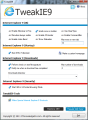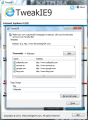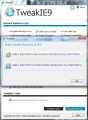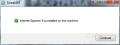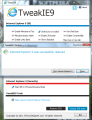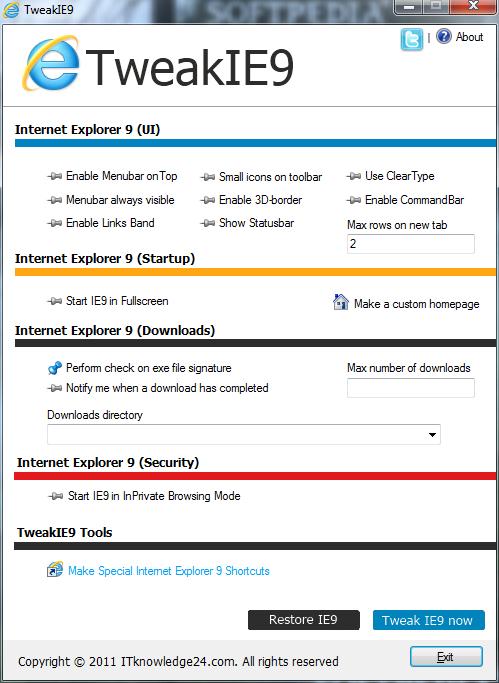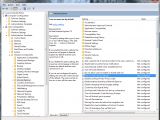It is well known that no matter how much software developers strive to offer the best version of a product there will always be some nitpicker expecting a different configuration. Internet Explorer 9 just launched on Monday but tweaking solutions for the application have been around for a long time.
TweakIE9 is not the first and definitely won’t be the last third party application designed to offer you an easy way to customize the web browser a bit. As most of this sort of programs, this too is free of charge for home users.
It requires no installation, but when running it for the first time it will put a license agreement in front of you and it will also check if Internet Explorer 9 is on the system. Once the required browser is detected TweakIE9 pops its application window.
Every option available in the application is presented in a single screen and most of them require only a click to enable or disable them. A confirmation message pops up after applying them to inform you that all the changes are ready to be taken advantage of.
TweakIE9 splits the various tweaks into several sections that cover modifications related to the interface, startup behavior, downloads and security settings.
Customization of Internet Explorer 9’s interface includes options such as making the menu bar visible at all times or any of the other bars available in the application: Command, Status and Favorites. The section also lets you change the maximum rows of popular sites you visited displayed when opening a new tab.
If the default size of the icons in IE9’s interface is too small, the tweaker can make them larger. This will also result in a larger interface which conflicts with the original minimalist design sought by Microsoft in order to provide users’ the possibility to view more of the web page and less of the browser.
Although most of these options can be turned on straight from the browser, toggling their visibility from TweakIE9 is a more comfortable method. On the downside, we noticed that there are some quirks that need to be sorted out. We bumped into trouble the moment we toggled the visibility of the Menu bar on and then off again. The unexpected result was that it would no longer respond to Alt key as it originally did. Also, we could not see any change in the interface when activating 3D-border.
On the other hand, extending the number of site thumbs on the new tab window worked beautifully. So did the rest of the options (except for the Menu bar glitches).
The startup options for Microsoft’s browser in TweakIE9 are reduced to just two, but they’re pretty handy. The first one lets you set the web navigator to start in full screen automatically, while the second deals with customization of the homepage, which means defining multiple website addresses to be available as thumbs (similar to Opera’s Speed Dial feature). Although this sounds pretty easy, TweakIE9 does not function flawless with the latter.
This will work only if you type in the web locations exactly as TweakIE9 likes it: full URL that starts with “http://www”. Otherwise the tweaker will prompt an error message asking you to try again as way their example shows. Also, make sure the URL does not end with a slash. These are quite some restrictions given that the app could add the elements itself in order to make user experience more comfortable. The title of the personalized homepage can also be customized.
The section on altering the default settings regarding downloads allows you to enable the analysis of exe file signature and turn on the notification when a download finishes. Checking the data coming onto your computer is a feature of SmartScreen Filter in IE9 and is most important if you care about the system’s safety, so it is turned on by default; we would not advise any changing on this one. As far as notification on a completed download goes, this is up to you.
Tweaks in this area also include changing the destination directory for downloaded data as well as modifying the number of simultaneous downloads IE9 can perform. Unfortunately, in our case none of them worked properly. Even if the maximum number of downloads was set to 2, but we were able to transfer 4-5 files at the same time with no problem. And despite setting the storage location to a folder on drive D, the data was still directed to the original location defined in the web browser.
TweakIE9 features an option designed to start the browser in InPrivate mode, which stands for moving on the web without leaving trails in Internet Explorer. Thus, anyone else using the computer will not be able to see your browsing history. Unfortunately, turning this knob on in TweakIE9 had no impact on the browser, which started in its regular mode.
The last section of the customization tool makes available the possibility to create some special shortcuts to Internet Explorer in the Start Menu. These allow you to start the browser either the normal way or in InPrivate mode. Both of them work like a charm.
The app also sports the option to restore the browser to its default configuration. In our case this was achieved, but the issue preventing us from accessing the Menu bar when pressing Alt key still persisted. More than this, if left visible, the disabling it from the browser does not work either.
The fix we found for this is pretty simple, though. Just head to the Local Group Policy Editor (punch gpedit.msc in the Start menu search bar) and go to Internet Explorer entries; next you have to edit “Turn on menu bar by default” entry to enabled; apply the new setting and repeat the operation, this time leaving it to “Not Configured”, apply again and Internet Explorer should be able to show the Menu bar when pressing Alt key, just like in the original configuration.
You can increase the number of rows for the most visited websites displayed when opening a new tab. Reversing the tweaks does not bring Internet Explorer 9 to its default configuration if the options for the menu bar have been modified. When customizing the homepage you cannot just add the domain names; the URLs you type in have to be complete with the “http://www” part. Despite being a simple application, there are plenty of quirks to be addressed and many improvements to be made in order to work flawlessly.
The Good
The Bad
The Truth
 14 DAY TRIAL //
14 DAY TRIAL //