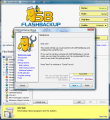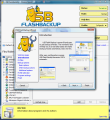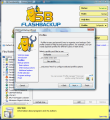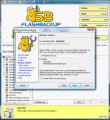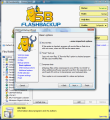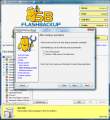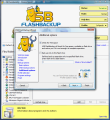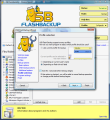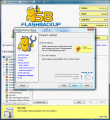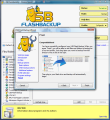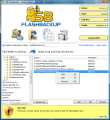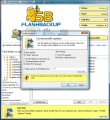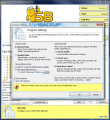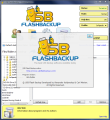Making backup copies of your data is an operation users appeal to more and more often and the reasons are understandable. With storage devices getting cheaper by the day the reasons are understandable. With this type of financial comfort more and more users rush into backing up their data. Drive ImageXML is a free solution for his kind of job and does a little more than a simple file backup, it can save all system settings and create a restorable image.
Generally all backups are saved to fix disks for safety, but as flash drives are getting larger and larger in size and stable, there is no reason in keeping a safe copy on these devices. The applications up to the job are numerous and the Internet seems a limitless source in this sense, but almost all of them are providing regular backup that involves the user. Indeed they will carry out the task, but you will have to define all the settings and the path to copying the files.
But not with USB Flash Backup. The application is quite new on the market and brings features worthy of attention. It requires minimum input from the user as all you need to do is configure it once and then the application will perform the backups automatically.
For the services it provides USB Flash Backup does not come cheap. It costs $19.95 per piece of license and discounts are available if more licenses are acquired. Before buying the application the developer allows you to test it for 15 days with all features fully functional and no restriction.
Though it is created to perform backups to a flash drive the application has some issues with working with U3 pens. I have to tell you from the start that backups will be made to a U3 flash drive but it cannot do the job automatically. Plugging the USB key into the computer and automatic start of backup process is the major advantage of USB Flash Backup.
The interface is extremely user friendly save for the logo which looks a bit scary. Launching the application for the first time will trigger the pop up of a wizard designed to help you with configuring backup settings and the application. You can give it up easily as all the information included in there is available in the main application window (maybe that is why you can drop it at any step).
Main application window is extremely easy to use especially that at hovering mouse cursor over the options will cause the help box at the bottom of the screen to describe what that setting does. In the right upper side of the window there are the general settings of the application that permit turning on and off the program, setting the mode (stealth or normal), turn on the help box (this action is advised at first uses of the software) and choosing one of the different profiles created.
Just under application logo there are the menu options containing all the options for configuring backup jobs.
USB Flash Backup is based on user profiles which have different settings and configurations. They allow users to organize backup jobs. Each profile comes with its own items to backup and according to its own settings. As you will later see, they are the key to the automatic jobs. Users can create as many profiles as they want but if I were you I would create one for each USB key I have. This way I can have different backups on each thumb drive.
Profile Settings are next in line supplying options for configuring the current profile. All changes made here will be applied only to the profile in use. You can enforce re-writing of files, smart backup (only new files are copied to USB), enable the creation of a new folder for each backup job. Compression of files is also available and no third party app is needed for the operation (you will need one for unzipping the files, however); unfortunately there is no option for protecting the backups with a password.
USB Flash Backup can check the space available on your USB and alert you if it is not enough for completing the task. A very important option is enabling the backup only for a certain flash drive. It is identified by its label and the moment it is plugged into the computer the backup job will begin automatically.
After backup settings include turning off the computer and performing "safe removal" of the drive. However, during our testing none of these options worked. That is after the job was complete nothing happened. Attempting a safe removal from the removable disk icon in the tray resulted in utter failure as USB Flash Backup was still dealing with the drive (terminating USB Flash Backup process allowed safe removable of the drive).
Program Settings box provides alternatives for working mode of the application and automatic profile selection upon inserting USB drive. "Normal" working mode is not at all special but "Stealth" mode is something else. It renders the application almost totally invisible. There will be no icons visible, no sounds and no dialogs. All operations are dealt with in the background. Don't worry, there is a way to bring the interface back. Ctrl+F12 does the trick and you will have the application window in front of you in no time.
Setting up the files to be backed up is as easy as dragging and dropping. All you need to do is use the files and folders tree browser and drag them to the next window. Also, you will have to establish a location on the USB drive for the files to be saved (remember that no drive letter is required as the application will pick that right up).
After all the profile and backup settings have been made you are ready to backup the files on the USB drive. A simple inserting of the key will activate backup process. All files will be copied to the established location easily and automatically. During our testing the process did not affect the overall performance of our system and everything behaved normally.
However, there seems to be some issues with U3 smart drives. If no application is starting at inserting the drive everything is OK and USB Flash Backup will carry out the job. But in my case that is a lousy method to deal with the problem as my U3 is locked with a password and I need certain applications starting the moment I plug in the application.
Another issue, present both with U3 and normal USB drives is performing after backup operations (turning off the computer and initiating "safe removal" of the drive). These had absolutely no effect during our trials.
The Good
The application is filled with good intentions and it would be impossible for you not to learn in the first five minutes of use how to handle the program (unless you do not understand English).
Backup process is automatic and it is initiated the moment USB Flash Backup establishes that the label of the key is the same with the one set in profile options.
The Bad
U3 functionality has to be crippled if you want USB Flash Backup to work with it. After Backup operations did not work in our case no matter what.
Safely removing USB key while USB Flash Backup's process is running is impossible.
Files are automatically archived but there is no protection option, at least a password for the zip file.
The Truth
USB Flash Backup does a great job but still has bugs to be fixed. Some of the issues affect the way the flash drive is removed from the computer.
It will initiate the backup the moment your key is inserted in the computer and it is extremely user friendly. If Help Box is enabled you will have tips all over the place.
Here are some snapshots of the application in action:
 14 DAY TRIAL //
14 DAY TRIAL //