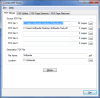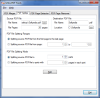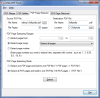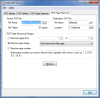From the variety of document file formats on the market, the PDF is one of the most versatile and universally used. Apart from the output filesize that can be quite big sometimes and can stress your CPU and RAM, this format is highly customizable. It allows you to insert various images and drawings, regardless of their size, contains various text-editing methods and even allows you to set up customized display settings, including the zoom level and the page-display layout.
But when it comes to managing this kind of files, things can get a little tricky. Here's when Ultra PDF Tools comes into action. It's a small and versatile application that allows you to merge or split your PDFs and even extract or remove individual pages from the desired files.
The program is released under the trial license, which means you can try it for free for 30 days with some restrictions that we will point out for each task in particular. After this period, you will have to buy it for $39.95 in order to keep using it.
The application is structured in four easy-to-handle tabs that will provide you with the right tools to merge, split, extract or remove pages from your PDF files.
The PDF Merger tab is the one that will help you merge up to five PDF files into one and, to do that, you have to follow two simple steps: browse and select the desired PDF files you want to merge from the Source PDF file part of this window, and then enter an output name for the newly created PDF file and select the location where you want to save it.
The only thing you have to do now is push the Merge button and the operation is done in a snap. The limitation of the Trial version is that you can merge only the first two files and a maximum of ten pages of each file.
The splitting process is no harder than the previous one. The difference is that you have to follow four steps: select the source PDF file, enter the destination filname and location, select the file-splitting ranges (you can split the source PDF file from the first to the last page, or you can select a splitting range) and, finally, you have to select the PDF splitting mode (you can choose to select the number of parts you want to split your file into, or the number of pages each part should consist of).
With all these steps finished, you just have to press the Split button and Ultra PDF Tools will complete its job in a blink. The limitation for this operation is that you will be able to split only the first ten pages of your file.
If you don't want to merge or split your PDF files and you just want to extract some interesting pages from them, the PDF Page Extractor tab will come in handy. As in the case of the previous operations, this one can also be done following four easy steps.
One – select the source file (Ultra PDF Tools will display the number of pages it contains). Two – enter the destination filename and storage path for easy access. The third step allows you to select the page-extracting ranges. The application provides you with various options to do that. You can extract a succession of pages, an exact page range, or an exact page number or groups of pages.
The fourth and final step lets you select the page-extracting mode. You can choose to extract each page into separate PDF files or extract the desired pages into one PDF file. The limitation for this process is that only the first ten pages can be extracted.
Ultra PDF Tools can do one more thing for you. It can remove the undesired pages from your PDF files. You just need to select the source file, name and destination of the output PDF and the PDF Page Removing Ranges. You can remove a succession of pages, an exact page range, or an exact page number or groups of pages.
All you have to do now is press the Remove button and Ultra PDF Tools will remove them as if they have never been there before. This option comes with a limitation too, it can remove only ten pages from your PDF file.
Besides all that, Ultra PDF Tools adds a watermark to the output files, regardless of the operation you use it for. As a conclusion, Ultra PDF Tools is a useful application that allows you to perform various operations on your PDF files you either want to merge, split, extract or remove pages from.
The Good
The Bad
The Truth
It does its job almost instantly and comes wrapped in a user-friendly interface that an average Joe or Jane can easily operate. But it comes with its set of drawbacks, such as the high price.
Here are some snapshots of the application in action:
 14 DAY TRIAL //
14 DAY TRIAL //