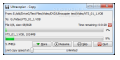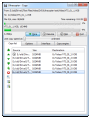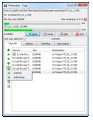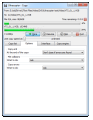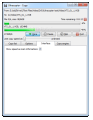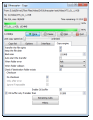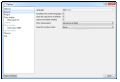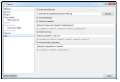Ultracopier, just like other, more notorious third-party instruments on the market, has been developed to offer flexible management for file copying/moving jobs in Windows.
Until Windows 8, all Microsoft offered in this area was a simple instrument that could only show you the progress of the task, estimate the completion time with more or less accuracy as well as display the amount of data already processed.
To all this, Ultracopier adds the possibility to pause and resume the transfer, control the copy speed, queue up new jobs and complete the task despite any error encountered. It is free of charge and installs in a jiffy.
Once on the system, it’ll sit quietly in the system tray and wait for a file transfer to occur. By default, the application is set to automatically replace Windows’ file copy/move functionality.
Although this did not happen automatically on all our test systems, we were able to benefit from the functionality once Windows Explorer was restarted.
The basic options available in Ultracopier file transfer manager allow you to pause and resume the operation, skip certain files or control the speed. Information such as source and destination locations, amount of items that need to be processed, remaining completion time or transfer speed is also available.
However, clicking on “More” button opens up a wider set of choices that refer to the list of files that have to be processed, the actions to be taken in case of file collisions or errors. Advanced users can further tweak up the settings for the copy engine.
Ultracopier is versatile enough to let you set the priority for items in the transfer list (although this failed to work properly on any of the test systems) or add new ones. This can be done at any time of the file processing, using multiple source and destination locations.
In case of file collisions during the copy/move operation, the application can interrupt the activity and wait for your input or continue with a user-defined action: skip, overwrite, overwrite if newer or if the last modification dates are different or rename the file (based on predefined rules). With copy errors, the options are to skip the transfer or to put the item at the bottom of the list.
The flexibility of the application is further extended by the possibility to set the file block size or enable the use of OS buffer.
During our tests, we used three folders containing data an average user would deal with: images (2570 items in 16 folders, weighing 4.71GB), small files (10,296 items weighing 201MB) and six video files, each 1GB large.
Almost in all tests Ultracopier came in second to the default solution in Windows. In most cases the difference was quite acceptable.
Windows Explorer managed to copy the images from one partition to another in 3’55’’, seven seconds faster than the 4’02’’ recorded by Ultracopier. A smaller difference was registered when copying the set of smaller items, as the solution in Windows did it in 1’03’’ while its contender took 1’05’’ to finish the job.
The video files were copied in 4’10’’ by Microsoft’s rigid, Ultracopier again lagging behind with 4’20’’.
Moving the data from one location, however, did improve Ultracopier’s times compared to Windows’, but it still did not put it in first position. Moving the images using the Windows instrument was carried out in 4’13’’ while Ultracopier spent 4’16’’ on the job.
The video files were transferred in 4’22’ with the default tool with Ultracopier close on its tail with 4’26’’. But in the case of small files the latter managed to take the lead by finishing the task in a little over 30 seconds, more than half the time necessary to do it. We repeated the test several times with consistent results.
Despite the fact that Ultracopier is a bit slower than the default solution in the operating system, it comes with several benefits, some of which available in the next version of Windows. These include pausing and resuming the transfer process and adding more jobs to the list.
On the other hand, Windows does not allow you to preset an action for file/folder collisions and you cannot adjust the block size or enabling the use of the OS buffer only for files of a certain size.
Ultracopier also shows that it has the capability to save the list of transfers for later use; but our attempts to load it resulted either in triggering a message alerting of during line parsing or crashing of the application.
You also have control over the speed of the transfer and the block sizes or usage of the operating system’s buffer size. In case of collisions you can set rename rules. The application failed to load any of the transfer lists we saved, hitting us with error messages or even crashing on us.
The Good
The Bad
The Truth
 14 DAY TRIAL //
14 DAY TRIAL //