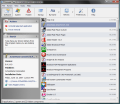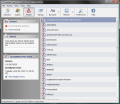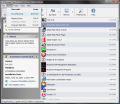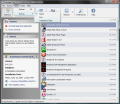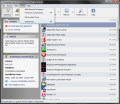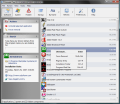Adding and removing softwares on a daily basis causes your computer to become weak and unstable because of all the writing to the registry and faulty elimination of obsolete files. One solution would be to work with the same softwares as long as possible and try to avoid as much as possible installing new applications.
But we all know that this is not an answer, especially with all the creativity and genius of soft devs. A true solution to the problem would be a manual cleaning of the registry. A tough job that requires a lot of effort and time even for an advanced user. What if upon uninstalling an application there would simply be no trace of it in the registry? Or if there is a trace, it would have no effect on the computer?
That's the spirit, isn't it? In this case, you are going to need an uninstaller, an application designed to make sure that installed softwares don't leave a mess behind. Uninstallers make sure that when a software leaves your computer it takes all the files with it.
Uninstall Tool is a $19.95 solution for making all the other softwares perform a clean uninstall when the time comes. Also, if one of them is stubborn enough to give you a hard time, force is part of the answer and Uninstall Tool will definitely resort to it.
The interface is neatly drawn and ergonomics is what it is build for. Every option is neatly arranged in the window and you get a pervasive look at all the details in a snap. On the left hand side of the screen, there is a panel providing options for uninstalling the selected application, forcing it to clear the perimeter, a search tool and the details window for the selected program.
And when I say details I refer to a shortcut to the location of the software on the disk, version number, name of the publisher, date of the installation, a quick link to the registry entries and, where available, you will also be displayed the program's website. This way, you can keep in mind the locations in the registry and on the disk and after the uninstall, you can check about the remnants.
The three view modules available in Uninstall Tool let you see the installed programs on your computer, system installations (generally updates and hotfixes) and the hidden components. I suggest you take a look at each of these sections in order to be sure that there is no application harming your system.
The tests of the application have been done on both XP and Vista. The same ease of use is available in both environments, but there are some minor differences. On Vista, you will not benefit from a full view of the system components and updates. On XP, however (the natural environment for Uninstall Tool), everything is smooth and you benefit from all the advertised.
Additional tools included in the software count a startup tool that enables removing the programs loading with Windows and uninstalling them. Unfortunately, there is no option for including other softwares in the list, but hey, any extra feature functioning properly is welcomed.
For having order in the list and for finding certain applications faster, you can use one of the three sorting options available. The software permits screening the installed programs by size, by name or by installation date.
Also, fast finding of a software can be done by appealing to the search tool on the left hand panel. Just type in the first letters of the application you are searching for and the list will shrink down to the items that correspond to the query. It's that simple. There are no search criteria, but the tool is working just fine without them.
The Preferences window comes with only three menus, designed to configure the application to your taste. In General, you can choose to "Replace Add/Remove Program in Control Panel" (restricted to XP environment; Vista is immunized against this feature) which causes Uninstall Tool to be executed each time you run Add/Remove Program from Control Panel (Control Panel has to be in classic mode).
For those Total Commander users out there, navigating to the installation folder of an application can be made using it instead of the default Windows Explorer. The only condition is for Uninstall Tool to detect the presence of the awarded file manager on your system. This feature works fine in both Vista and XP.
Interface settings comprise options for changing the default language of the software, hide the toolbar captions and tooltips if you find them annoying, and enable Explorer Bar Windows XP Themes (I suggest you'd rather not do that as the software looks better with this enabled).
The newly installed programs can be highlighted so you will know from a glance which are the new elements appended to the list (a reminder will also pop up at launching the software and inform you on the number of newly added programs). The color scheme can be configured according to your visual standards, but only for the application list (item background, selected item background, recent item background and the background for the selected recent item).
A good option in the Startup preferences dialog is the restriction of messing it up without administrator privileges. This way, changes can be made only when the administrator is logged in, protecting the list from unauthorized modifications.
The Good
Working with the application is extremely easy. It loads up faster than Add/Remove Programs, lets you take a look at the system applications as well as the hidden ones.
Force removal of a program is available so the registry will lose the elements that usually get left behind when the uninstall is incomplete.
The Bad
With more and more users migrating to Vista, it would not be a bad idea to make it fully compatible with Microsoft's latest operating system.
Introducing an option allowing you to add elements to the startup list would also benefit the application.
The Truth
Uninstall Tool does its job great and performs a clean uninstall of the programs. During our testing on both XP and Vista, the software behaved as it should and did not try to pull anything on us.
Easy to install and uninstall, the tool is definitely an asset for any user working with new softwares on a daily basis.
Here are some snapshots of the application in action:
 14 DAY TRIAL //
14 DAY TRIAL //