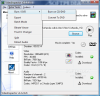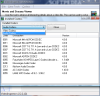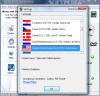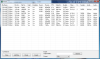Trouble with playing videos? Many users are going through tough times trying to find the right mix of codecs so as to be able to watch any video on the computer. And the codec packs are really helpful in this matter as they provide the right tools to cover as many video formats as possible. But every once in a while, it happens to bump into a video that does not quite agree with what you have installed and requires some special codec in order to play properly.
VideoInspector from KC Software has been designed to offer you a quick way to see details about video files. Included in the set of information presented there are also video and audio codecs needed to play the file and if they are installed on the system.
The application doesn’t cost a dime, so there won't be functionality problems of any kind preventing you from putting it to full use. Installation is bump-free and smooth except for the part where you decide where you want shortcuts to be placed and whether the “Open With VideoInspector” option should be added to the Explorer context menu of supported files.
VideoInspector's main window is minimalist, providing all the options available in the software at first glance, skipping any bells and whistles. There are two relevant menus running down in the left hand part of the interface, namely Codecs and Settings, but the more interesting part is located in the menu bar.
If you want to view details on a video file, the main screen of the software will do the job just fine, as it lets you load a movie and it will automatically “scan” it for relevant information such as file size, duration, or whether it is complete or not. As for the video-related particularities, VideoInspector makes sure to include resolution (aspect/ratio), number of frames per second, bitrate, quality factor and the codec necessary to play it. Moreover, it shows if the codec is missing and offers a link to codecs database website in order to download the right tool for viewing a movie.
Audio details are not avoided either, and just like in the case of video, you are informed of the availability on the system of the required codec and provided with a download link. The number of channels, sample rate, bitrate and audio codec required are also displayed.
More functionality is infused in this window (Movie and Streams Viewer) via the play button, which causes the file to be run with the associated program. There are also buttons for converting the movie to DVD or burning it to disk, but these operations require paid external software.
VideoInspector's functionality extends even further, showing you all the codecs that are installed on the system, both video and audio. The list can be viewed by pressing the Codecs button in the main application window. It also shows the version number for each of the listed codecs.
Configuration panel will not pose any trouble to the user as there is little to set up. All the application features is language change and adding the Explorer context menu option to open a supported video file. There is also another option that involves submitting data and anonymously contributing to a codecs statistics database that can be accessed directly from the application (check View Statistics option under Codecs menu).
In the Extra Tools menu, besides the Burn and DVD options that lead to downloading a paid product, you will also find an export function and batch mode (exports the video and audio details and lets you save the file in CSV format). For the more savvy users, the application sports a bitrate viewer that details video stream and a FourCC editor that lets you change the stream header and stream format FourCC.
The list of extra tools necessary for completing certain tasks is not limited to the CD/DVD burner and conversion to DVD but extends to tasks such as video splitting and audio stream extraction. In this case, the instrument required is developed by KC Software and is called AVItoolbox, a $14.99 shareware that can also capture snapshots of the video.
VideoInspector is an easygoing piece of software that can help you with determining the codec needed to play AVI, Matroska files, MPEG data and Apple QuickTime video. It addresses a simple task, that of retrieving details on the video files you load and does it with no trouble. The information is called back fast and includes file integrity check, calculates video quality factor, offers a bitrate viewer and a FourCC editor.
The Good
The application comes prepared with a bitrate viewer and a FourCC changer; the batch mode will give you all the video and audio related information for as many files as you want.
The Bad
The Truth
However, the number of video formats supported is quite limited, and there is no support for WMV or OGM. This, and the external links to third-party software may make it a bit hard to swallow for some users.
Here are some snapshots of the application in action:
 14 DAY TRIAL //
14 DAY TRIAL //