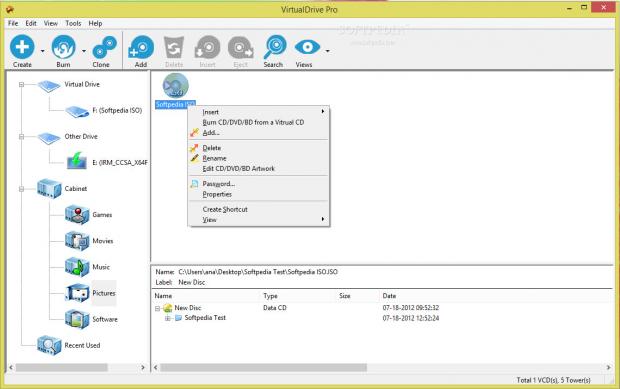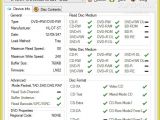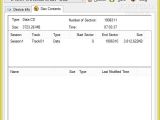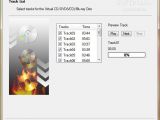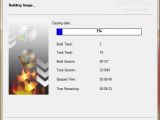If you are looking for a way to multiply your CD/DVD ROM drives, emulation software applications are the right answer. The trick they perform is to run a CD/DVD image directly from a hard disk after mounting the image to a virtual disk drive.
The traditional way of running CD/DVDs from a physical disk is bypassed and you get to play with multiple virtual drives simultaneously. Needless to emphasize that hard drives can be accessed much faster than optical drives, and in case your sensitive information stored on CD/DVD is damaged, you will always have a copy to rely on.
The developers from FarStone Technology came up with an advanced emulation application, VirtualDrive Pro, for helping you create disk image files from CDs, DVDs, or Blu-ray Discs, burn physical discs and virtual CDs, emulate and clone CD/DVD/BD, as well as manage your discs in a digital library.
The tool is able to convert original discs to VCD file format and emulate up to 23 VCD drives. Avid gamers and software addicts can run games and applications in a full speed mode (200X) without having to wait for the physical disc to be loaded in the CD/DVD/BD drive.
You can use the app for 14 days as a trial version and then buy a license for $34.97 / €25.35.
Intuitive interface
Advanced features always make a good impression, but if they are not backed up by a user-friendly layout, most probably you won’t get accustomed to working with a piece of software.
VirtualDrive Pro manages to combine both requirements in order to help you trigger emulation operations on the fly. Rookies may count on built-in wizards, which offer step-by-step assistance for helping them generate disk image files, burn data, as well as erase discs. There is also support for context menu integration, so you can easily insert, eject, and browse your VCDs, as well as touch screen options.
You can sort your VCDs in a virtual library which comprises several preset “cabinets” or categories, such as Games, Movies, Music, and Software. Files can be dragged from one category and dropped into another one, and you may add custom fields as well.You may check all CD/DVD drives on your system, be they physical or virtual, eject all of them, view and play the contents of an inserted VCD, and change the drive letter for the selected virtual drive. Recently used images are listed as well.
Apart from the three built-in buttons which trigger the most important functions of the app, namely creating VCD files, burning data, and cloning files, you can make use of several easy-to-handle parameters for adding VCD files to the desired subcabinet and category, delete items from cabinets, insert an image from your VCD library into a virtual drive, eject a VCD from a virtual drive, perform searches into a custom location for finding VCD files, and change the displaying mode (large or small icons, details, or cover view). It works with VCD, ISO, and D00 file format.Building up a new disk image file
VirtualDrive Pro offers support for several built-in modes for designing a new disk image file, as you may upload data from CD/DVD/BD, custom files and folders stored in your computer, as well as a project.
Additional information is offered about the physical disc that you want to virtualize, such as type, volume, size, file destination, total, used, and free size, required space, and others. Plus, you may eject the disk when the building process is complete and refresh data with just one click.
Advanced settings enable you to pick a saving directory, select a protection type from several options (e.g. intelligent extraction), provide details about the author, encrypt VCD files by setting up passwords, compress data for saving hard drive space, as well as insert comments.
Burning and cloning capabilities
VirtualDrive Pro gives you the possibility to burn a CD/DVD/BD from a virtual CD, burn a custom, MP3, or audio disc, as well as burn data stored within a project.
In order to burn a disk image file, you are required to specify the file location, pick the recorder, choose the writing speed, and select the burning mode (test, burn, or both of them).
Additionally, you can view comprehensive information about your device, such as type, manufacturer, maximum read and write speed, and buffer size, save data to TXT file format, enable the buffer underrun protection mode for preventing burning failure, verify data after recording, and enter the number of copies.
The program also offers support for cloning features for helping you create an identical copy of an existing CD/DVD/BD onto another recordable disc.
If your computer embeds two CD/DVD/BD drives, you need to insert the source disc into one of the drives and the blank one in the other drive, pick the read speed, ignore read errors, and enable the “on-the-fly” option for automatically burning data from the source disc and burn it on the target one. Cloning a disk when there is only one CD/DVD drive can be done by firstly creating a disk file image and then burning data.You may customize your CD covers by adding pictures. The Cover view mode is the best one for helping you check the cover images, upload photos from your computer (JPG,BMP, DIB, GIF), and switch to a full screen mode.
Last but not least, the tool lets you share virtual CD/DVDs over network, enable or disable the autorun function for virtual CD/DVD drives, create customized autorun scripts for a disk image file, extract files from VCD items, as well as convert ISO to VCD file format or vice versa.
Tests revealed that VirtualDrive Pro is able to create a VCD file from an audio CD with 18 tracks in 5 minutes and 22 seconds. The testing system is a Dell Vostro 1015 with an Intel Core 2 Duo T6570 @ 2.10GHz CPU, 4GB of RAM and powered by Windows 7 Pro 32-bit.
The Good
Plus, you may play up to 23 virtual discs, password-protect your VCD files, compress data, and create customizable CD covers.
 14 DAY TRIAL //
14 DAY TRIAL //  small.jpg )
 small.jpg )
 small.jpg)
 small.jpg)
 small.jpg )
 small.jpg )