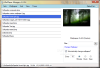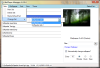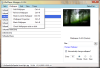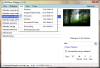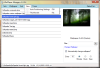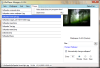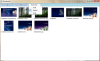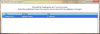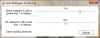With a name that speaks for itself, Wallpaper Manager will spear you the labor of changing the desktop background manually by a mechanism that automates the task. It schedules wallpapers to rotate at regular time intervals, turning your desktop into a slideshow of your favorite pictures.
Desktops all over the world had a blast when faced with the themes that Windows 7 brought along. As amazing and artistic as they are, themes will never be of a personal nature unless you put them together yourself. Another option would be to rely on a program such as Canopus-Ware’s Wallpaper Manager that can rotate backgrounds of your own choice.
Among the advantages that make it worthwhile is that you can use it at no cost for as long as you want. It comes wrapped in a 564 KB archive that contains both an exe and an msi installer; whichever you choose to run, the result will be a short and complication free installation process that will end with a shortcut placed on your desktop. From here, you can easily launch the application and start exploring its perks.
The program does not make an impression through its interface, but it doesn’t need to either as long as you will benefit from its ease of use and accessibility. A large portion of the main window is dedicated to the list of wallpapers that you will manually add either by drag & drop or from the designated menu, the rest of the space being assigned for a short image preview and the settings for rotating the images. These preferences refer strictly to the rotation interval that can be set manually in minutes, hours or days. Also, a text filter is available, allowing you to reduce the image list to the wallpapers that contain a certain string.
Wallpaper Manager relies on menus to perform its job, which makes it all the more organized and accessible to beginners. The program was designed to support multiple wallpaper scenarios, which means that every set can be individually saved and used at a later time. You can manage the sets from the first menu of the application, where you will have the possibility to create new scenarios, delete existing ones, set the current scheme as default or to change it to another one.
The wallpapers can be added from the second menu, but, as mentioned before, drag & drop is also an option, often a more comfortable one. Still, there are other interesting options in this menu, such as the one that allows you to set an image as the current wallpaper or the one that will display file properties. Another function will check if any of the wallpapers in the list are missing from the disk, in the event that you deleted them or they have been somehow removed. What we didn’t quite manage to understand is the “Blank Wallpaper” option; since its name is not of great meaning, we tried testing it over and over again and the only job it seems to carry out is to stop the wallpaper slideshow. This is a bit weird since the application already has an option to perform that task.
If you ever feel like you need to change the order of the images, the “Sort” menu is the place to do it. You can arrange the items by size / date / file name or you can randomize the order. Although it doesn’t seem like much of a feature, it comes in handy when you’re bored with the current sequence of wallpapers.
The “View” menu will allow you to trigger a thumbnail display of images, but this will be done in a separate window and for viewing purposes only, because this is the only action that can be performed from here. The positioning of the images on the desktop (centered, stretched, tiled) can also be set from the “View” menu, in a less common and comfortable way. The application will allow you to stretch or tile the wallpaper if the width is greater or respectively lesser than a percentage (that you choose) of the desktop. This technique requires an effort of understanding from the user and the old fashioned way, with the standard positioning options would have been much more accessible.
The last of the program’s menus features the possibility to start the timer (including on program launch), thus triggering the desktop slideshow. Once the countdown to the next wallpaper has been initiated, you should be able to view the remaining time in the program’s bar, above the menus.
Some of the application’s functionalities are also included in the right-click menu: a preview option, file properties, sorting and thumbnail display to name the most important ones. All of the functions included in the menus have keyboard shortcuts assigned, so your work can be done faster and at the cost of zero mouse clicks.
Wallpaper Manager did well during our tests, except for when it crashed while trying to set the rotating interval to less than a minute. Due to the lack of an option to set the timer in seconds, we tried to set the one in minutes to values such as 0.5, at which point it started to cycle the wallpapers continuously and eventually crashed.
As for resource usage, it can’t be categorized as either very light or very stressful, considering that it takes up to 20 MB of the system RAM and feeds on 10% of the CPU.
You can randomize the wallpaper order and it displays the remaining time to the next wallpaper. The Bad Wallpaper Manager only supports two of the most popular image types, namely JPG and BMP and this does not work in its favor. It doesn’t have an option to set the rotating interval in seconds and setting up the image positioning on the screen can prove to be an ordeal. Here are some snapshots of the application in action:
The Good
The Truth
 14 DAY TRIAL //
14 DAY TRIAL //