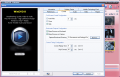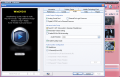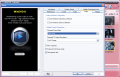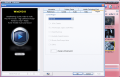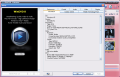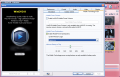With the birth of DVD video files, a new generation of video players was necessary on the market. And they all adapted their features to the technology. But one of them did more than that and rather than keep up with the technology advance of the day, preferred to anticipate and to implement the new technology before it was available for every consumer.
InterVideo's WinDVD is my favorite DVD player as it incorporates lots of features that give it the flexibility every user needs from such a software. No other player is able to reach the standards set by WinDVD. It can play all the popular audio and video files on the market, not to mention that it can play a series of high quality media formats like HD files, Audio Discs, VCD, VR discs, H.264 files which is the next generation in MPEG-4 standard (you have to go Platinum for this), VC-1 files, DivX, RealPlayer and QuickTime formats and even WMV-HD and 3GPP or 3GP2 files (feature also available in the Platinum version of the software).
The price of the software may seem pretty high, especially when most of us are used to running movie files with free media playing software. The application is $59.95 but you already know that it is worth the money. For those that are not yet convinced of the power of the software, you benefit from a free trial period of 14 days for using the program with full features.
In order to differentiate itself from its bigger brother, WinDVD 8 comes with an improved, more professional look that makes it even more appealing than it was. Of course, the user will not rely on the aesthetics of the software, no matter how nifty they are, and one would want to take a look inside the features of the application.
First of all, for those that are accustomed to watching DVD's at work and do not want to get caught by the boss, InterVideo has added a boss key that allows you to quickly pause and send the application to system tray (pretty useful option when your boss comes unexpectedly into your office).
Opening the application, you will notice the InterVideo winDVD logo as usual, only this time, the icon of the software has suffered a few changes. Opening the source file can be done from the upper left corner and the user can open the file directly from the disc, from a folder if there is a backup on the hard disc or simply open another type of file from the hard drive. Right-clicking inside the media window will give you access to a series of options like title or chapter selection, controls of the front panel (play, pause, stop, fast forward, seek, audio and subtitles of the video, bookmarking or capturing the images, video and audio center, skins and setup).
The setup section of the software comprises the Preferences menu that allows parents to restrict the playing of DVD rated above a certain rating. Besides this option, you can set the default drive for WinDVD to playback from. You can also configure the default audio and subtitle languages as well the subtitles style. In Control, the second tab of the Setup section, there are the Full Screen Control Configuration (set the time for the auto-hide, show or hide), Bookmark/Capture Configuration (capture/bookmark directory) and the Control Timing Configuration (instant replay time and skip forward time setting).
The next two tabs are dedicated to audio and video settings. In Audio, the user can select the Audio Output Configuration (analog sound card, digital (S/PDIF) out to external processor or external pro logic processor); Advance Audio Setup makes available sending 0.1 (LFE subwoofer) to speaker/headphones, remembering the volume setting and enabling the 96KHz/24 bit decoding as well as setting the audio renderer and enabling the auxiliary audio. Speaker Configuration goes up to selecting the 8 channel option (7.1 Home Theater).
Unlike Audio options, Video is not that rich, but covers the necessary options for playing quality video. For adjusting the clarity and motion you can tick the Use Hardware Color/Decode Acceleration boxes. Thus the color and motion will be compensated by the video card. In Multiple Display, the user can choose the desired Clone Mode (mirror mode, full screen on primary/secondary and no change) and the TV Output Resolution (do not change or the best available).
PAL TruSpeed option is for automatically correcting the PAL speed errors and the audio pitch. Startup in Full Screen mode will result in displaying WinDVD player in fullscreen every time you run it and Fixed aspect ratio is to be used when you want to fix the aspect ratio of your video.
Mobile Technology Pack is designed to help laptop users and optimizes power saving settings, memory caching and battery end life control. This feature is applicable only if the machine is in battery mode. Here, the user can choose between three options of system memory usage (aggressive, average and conservative).
Besides all these options, WinDVD allows you to make clips from the video you are playing or capture images during the playback. If you have a favorite scene that you want to see over and over again, the software makes available bookmarking, e.g. marking the scene. The number of bookmarks is unlimited. The pictures can be saved only as .bmp and the clips are saved in .gif format.
Whenever you take a picture in the movie, you get the chance for a preview before saving it and you can email it directly from the software or set it as your desktop wallpaper.
In the lower part of the application window, you can see the duration of the playing title and the chapter the playback has reached. Here you can also access the Audio and Video centers that allow you to make settings for optimum listening and viewing of the files. Audio center has two parts: Audio Technology (select what you are listening on) and Audio Effect that allows you to select the environment (normal, theater or late night), Hall effect(Chicago/Sidney/Broadway theater), the room size, warmth of the room (for reflecting and absorbing the sound) and the pitch.
The DSP permits enhancing the audio playback by selecting one of the preset equalizers available. If you want to custom the equalizer, the option is available and working.
Video center is twice as rich as Audio and brings you menus designed to select the window position, makes available deinterlacing options and smart stretching (in Display tab), color controls (Color tab), apply effects like Cinema Enhancement, Movie Effector, Vintage, Negative, Sharpness, Abstract or refine (Video Effects); these effects can be applied only on one half of the screen giving you a chance to compare the effect with the original.
Time Stretch options let the user modify the playback speed without losing the stereo output and without affecting the audio.
The Good
The software is absolutely great and with the new improvements of version 8, it consolidates its number one position on the market.
Zooming and panning are both done with clicking a single button (the magnifying glass in the left upper corner) and switching between is as easy as right clicking and selecting the desired option.
The Bad
Those with low amounts of memory will encounter some difficulties when using it as when performing the playback, the software can reach to using even 94MB of RAM and also the processor usage is a bit high, but not concernedly high.
The one thing that has always bothered me when opening a DVD from folder was that double clicking on the IFO file did not start the movie. The user has to select the IFO file and then click open button in order to play it.
The Truth
Despite all the baddies enumerated above, the software will still remain my number one choice. I could not yet find a DVD playing software on the market that combines the features, ease of use and looks so well as WinDVD.
Give it a try for 14 days before buying it and see what it is all about.
Here are some snapshots of the application in action:
 14 DAY TRIAL //
14 DAY TRIAL //