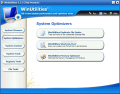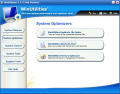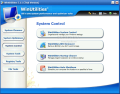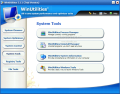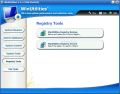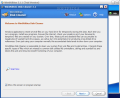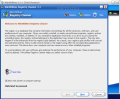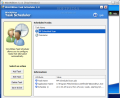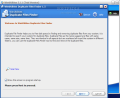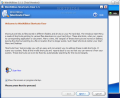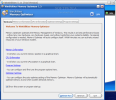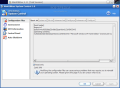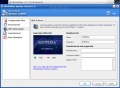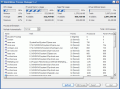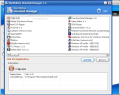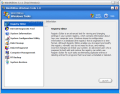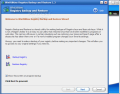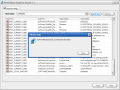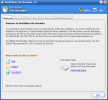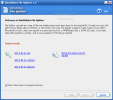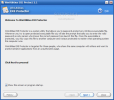The operation system requests constant care if you want to keep your computer in tip-top condition. There are myriad softwares out there that can do that. There are many things to take care of - like cleaning the registry entries, history folder, shortcuts, startup etc. - for which you can use different stand alone softwares or you can choose one that has all these and more included.
I will talk about a software that includes all of the above mentioned options and many more. It is a suite of utilities that will maintain your computer so that it won't run slow or worse?freeze. The software was baptized with the name of WinUtilities so that everyone knows that it contains Windows tools. The developer is XP-Tools and the installation file "weighs" only 4.30MB. The price for acquiring this Windows toolkit is $39.99.
The software is designed to optimize the performance of your computer and to remove the files you no longer need, get rid of invalid registry entries, cookies, clean your startup. It will help the user remove or repair broken shortcuts, backup and restore your registry etc. Let's see how it actually works.
The interface is clean and simple. It contains only the options you need to maintain your computer. The main menus are displayed vertically, on the left side of the application window, and their submenus will occupy the rest of the application. When selected, every submenu will pop up a window containing all the settings.
The main menus are System Cleaners, System Optimizers, System Control, System Tools, Registry Tools and File Tools.
System Cleaners contains four submenus designed to clean the disk of the junk files like temporary data and invalid entries. Its purpose is to clean the system of the files missed by the regular uninstallers, defragmenters, etc. There are tens of options in here, so I will not take each and every one of them and explain it. After selecting the folders or drives that you want to scan, go into Options (at the bottom of the window) and make your settings for Junk Files, Search Options, add the folders you don't want to be scanned, and also take a look at the Cleaning Options tab (you can create a restore point before deleting the junk). Advanced Options will also present you with 13 settings (clean clipboard, Internet temp files, recent run history, search computer registry, etc.).
We are still in the System Cleaner and the next submenu is the Registry Cleaner. You have to select the items you want to be examined (user/common/system settings, uninstall section, etc.). Things are much simpler in here as, after making your choices, the system will proceed directly to scanning your Windows Registry.
The History Cleaner will allow you to protect your privacy by removing the unnecessary Internet files and unwanted data. I must say that the Wash My Computer Now option does not sound too appealing, but, if you take the right decision, the result will be quite comforting. The Task Scheduler allows you to configure tasks to run automatically and you won't have to run WinUtilities every time. It will perform the action at the specified time.
In System Optimizers, the submenus are not as abundant as in the previous section, and the range of options is not even close. Thus, in the Memory Optimizer, you can make the settings only to enable auto optimization and for the manual optimization. The other two submenus are to be used to get rid of left behind shortcuts and duplicate files.
System Control comes hard from behind with options like System Control (organize and manage Windows settings) which comprises Configuration Files, Environment (with User variables, system variables, MS-DOS environment and the Special Folders), OEM Information (which allows you to customize the OS registration information displayed in System Properties), Control Panel and Auto Shutdown (schedule computer to log off, stand by, hibernate, or shutdown at a user specified time).
The BHO (Browser Help Objects) remover will list all the installed BHOs and will allow you to remove the ones you do not want to keep. The Shutdown utility comes in handy when you want to schedule your computer for log off, shutdown, hibernate or stand by at a certain time.
In System Tools, the developer has incorporated instruments designed to manage the running processes (Process Manager), uninstall the applications you no longer need (Uninstall Manager), provide comprehensive information on your computer (System Information tool) or launch the Windows Tools. The Process Manager is the most important in my opinion, as it will offer you info on CPU, Page File and Physical Memory usage and the Virtual Address Space. You will also have access to the running processes and you can kill them at whim.
The Registry Tools menu covers Registry Backup/Restore and Search submenus. Thus you can create backups for your registry, in case you do something wrong. If you want to look for a particular element in the registry, all you have to do is use the Search option which comes with search parameters you can configure by yourself according to your needs.
The last menu in the list is File Tools, which covers file related options like File Shredder (that permanently removes the files on your computer) that allows you to choose the method by which the files will be overwritten before deletion (Single Pass, 3 Passes, NSA- seven passes or Guttman - 35 passes). The File Splitter will cut a file into smaller pieces, so that you can send it with greater ease. The EXE Protector option will allow you to protect any Windows .exe file by applying a password.
The Good
The software is a suite of Windows utilities that will help you keep your computer in good shape. The bundle of tools is amazing and the ease of use makes the software a "must have" for every computer owner that cares about his/her machine.
The Bad
All the software needs is a defragmenting tool, even if Windows has a built-in utility that does this job.
The developers may consider revising the spelling in the description of the utilities.
The interface's skins are three, but I did not see too much of a difference, except for the title bar.
The Truth
The software is worth more than a shot. It does its job with a sense of responsibility you rarely encounter in other similar softwares. And the investment will turn out to be a good one.
Here are some snapshots of the application in action:
 14 DAY TRIAL //
14 DAY TRIAL //