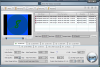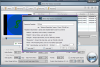Over the past years, video formats have grown in number, thus making place for video converting tools that can ease your work when you want to play a video file on different gadgets that support various file formats. Converting a video file nowadays has become a simple job that any user can cut into with the least effort.
WinX HD Video Converter is the right application to convert your video files to High Definition and offers a three-step conversion method that makes the whole process comprehensible by any user. The program comes as a demo, which can be unlocked at the price of $39.95, the only limitation being the fact that you cannot convert more than 5 minutes of each file and every time you push the convert button, it shows a nag screen that notifies you that you are running a delimited edition of the application.
The video formats that WinX HD Video Converter can handle include the most popular ones: AVI, MPEG, MP4, WMV, MOV, FLV, TS and AVC. You can even extract the audio track from your media files allowing you to save it as AAC.
The main window of the application introduces the three steps you need to follow in order to convert your video files. Add the video files, select the type of format you want for the output video and click the Start button to start the conversion process.
WinX HD Video Converter does not support the drag and drop feature, so a manual approach is the only way to load your videos. The good part is that the application will only show you the supported videos so you instantly know what you can convert and what you can't.
If you want to convert only a part of the selected video, WinX HD Video Converter enables you to do just that by providing the right tools to make the desired selection. You can either enter the time for the start and finish of your video in the Output Settings section (right below the video clip list) or drag by the ends of the seekbar in the preview window. If you want to save your video in a different location than the default one, you can do that by changing the Output Folder to suit your needs.
The preview window also allows you to take a snapshot of the current video position by pressing the Snapshot button and save it as a JPG or BMP on your computer.
WinX HD Video Converter also features a renaming option that permits you to easily rename the output files according to the parameters that best fit you. You can opt for the clip name, ID, length, resolution, time and serial number.
All the fine adjustments can be made in the lower part of the application’s main window. Here, you will be able to choose the output format and change the audio and video settings for each individual format. The Audio Settings section enables you to change the audio quality, sample rate, volume and audio format.
Under Video Settings, you have the possibility to adjust the video quality, framerate, output image settings (original size and keep aspect ratio, custom size and keep aspect ratio or custom size with custom aspect ratio), video format and output resolution. You can also enable the use of High Quality Engine, but during our tests, we did not notice any change in quality or duration of the ripping process.
The conversion can take a while depending on your settings and during the process, the application shows detailed info like currently processed clip, destination name, start and stop time of the video, duration of the conversion, current video time that is processed, number of frames per second and the remaining time until completion.
WinX HD Video Converter will also display a progress bar and offers you the possibility to shutdown the computer or open the output folder when the conversion is completed. You can always stop the conversion process by pressing the Stop button, but you cannot pause it, so you have to restart the entire process from the beginning.
The output videos’ quality depends on that of the input file. The output files will be more qualitative if the input ones have a great quality. As for the audio extraction process, the output result is very good (you can adjust the quality up to 320kbps) and the conversion is done more quickly than for video conversion.
WinX HD Video Converter is a great HD video converter that does a good job but puts some stress on your system resources during the conversion process, sometimes reaching 70% on average computers (AMD Athlon 2600+, 1 GB RAM).
It also offers you the possibility to convert only a part of the desired video files by adjusting the start and end time for each file. Here are some snapshots of the application in action:
The Good
The Bad
The Truth
 14 DAY TRIAL //
14 DAY TRIAL //