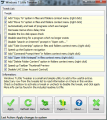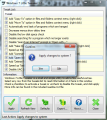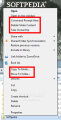The list of tweaks that can be applied in Windows 7 is quite huge, but Windows 7 Little Tweaker does not attempt to give you that; on the contrary, it displays a small set of options designed improve working with Microsoft’s operating system.
As much as the developers of Windows OS strive, there will always be voices talking about improvements or a different default setting that would work better. There are innumerate hacks and possibilities to customize the way Windows 7 works. In most cases the user only requires a small set of changes in order to improve his workflow on the computer.
Windows 7 Little Tweaker is bent on offering a brief list of registry modifications designed to help you when transferring files from one location to another, improve responsiveness of the menus, adjust the way file search acts and generally make the system more flexible than its creator intended.
The application can be used free of charge and is recommended only for Windows 7 as this is the platform the developer used for the tests (we used Ultimate edition for the evaluation). It requires no installation and its tweaks affect various Windows settings in the registry.
Fortunately it sports the possibility to cancel all the modifications and bring everything to the default values of the operating system. More than this, it features the option to export the default values so that you can easily restore the system to the exact way it was before being affected by the tweaks.
Once launched the program gets to the point and shows what it can do for you by presenting the tweak list. You have to know from the start that any of the changes it can help you with can be done manually either by modifying certain registry keys or from Windows’ applets.
Depending on the settings already made, the list may present some of the tweaks as enabled. In our case the test system had UAC (User Account Control) disabled and, as such, the corresponding option in the menu was ticked.
With Windows 7 Little Tweaker you can modify the context menu for files and folders and add options such as “Copy To folder” and “Move To folder” for more comfortable file transfer. The speed with which the operating system displays the menus can also be improved.
Plenty of the options involve the context menu of files and folders, such as adding “Take Ownership” entry, which allows you to modify files and folders even if you’re logged into an account that does not have such permission, for safety reasons of course.
The right-click menu can also be enriched by adding the possibility to open the selected folder in Command Prompt. This is an option for more experienced users, but a useful one, nonetheless.
Plenty of documents can be opened in Notepad, but the option is not available in the “Open with” menu. Windows 7 Little Tweaker adds this in no time, just like purging the items in a folder (“Delete Folder Content”) straight from Explorer’s context options.
The 14 tweaks in the program also tackle system performance and can help you speed up navigation in Windows Explorer by disabling network printers and network scheduled tasks. More than this, you can disable the sometimes annoying but other times useful low disk space check.
A very useful option is automatic termination of programs which hang or become unresponsive. Although this has been greatly improved in Windows 7 there are still cases of tasks that lag behind when it comes to turn off.
Another modification the Little Tweaker can operate on the system is to remove the option to search the web to find a program to open an unknown file. I admit that I have used this option only out of pure curiosity the steps that are taken to help the user; but there must be users out there benefiting from it on a more frequent basis.
Disabling UAC (User Account Control) is the last on the menu and it is the only option that requires restarting the system. Otherwise, you can just restart explorer.exe, just in case some other option needs to settle down.
Windows 7 Little Tweaker provides explanations of the effect of each modification in its “readme” file so you will be able to make an informed decision. However, the list of tweaks can be further improved as there are plenty of safe hacks available in the operating system.
The options for enriching the context menu and speeding up thumbnail preview come in handy regardless of the type of user. We found no documentation on what the options for disabling search for programs that no longer exist does. When reverting to defaults, the application will annul every enabled tweak in the list even if when it first ran on the system some of them were already enabled. It alters the registry here and there but does not affect system stability. Even if its collection of tweaks covers quite useful actions it would be nice to have access to a more extensive list.
The Good
The Bad
The Truth
 14 DAY TRIAL //
14 DAY TRIAL //