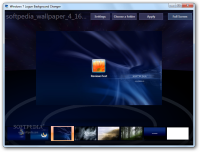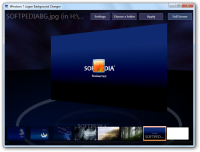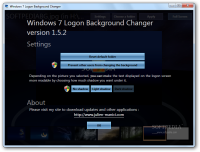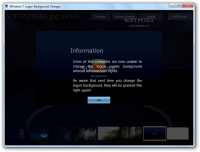Windows users never get tired of finding new ways to improve the appearance of the operating system or of tweaking for increased usability.
Among the most popular tuning jobs is changing the log on screen, which is the same with the log off one and the system lock wallpaper. There are dozens of applications fit for the job, most of them free of charge.
Windows 7 Logon Background Changer is not far from this description and it is one of the most appreciated tools for customizing the wallpaper for the aforementioned screens. Despite being last updated a little over a year ago, it continues to be popular among the users.
The application has been created specifically for Windows 7, all flavors, both 32-bit and 64-bit and it is based on Windows Presentation Foundation (WPF). The developer built it in order to showcase the capabilities of WPF.
As part of the requirements for proper functioning, the developer informs that a decent GPU card is needed. However lack of one affects only the way the animations in the interface are displayed and does not impact on changing the log on screen.
This background changer does not change any of the original system files, but it does create a new folder and modifies a registry key; both actions require administrative rights. Additional changes include creating a few JPG images cropped at a particular size from the user-selected picture.
The developer offers two methods for running Windows 7 Logon Background Changer. One of them requires installation on the system, while the other runs the executable of the application directly; this does not make it portable, though. Both of them are included in the same archive available for download from Softpedia.
Working with the application does not require any computer knowledge since every option is intuitive and self-explanatory.
By default, the application loads up the wallpaper pics provided by Microsoft in Windows 7 and presents them in a strip in the lower part of the application screen.
The most part of the interface is allotted to the preview area, so clicking on any of the graphics switches the preview. You can change the location to an image folder of your choice.
Going through the photos is quite a special experience because of the rotation effect applied by the application.
The configuration panel is simple and features a handful of options. This is the place for resetting to the default image folder and you can also use it to prevent the modification of the background pictures from other accounts available on the system.
During our tests, we have noticed that this option cannot be reverted from the interface. However, if you check the application folder, there should be the command for turning on the option.
Additional configuration settings present refer to enabling the shadow level (light or dark) for the text displayed on the log on screen, or disabling it completely. These should be used depending on the image applied.
Unfortunately, Windows 7 Logon Background Changer cannot automatically change the wallpapers and you have to manually apply each image. Because of the “portable” executable, this operation can be completed quickly.
Still on the downside, there are no other options for customizing the log on screen.
All the operations executed by Windows 7 Logon Background Changer can be carried out manually, even altering the shadow level for the text. Nevertheless, this entails a bit of effort as you’d have to add new values to the registry, create a folder in a sensitive Windows area (System32), as well as provide a JPG image that fits the size of your screen and is not larger than 256KB.
The procedure is pretty complicated and, worst of all, time consuming, even for a more experienced user; it is definitely not recommendable to a beginner user. Windows 7 Logon Background Changer does all this automatically and without exposing the system to any risk.
During our evaluation on one of the test machines, the program issued an error message saying that it cannot write to the backgrounds folder (C:\Windows\System32\oobe\Info\backgrounds). After looking through some documentation, we found that renaming said location to “backgrounds2” would solve the problem.
The Good
The configuration panel allows you to choose between two shadow levels for the text on the screen or disable the dark tone completely. Also, it offers the possibility to restrict modifying the wallpaper from other accounts.
 14 DAY TRIAL //
14 DAY TRIAL //