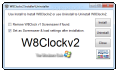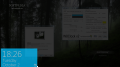The initial purpose of screen savers was to prevent image burn-ins on CRT displays. But with the advent of LCDs, the utility of this type of program became purely aesthetic. Windows 8 Clock on the other hand is a bit different, though, because it adds the functionality of an alarm.
Like the majority of screen savers on the market, Windows 8 Clock is free of charge. Installation is brief and requires almost no intervention from the user. The same executable that gets the screen saver on the system can also remove it.
There is no proper indication when the installation procedure completes, and the only way to check is to take a look at the active screen saver under Personalization.
Unlike software of the same feather, Windows 8 Clock does not display fancy scenery or images. It merely applies a veil over the screen and shows the current time and date in a very visible manner.
The list of customization options is what makes it stand apart from other screen savers on the market. There are several themes to choose from, which are nothing but various color combinations for the font, clock background and screen background at different opacity levels.
If none of the presets is appealing, you can change them. Unfortunately, there is no possibility to save them as themes. The position of the clock can also be changed, to any of the four corners of the desktop.
By default, the screen background is set to 80% transparency and clock area to 70%. The values can be modified in order to make the desktop completely obscure, in case you do not want others to view what’s on the screen.
Windows 8 Clock can veil up the logon screen as well, after a user define period of time (measured in seconds). However, in this case there will be no transparency available and the colors are solid.
The clock available in the application is not designed just to pop up after a user-defined period of inactivity, but it can also function as an alarm, using “Windows Ding” sound file, available by default in Windows; even if it has a short duration the application plays it on repeat pretty fast.
Setting an alarm time is a bit quirky because the minutes are defined by two values and you have to provide both of them, as well as the PM and AM markers. This is not too much of a downside, but it does put the user through some extra, otherwise unnecessary, clicks, since the time can be set to 12-hour or 24-hour display format.
Windows 8 Clock can repeat the alarm every day at the same time or only on the days of the week you select.
To make the alert more visible, the developer added the possibility to choose a specific color for the alarm clock icon when it’s ringing. Furthermore, the icon also shakes when in alarm mode, which makes for a great visual notification. The alert sound can be changed to any MP3, WAV, MIDI or WMA you have on the computer.
Windows 8 Clock offers a great deal of customization settings. At a first glance over the configuration panel it may seem a bit daunting, especially since it is just a screen saver; but a closer look reveals that most of the choices are necessary in order to offer the user the freedom to customize their desktop shield.
If the settings seem too much, you can go with the predefined color schemes for the background, font and clock window.
The display of the clock is not only useful, it also looks great and reminds of the lock screen in Windows 8, which inspired the author of this screen saver.
However, despite the already complex configuration available, Windows 8 Clock could turn into a more useful instrument, that can ring the alarm even if the screen saver is not running, or offer the possibility to create notes that pop up when the alert is sounded.
The Good
Install and uninstall procedures are fast and require almost no intervention from the user. Customization settings allow you to modify the transparency of the background as well as of the clock.
It integrates an alarm function, which can notify in case of important events.
The Bad
The Truth
 14 DAY TRIAL //
14 DAY TRIAL //