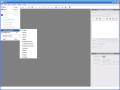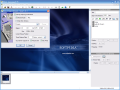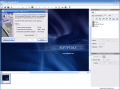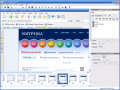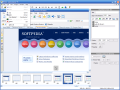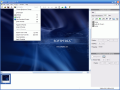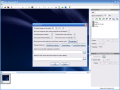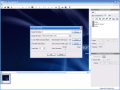Almost two weeks ago we talked about SnagIt, a very good screen capture utility with lots of features, but that was missing one thing that I consider to be very important: Flash output. If you need to export your tutorials or presentations to Flash in order to place them on a web page you can use Captivate, Impress (from the OpenOffice suite) and many other programs. The only problem is that some of them are pretty expensive, while others miss some important features.
I find myself often explaining how to do some things with certain programs to people and losing a lot of time doing this. I must add the fact that I do this using a messaging client usually, but even on the phone it's hard. The solution comes from isolating people's problems, creating tutorials for the ones that occur more often and placing those online.
I am not talking about professional level tutorials here; let's say that you should explain to your father, who's a few thousands miles away, how to setup his browser. You can try to explain about tabs, buttons, or how to find out his IP address, or choose the easy way.
Now I will review a program specially built to help people guide other people using different programs... or, in other words, we're going to check out another screen capture utility. This time, it can save to Flash and it's completely free, even for commercial use.
Surprisingly, the download is only 2.7MB in size, but don't let yourselves tricked by this fact! My first impression after installing and firing up the program is that Wink offers more than meets the eye. Let's see more about it...
The interface of the program has six menus, a toolbar, a main work area and one properties panel. Using the program is easy even for beginners, especially when taking into account the user guide and the two tutorial projects on Wink done with... Wink, of course! This was a very pleasant surprise for me, considering that in the past I once tried to create a Captivate tutorial using Captivate and I failed, because the program didn't allow me to run two instances of it.
In order to create a new tutorial, the steps to be followed are easy, but you're not limited when it comes to personalizing your work. Let's take these problems one by one...
When you create a new project (using the New item from the File menu or the Ctrl+N keyboard shortcut) you will be taken straight to the New Project Wizard.
In the first step you will have to set the area or window to capture and enable audio, if needed. You can also define a custom size capture area, change the timed capture rate and hide the main Wink window in order to choose the window you want to capture, for example. The last thing to change here is enabling or disabling the events that trigger the input-driven capture.
Moving on to the next step, you will find yourself already in the middle of the capture process. You can minimize the Wink wizard window, switch to the application you want to capture and start taking screen shots using the Pause key.
You have just found out about the screen shots capture mode, but there are two more. Timed capture enables you to capture a continuous animation of your defined area or window until you stop it, while input-driven capture seems to be the best way to create tutorials.
Let's suppose you have to create a tutorial on a program you never used before, and quick! The only solution is to switch between your application and its Help file and tutorials. Using the input-driven capture you can capture only when clicking or typing inside the target window. It will automatically pause capture when you switch to other windows and continue when you get back to your target.
There are a lot of things to do in order to enhance the looks of your tutorials. Adding and customizing text boxes, images, or recording audio after you performed the screen capture can be done from the frame properties panel for each individual frame. The properties that you can change for the entire presentation are the background and frame titles.
When looking at this program for the first time I was afraid it won't capture audio or miss other important feature. It seems I was wrong. If you create a lot of tutorials based on the same pattern, then you don't have to change settings each time, it's enough to save a template and use it every time you need it.
Wink allows saving as HTML, PDF or PostScript, but the best way to use your work is export it as Flash file and place it on a web page. Just a warning: don't be scared by your file sizes! Take your time to read the user guide and be aware that more frames per second and more colors lead to larger files.
The knowledge is in your hands now, but only you have the power to use it! Wink is a great program, it provides much more than I was expecting and there is still room for more. It's great to know there are such useful and well-done freeware programs around and my only advice is to get it while it's free!
The Good
Wink is small, but sufficiently well featured as to allow the creation of web based tutorials at professional level. It has a well done user guide and two useful tutorial projects, allows saving as PDF, and also has a lot of customization options.
The Bad
For those who want tons of custom text boxes looks, they won't find here too much, but I think for now it's enough. What I missed are the alignment tools, and I hope to see them in the next version.
The Truth
This is the freeware tutorial creation tool I've been waiting for almost two years now. Even if you are using a commercial alternative, Wink deserves your attention and, who knows, maybe it will be your new favorite tool in the near future...
Here are some snapshots of the application in action:
 14 DAY TRIAL //
14 DAY TRIAL //