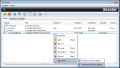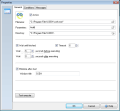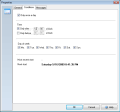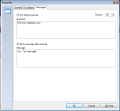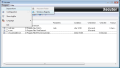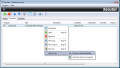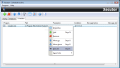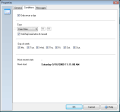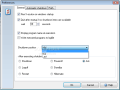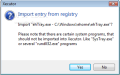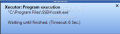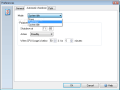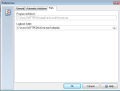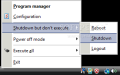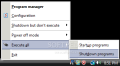On a daily basis, I usually have at least five or six other programs that run in the background besides the ones that I work with. These are basically the ones that allow me to stay up to date with the latest news or notify me about any changes that are made to system configuration.
All the programs are set to work without my direct interaction but let’s say you have some that do need to run in the background at a specific time, date or, why not, on startup; what do you do then? To complete such tasks (creating a schedule, adding startup entries for programs, or running applications on system shutdown) you will need at least two or three programs.
The application under the microscope today is called Xecutor, and the first impression that I had while testing it was that it was developed for specific tasks, and not for general purposes. I was wrong. After a complete test and options review I could imagine a wide array of situations in which Xecutor might come in handy. The program comes free of charge for non-commercial use and sells for $15 if you want to register a commercial license.
The basic idea that Xecutor was built upon is to enable the user to run applications on system startup, create a schedule for programs, or run items on system shutdown. I can tell you at least two examples for each of these situations: system startup - your email client, or RSS reader; schedule - any program that you need to run at a specific time or between two fixed time indicators; system shutdown - saving your work, backup, uploading data or performing system scan after work.
The main window includes three tabs where you can add items: Startup, Shutdown, and Scheduler. Adding new programs to your list is easy – right-click, select Add and choose the file. By default you can select EXE, COM or BAT (very useful if you want to run a program, URL address or trigger another action using BAT files). For every item you add there are some particular options that need to be set, depending on the starting conditions.
The basic ones are Filename (which gives the name of the program), Parameters (it can enable the program to start with command line parameters; e.g. -hide) and Directory (it contains the file path). The “Wait until finished” option will allow you to apply a delay time for the execution process (wait x seconds before / after executing). The “Minimize after start” option will enable you to do just that, meaning minimize the program after start, using the window title (to define the program to minimize you need to enter the window title).
The Conditions tab in the Properties window lets you set the time conditions. Every program can be set to start only once a day, in a time interval (and here Xecutor will also allow you to set “Only after or before” a specific hour), or on a specific day of week. The next tab, Messages, is like a notification helper that can be set to display custom messages before and after execution. An extra option to initiate a system shutdown is presented in the Help file, but I wasn’t able to activate it, even if the item was added to the Shutdown category (as specified in the file).
Xecutor can also be used as a simple power management tool. The Preferences window will allow you to create an automatic system shutdown (Logout, Power Off, Hibernate or Standby) schedule, and this option can be synchronized to work with the programs from the three categories. The shutdown mode can be different, tailored to either a specific time or when the system is idle. The latter lets you create a rule for CPU usage (if below xx% for x minutes).
The programs that are added to the main categories can be exported to / imported from the Windows autostart folder or the Autostart section of All Users. No possibility to select the user is provided. If Xecutor detects a system startup component that is imported by you to a category, it will display a warning message to advise that it is better not to add the item, which is really great because you can import items by mistake, and if any execution rule is defined, and it prevents the component from starting, the system will freeze.
The user interface comes in English, Spanish and German, and it is well designed, letting you access the main functions with real ease. All actions are kept in a log file, and a great Help file can be found online, where the developer explains all options in detail.
The Good
The Bad
The Truth
Here are some snapshots of the application in action:
 14 DAY TRIAL //
14 DAY TRIAL //