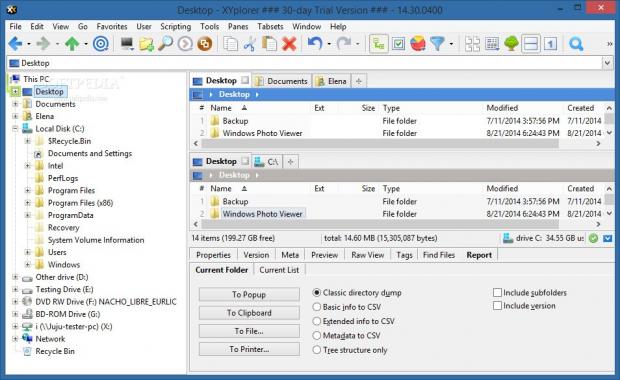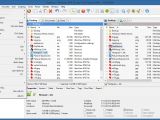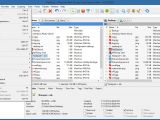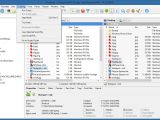XYplorer is a feature-rich software application similar to Windows Explorer, enabling users to navigate disk directories and perform file operations in a user-friendly workspace. It comes packed with dual panes and multi-tab support, among others.
The trial edition can be tested for 30 days, during which several features are disabled, such as the possibility of customizing the main window titlebar. Once this period expires, users may purchase the complete package for $39.95 / €29.95 (including VAT).
The installation procedure does not take a long time to finish. As far as the interface is concerned, XYplorer resembles Windows Explorer in looks and structure. It contains a tree view and two panes for exploring two separate locations and easily performing file operations via drag-and-drop.
Various kinds of information can be copied to the Clipboard, such as file or folder name, path, base, short or UNC path, along with name, bytes, date of modification, path and MD5 checksum. File information can be either compacted or extended, while items can be duplicated in several ways, by copying them with increment, current or last modified date, for example.
It is also possible to delete locked or long files, permanently eliminate them by bypassing the Recycle Bin, swap names, alter the last modification date by synchronizing it to the current date or EXIF information, as well as display hash values in order to check a file's integrity (CRC32, MD5, SHA1, SHA256 and SHA512). Meanwhile, file metadata can be copied to the Clipboard, names between two selected files can be swapped, and items can be compressed in ZIP archives.
Recent file operations may be examined in a separate window to quickly repeat them, and all actions can be investigated in a log area. Apart from copying files from one place to another, they may also be backed up, in case the original items are lost or accidentally deleted. An advanced search function helps users rapidly locate files with different extensions and take into account a large number of rules, such as size, date, attributes, tags, duplicates and exclusions.
Similar to Windows Explorer, XYplorer has multiple viewing modes available, such as small icons, list and details. The thumbnail viewing mode can be customized in terms of width and height, speed, zoom mode, cache, style, and so on. All files and folders shown in XYplorer can be sorted in multiple ways, while the columns with file details can be handpicked for display. The application also integrates a history window with accessed files and folders, putting a search function at users' disposal.
Frequently visited directories can be organized into favorites to be easily accessed from a menu, highlighted, labeled and marked with tags. Users also have the possibility to create and manage custom commands in order to go to locations, open items with the default or specified application, copy them to other locations or create backups, create new items in the current path, rename them, as well as run scripts.
When it comes to the interface, users can personalize some of its aspects, such as keyboard shortcuts and the toolbar, along with file associations and icons, not to mention the tree and list. The two panes can be switched from horizontal to vertical view, or their locations can be swapped. In order to help users better organize information, XYplorer implements an option for creating different tabsets, saving and loading them at a later time.
Experts PC users can write entire scripts from scratch to run macros to simplify the entire task by automating repetitive actions, which basically allows them to leave the workstation unattended. These can be saved to file and loaded later in TXT or XYS (XYplorer Script) format.
As far as program configuration goes, there are numerous options to tinker with, from tree and list view, sorting and renaming, icons, menus and mouse, to colors, styles, fonts, templates, tags and reports. For example, it is possible to customize the file types and categories for preview purposes, tabs behavior when opening a new tab next to the current one or when double-clicking it (e.g. rename, close), as well as features activation/deactivation (e.g. network server caching, tabsets, custom keyboard shortcuts).
The Good
XYplorer sports numerous handy features, such as support for scripts to run macros, file checksum calculation, custom hotkeys, UI customization, duplicate finder, favorites, tags, labels, and advanced user-defined commands, to name just a small part of them. Actions may be examined in log files and undone.
Those who want to bypass the installer and run the tool directly from a pen drive may resort to its portable counterpart, Portable XYplorer.
 14 DAY TRIAL //
14 DAY TRIAL //