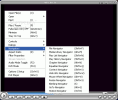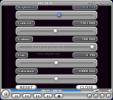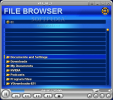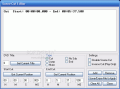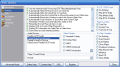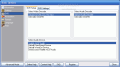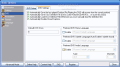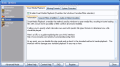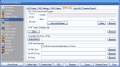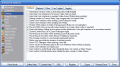Video players are no longer a problem. There are all sorts of players, but by now users have decided what is good for them and stick to their tradition. To give you an example, me and my colleagues use WinDVD for viewing DVDs. For other video formats I use MV2Player or GOM Player. I kind of began to look for such video tools, because I want to use softwares that I know that are good and, most of all, I know what options are available and where to look for them.
But from time to time, I like to try something new. You never know when you can find something better on the market. So I decided to test Zoom Player, the professional version. The application is developed by InMatrix and the price for the full version is $27.95.
The special feature of this software is described in its name. It can zoom on the video. And I do not refer to the full screen function every other video player is equipped with. You can zoom on the video as much as you want.
The interface is not much and the biggest part of it is occupied by the screen. You will not be able to configure the software unless you right click inside the screen. The first option encountered there is Open File. You will also find options like Fulscreen, Minimize, Stay On Top, Play and Pause. But where you should be looking is in the lower part of the drop down menu where there are the Controls, Dialogs (playing information, playlist editor, chapter editor, scene cut editor, station manager, skin selector etc.).
The Navigators are available for File, Media Library, Play List, Play History, Chapter, Equalizer, Context, Web URL, Resize, Blanking and Mouse Wheel. The aspect ratio can be set from the same menu and you can disable it and the image will be fit to window, keep the source aspect ratio, set it to fullscreen 4:3, to widescreen 16:9, anamorphic or customize it the way you want.
The Options or setup menu is almost the last option in this menu. This is actually the heart of the software and if there is something wrong then this is the place where you can fix it. There are two modes available, basic and advanced. The advanced mode is the one I am going to briefly go through as it has a myriad of options for you to configure.
The Advanced mode in the Options menu by far very well constructed and - once you choose one option - you will not get all sorts of popup windows where you can make your settings. The menu comprises 16 subcategories designed to make the software as flexible as you need it. I have to mention that the basic menu has only seven subcategories. To toggle between the two modes, just click the first left button in the lower part of the window.
As you will see by yourselves, the application allows great flexibility and you can configure the interface and all the settings to fit your own needs. Thus you can set the software to show the control bar on mouse move or when the mouse is moved to the bottom of the screen. The timeline can be configured to show the duration of the video, the play state, remaining play time, video resolution the video file name, current time or to display idle state.
The user may not feel at ease with the control bar side margins, so the developer made available an option by means of which the user can define them. The Settings menu in Options deals with configuring the interface (remember window state on exiting, pop overlay controls on use through keyboard), playback (auto play on open, remember last played item, remember playlist items on exit, frame advance if "pause" is used while already paused etc.), other (allow multiple instances, ESC quits player, use media background image, save configuration in a local file and not in Windows Registry), key toggles (for ENTER, SPACE and arrows) and toggles (actions taken by the software when the play of the file is complete, when a disc is inserted, the location of the player (task bar or system tray), aligning of the screen etc.)
The user can set his/her own fulscreen background color (the default setting is black), configure the fast forward, rewind, slow motion and fast play rates. Or make different settings regarding the playlist and resolution (override skin colors and font settings, show search box, set the resolution in fulscreen mode, etc.). The Extensions tab in Values and Tools lets you define the extensions to filter when opening directories or drives inside the application. You can set the formats for the following types of files: video, audio, pictures, play lists, subtitles, archives and files to execute (.ccd, .img, .iso, .nrg, etc.).
The option that made me smile in DVD submenu is the Parental Control one. This feature lets the user define the DVD viewing level allowed by the player; if a DVD disc is rated above the Parental Control level then it will not be played.
If the software gives you an error message when you want to play a DVD, you should check the DVD Setup tab in DVD submenu and see if you have all the necessary components installed on your computer. The application will play the VOB files separately, but you need to view the whole DVD without loading any other VOB. For this, you need to have all the required decoders on your computer (check the Help menu for detailed information).
OSD (on screen display) options are also available and you can enable popup OSD, outline font, transparent background, change the color of the font, its size, set the X and Y offsets, and define the OSD area.
In Association submenu the user can choose the files that can be played with the player (audio and video extensions). I must admit that the number of files supported by the software is really impressing. And you can even configure it to play .flac, .3gp, .aac, .flv, .ifo or m4v, among other file formats. It also supports the Real Media and QuickTime files.
In order to see what video and audio decoders you have installed on your computer you can go to the Formats section in System Overview. There you can set the audio and video decoders to use in playing the media files.
The last option in the Advanced Options menu is called Keys. Here the user will find all the keyboard shortcuts available and s/he can even change them to manipulate the application with more ease.
There would be a lot to talk about this software, as it has hundreds of settings. I just presented the features that are more important and the rest is up to you to discover.
The Good
The software has great flexibility and you can change everything, from the skin, to the setting of the OSD display area.
There are 56 file formats supported, both video and audio, and of course, the major ones are present. The Online Help and Context Help menu are very nicely structured and the best feature is that they are complete.
For audio playback you have an equalizer loaded with presets and the color controls give you the opportunity of configuring the viewing. These options are really good and almost compensate the baddies below.
The Bad
The software comes without any decoder, either video or audio. It will function with what you have on your computer. So do not worry if you get an error message saying that the program is unable to create some filter. This means that you just do not have it installed on your machine. In this case, you can go to the Formats section in Advanced Options and see which decoders are available on your computer.
There are too many settings to be made, and to be frank, I got tired just by seeing the myriad of options available. Having hundreds of settings does not make a software good.
The Truth
In my opinion, the software is not worth it, because the number of options seems almost infinite and some users may have lots of problems with configuring all the options. And something less complicated may bring you exactly what you need.
Some players I really got along with are GOM Player, MV2 Player and QuickTime Alternative (which is actually Media Player Classic). But for DVD playing I will continue to use WinDVD.
Anyway, feel free to browse through all the functions, options and features of the software and decide for yourselves if it is worth to pay $27.95.
Here are some snapshots of the application in action:
 14 DAY TRIAL //
14 DAY TRIAL //