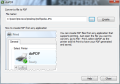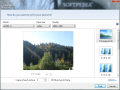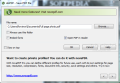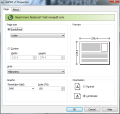doPDF is a simple tool for a simple purpose, that of creating a PDF document out of any printable file, regardless if it is text or image. The application acts as a virtual printer on your computer and instead of sending the files to the “press” it will convert them into a PDF file.
Despite competition efforts, PDF maintains its popularity among business and home users alike. It is a neat format that allows you to impose various security measures so that printing, content copying or document assembly actions are prohibited. Authenticity of the document can be marked by the author’s signature.
doPDF is free of charge and requires little time to install. Installation process goes smoothly and besides one stop to choose which additional languages you want it to be available in on your system it is smooth sailing till the end.
After installation completes you should be able to see doPDF printer under Devices and Printers section of the Control Panel. It can be handled just like any other printer on the system, so you can see the job it is currently on, set printing preferences, define the printer properties or remove the device.
The interface of the application is as simple as the purpose it serves. A single window asking you to input the path to the file you want to convert to PDF. Initiating the conversion process allows you to make some settings before the PDF is actually created.
Just like in the case of any other printer in the case of images you get to select the paper size, quality or frame layout. For the rest of the printable files (text documents or webpages) the application skips this step and moves directly to the panel that lets you select the storage location of the output file.
The settings available in this section of the application let you define a default folder for saving future PDF conversion results, enable font embedding or instruct the app to open the resulting file in the default PDF reader on your system.
On the downside, it looks like doPDF does not preserve the name of the original file in the PDF outcome in the case of image files and instead will rename the file by the name of the selected layout. It is not too much of a deal but it is an aspect you should know.
As far as the printer options are concerned, these let you choose between predefined page sizes of the resulting document (A4, letter, legal, executive, A5, A6 or envelope) or you can select a custom size. Units can be changed between metric (millimeters) and imperial system (inches) to points, whatever you feel more comfortable with. Graphic options sport resolution and scale modification for the resulting file.
doPDF integrates perfectly in Windows 7 system and acts exactly as it should. You can start the application from the Start menu if you want to, but it is also available among the options whenever you want to print a document.
It does a good job converting the files to PDF and even if you have a document that combines both text and images (such as a PowerPoint presentation) the outcome is almost identical to the original. Overall, it captured the fonts and graphics and did a great job.
You may have some problems with some websites, though, as alignment of the items is not always accurate in the resulting PDF file. However, these issues are not doPDF related, and using a real printer would not eliminate the issue.
doPDF is limited in options, but you can expand its functionality if you combine it with jPDF Tweak, also a freebie. It covers some of the most important aspects of PDF editing, such as security settings (apply owner and user password, define document permissions and even sign the document). Additionally, it lets you put a watermark on the document newly printed with doPDF, or create bookmarks for longer files if you want to give them a professional look and feel.
The bottom line is that creating PDF files with doPDF is an easy job fit for any sort of user. The application can deal with any printable document as it emulates a printing device on your system. It does not require too much tweaking and gets the job done.
It does a seamless integration in Windows and allows you to start converting documents from any program that sports the “Print” command.
The Good
The Bad
The Truth
 14 DAY TRIAL //
14 DAY TRIAL //