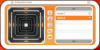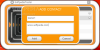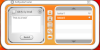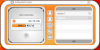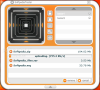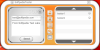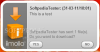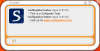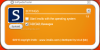Sending data over the Internet is no challenge at all these days, with all the file sharing and hosting services lined up to help you. imollo is one of them, and it aims to prove that it’s not all about the “who”, but also about the “how”, by considerably minimizing your effort to drag & drop.
Since Napster, the popularity of file sharing services and desktop apps has gone through the roof, in spite of the countless attempts to annihilate the distribution of copyrighted material. And while the quest for shutting down piracy and copyright infringement goes on, the home user’s needs to transfer personal data remains a goal yet to be exploited. imollo is one of the applications that successfully meets this requirement, providing an awesome way to send and receive medium-size packets of data.
Imollo is a cross platform app, which means that it can be run on all major platforms: Windows, Mac and Linux. Unlike most of the similar file sharing apps and services, which demand a fee for hosting your files, imollo is free of charge, although you will have to create an account in order to use it (also free). The installation procedure requires Adobe Air in order to complete successfully and it ends with the login window of the application.
To start exploring the application’s features, just enter your account username, password and hit the ‘Log in’ button. imollo’s interface is pretty original-looking by my standards, very stylish and simple at the same time. It’s got a tunnel-like, animated 3D box on the left side that visually swallows the files you feed it by drag &drop. The right side of the interface is reserved for your list of contacts, the friends you want to share your data with and who also need to have an account in order to benefit the transfers. You can send files to anyone in this list, even if they are offline, which means they will receive the data once they login to their account.
Tangled, complicated menus were not taken into consideration in the app’s development, in an effort to provide the user with a compact and easy to use file transferring platform. The five little buttons, located between the two sections described above hold all the functions you need for data transfers. These are basically shortcuts for adding or deleting contacts, showing or hiding the transfer window, sending files by email and accessing the Settings window.
In order to perform a transfer, you need to select the contact of interest and feed the application with the files you want to send. This can be done only by drag & drop, which is easy and comfortable at the same time. As soon as you drag the files in the drop zone, you will be prompted to enter a message to accompany the data you’re sending to your friend. If you’re not big on words, you can choose to remove this option from the Settings window of the application.
If you’re sending only one file, the application will display its transfer progress on top of the tunnel section, but if you’ve dropped several files at once (hold control and select), a transfer list will be automatically displayed, showing the files that are being processed. Actually, this list plays a major role in multiple file transfers. If the list is triggered, you will be able to add more files, even though the transfer process for the other files is still in progress. Opposite to this is the case when the list is not opened and you’re limited to transferring only one file at a time, so the best way, really, is to have it in plain sight at all times.
While performing the transfers, imollo will display a progress bar and the upload speed, but no time indicative at all, a shortcoming that will become remarkably annoying with large files. The maximum allowed size is 300 MB, but there is no restriction on the number of files you can send.
Other than online and offline data transfers, the application also stands out as a reliable replacement for email attachments. Imollo has the ability to overcome the limits imposed by email services and send files way larger than the classic 25 MB limit of Google and Yahoo!. You can enable the feature by simply pressing the envelope button (make sure it’s colored in gray) and the procedure is basically similar to the one of the online file transfer. The only difference is that you will be prompted to enter the email address of the person you are sending the data to.
A non-transfer related feature is the built-in chat utility that you can trigger by double clicking on the contact you want to communicate with. It’s pretty basic, so to spare you the disappointment, don’t expect emoticons or sophisticated IM features. The only customization you are allowed to make is picking an avatar from the Settings menu of the application.
The transferring speed relies on a number of factors, such as your Internet connection type and cannot be labeled as bad or good. Our tests showed that it can hit even 1 Mb/s, which is quite decent by all standards.
imollo is very stressful on the system resources, hitting a striking 650 MB of RAM during the file transfers (tested on Intel Dual CPU T2410 with 2 GB of RAM).
The Good
The Bad
The Truth
 14 DAY TRIAL //
14 DAY TRIAL //