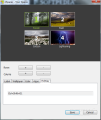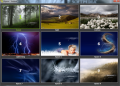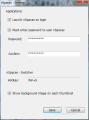Running multiple virtual desktops seems to be a need not yet fully covered by the existing applications, as new instruments emerge. One of the freshest ones is nSpaces, a nifty looking tool designed to offer you the possibility to seamlessly work with multiple desktop environments, each separate from the others.
Installing the freebie requires no effort from your part since it comes with a web installer and user interaction is significantly decreased during the process. The only obstacle is approving its running on the system as it is not signed and the publisher not verified.
The interface is quite simple and straightforward, presenting the four desktops initially set up by the developer and customization options for each of them. Configuration is not a tough nut and even beginners can engage with no problems.
nSpaces lets you name each workspace for better identification and personalize each of them with a different wallpaper. However, one of the most important features is its ability to launch and maintain different applications on each of them, which makes for a great way to avoid clutter.
You can define which applications should be present on each desktop straight from nSpaces main application window. Simply browse for the process and assign it to a workspace. As soon as you switch to that desktop, said apps will also be launched.
There may be some problems with the functionality of this feature because during our tests we witnessed this behavior several times, but also noticed in plenty of cases that the apps we defined would not start when switching to the corresponding desktop.
On the upside of things, we noted that nSpaces is perfectly capable of keeping the items launched on a desktop separate from the other workspaces. The only elements common to all environments were the items on the original desktop.
Moving between the virtual spaces can be done by starting the built-in switcher, which can be accessed either from the context menu of the system tray icon or by tapping its specific shortcut (Win+S). It will display all the available desktops as thumbnails, with the assigned name and wallpaper. A cool feature would be to preview the contents of the virtual space in Switcher’s thumbnails.
If you want to shift to a specific workspace without appealing to the built-in switcher you can do it by assigning hotkeys. However, during our tests the app’s interface would crash on us when browsing through. Also, upon restarting the application we would be “greeted” by messages informing that hotkeys could not be registered, because the process would still run.
On the other hand, using its own switcher showed a more stable nSpaces, although using this method does not guarantee that the program will not crash. We also experienced crashes, but with a lower frequency than when using the keyboard shortcuts.
Configuring nSpace does not resume to this; the program can lock the workspaces with a password. During our evaluation this security feature did not work as we were perfectly able to transition another virtual desktop with no restriction whatsoever.
Once you lock the workspace you should not be able to change the screen without punching in the security code. However, this works only if you try to call the switcher from the system tray icon; if you call it through the keyboard shortcut it will pop up as if no restriction is imposed.
nSpaces is still in a very early stage of development and this is clearly visible when trying out the application. Besides the instability and security issues exposed above it also presents some bugs when you return to the real desktop. In our case the wallpaper of the last visited screen would perpetuate to the real desktop; a refresh would correct things, though.
On the bright side, the separation of the elements on the spaces is amazing. Except for the items of the original desktop, which are shared with all the virtual environments, everything else stays where you put it and does not shift places.
The application windows of the programs you open on each desktop are isolated from the rest of the spaces, and even the system tray area is particular to each space. Windows Aero would sometimes be cut off on workspaces. However, it makes for an extremely handy tool, especially if your job requires plenty of multi-tasking. It has plenty of potential and with the proper fixes it can reach huge popularity as it comes wrapped up in a nice interface, features easy to use options and allows comfortable manipulation of the virtual spaces.
The Good
The Bad
The Truth
 14 DAY TRIAL //
14 DAY TRIAL //