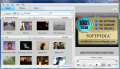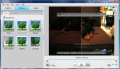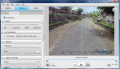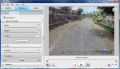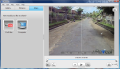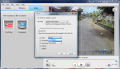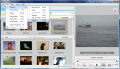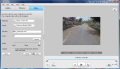With the technological progress we've seen these years in video cameras, everybody can afford such a device for home-use purposes. But as much of an expert you might think you are, there is always the risk that the recording may not quite raise to the quality standards you wish. And the factors converting to ruining the piece of movie vary from the environment, lighting, lens, format, the video is saved as to the human factor, which is more often than always the main cause for the resulting poor quality.
But a newly released application from Motion DSP comes to correct all this easily and effortlessly. vReveal has been developed with the sole purpose of helping you improve the quality of your home-made videos by integrating the necessary tools to diminish noise, stabilize shaky recordings, sharpen the image, or shed some light over darkened movies.
The application is designed to give its best with NVIDIA CUDA-enabled GPUs, but this does not mean that other graphics can't do the job. The difference CUDA makes is that it permits vReveal to use the GPU for video-processing activity and take the load off the CPU's shoulders, permitting you to use it for different other activities. Comparatively, the many parallel cores of CUDA-enabled GPUs permit vReveal to process the video much faster than when the CPU is used.
The motion DSP's video worker does not come free, its price tag reading $49.99. But you have a 30-day trial period with all the functions active and only with a watermark coming in as a nag.
The installation is smooth and uneventful. At the first launch of the application, you are asked whether you want vReveal to scout your PC for video files and add them to its gallery, or if you wish to point it to the video-storing folder yourself. We have opted for the second choice and all the movies in the specified folder have been added in a jiffy. If you want to add a stray file to the application, there's no problem, because you can always use the Import function under the File menu or appeal to the simple drag and drop.
A very user-friendly interface awaits, laying all the important menus up front, so you can't miss them. It will always open the Gallery, which contains all the videos it has found by itself on the computer or those inside the folder you have specified after installation. If multiple folders are present in the video directory, it will create a separate section for each of them, thus making the finding of a specific clip a whole lot easier.
Once a movie is selected, it is automatically loaded in the preview area to the right part of the application window, where you can view all the changes as soon as you make them. The Video window comes with a minimum set of controls, but more would have bloated the area. You can start playing the movie, pause it, start the entire clip over, or navigate through it by dragging the progress bar to the desired position.
But there is more to the program than these simple video controls. vReveal also makes available the possibility to rotate the image by 90 degrees, enable loop playing, or take a snapshot. Trimming the clip is also a choice in vReveal and the selection is made with the two triangles guarding the first and last frames. Unfortunately, you cannot define the selection by typing in the number of frames to start/end it or the times, and for files with more frames pinning the right piece of video can be quite frustrating.
The star options of the application are to be found in the Enhance menu, which features two sub-menus for basic and advanced tuning settings. There is also a One Click Fix that is an automatic answer to correcting the clip, but do not rely on it too much, as you will reach better results by manually tinkering with the options.
The Basic section contains 6 tuning options, which relate to cleaning the noise out, sharpening the image, applying automatic contrast, stabilizing shaky images, shedding some light and changing the resolution. None of them support more tinkering than a simple click. But this is a good start, to notice the differences the software can make. What is great about all of these options is that they are presented in an easy-to-understand manner, as the technical naming is translated into representative images, which any user can comprehend.
More control over the above-mentioned functions is available under the Fine Tuning sub-menu. You can clean the clip of specks and noise by dragging a slider on three levels: low (faster), medium and high (slower).
Sharpening the image can be done on a scale from 0 to 100 with immediate preview of the changes. Further configuration here lets you adjust the focus of the picture. Again, the preview is available on the spot.
Under Light & Contrast, you get to drop some light over dark images and fiddle with shadow control. There is also an auto-contrast option that makes all the settings in your stead if it suits you. The Color (saturation and white balance) is adjustable with the same ease of use by dragging by sliders, just like with stabilization options.
Adapting all these settings to your piece of video is no complex operation, and even the names of the options are accessible to absolutely any type of user. Besides all these video correction choices, vReveal provides the possibility to share the newly improved clip with the entire YouTube community. All you need is to provide the credentials to login to your account.
If you decide to save it on your computer, the options are slightly more complicated. You can select the resolution of the video, pick the format (WMV or AVI) and set the quality (good, better and best). As for the video file types supported, vReveal corroborates with AVI, MPG, ASF and WMV by default, but the list can be extended by installing codec packs (if you have QuickTime installed, the compatibility list will include MOV, MPEG and 3GP files).
vReveal’s capacity to render the improvement applied to your video is flexible enough to split the clip in two, on one side showing the original, and on the other the enhanced result. This way, you can compare all the changes to the initial state of the movie.
The automatic optimization of the file works by preset settings in the software, but you can intervene and change them under the Options box. Thus, you can pick the enhancements to be applied and the intensity level (low, medium, high).
vReveal does not come with a suite of options, functions and features, but, instead, compresses them in order to be understandable by any user and, at the same time, to be handled with ease until the desired result is achieved. However, not all is good with it as the price is a bit high, even if the job performed brings visible enhancements to the movie files.
The Good
The user has the possibility to view the original and enhanced version of the video at the same time in a split screen. CUDA-enabled NVIDIA graphic cards add another advantage, that of lifting the strain on the CPU and transferring it to the GPU.
In case you mess up all the options, vReveal gives you the possibility to reset everything to the default state and start fresh.
The Bad
The Truth
Employing the software on damaged video clips does make a difference and brings improvements to the file, but remember that it does not make a heavily damaged movie clip into a crystal clear one.
Here are some snapshots of the application in action:
 14 DAY TRIAL //
14 DAY TRIAL //