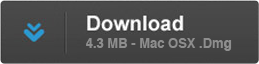Introducing Memory Scope
When creating Memory Scope, we wanted to solve the key problems when it comes to productivity on a mobile workstation.
Software like Adobe Photoshop can consume your memory making your computer run slow and unresponsive in other applications. With Memory Scope we solved that problem, Now when using a portable Mac such as a Macbook Pro or Macbook Air you can be sure that your getting the best performance with Memory Scope.
The app also works in the background for seamless performance at all times. We also made Memory Scope to be reliable, effective but moreover, Simple!
Here’s how to get started:
1. First, Click the Memory Scope icon!
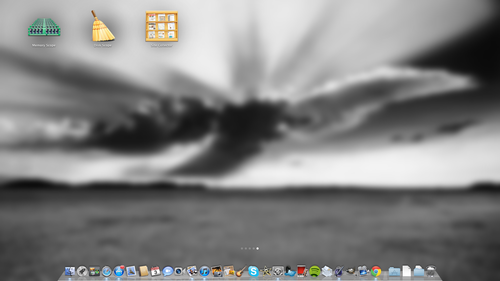
2. A window will appear asking you whether you’d like to start memory scope at startup, this means that you can use Auto Free without manually opening the app! You can decided wether or not you’d like this to happen.
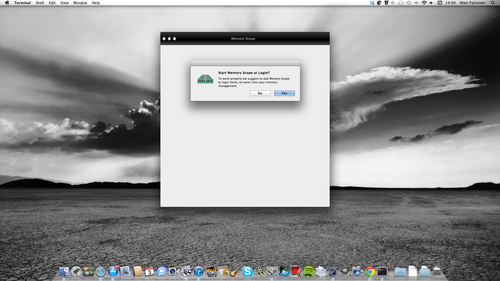
3. Once you’ve selected your option, the full Memory Scope Window will appear! To hide it just click the close button at the top. Here you will see your memory usage!
4. To manually Free Memory, just click the ‘Free Memory’ button.
5. To fully close the app, click the toolbar assigned to Memory Scope and click ‘Quit’ and the app will be completely closed.
We will check the issue about calculating the right memory size
There is no way is managed by the Mac OSX system
In some cases Memory Scope can guess the memory wrongly :)