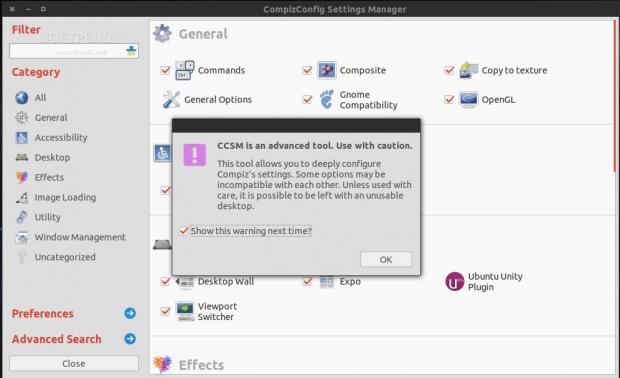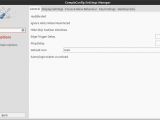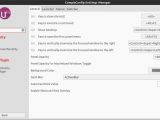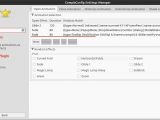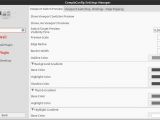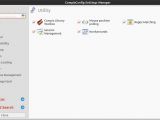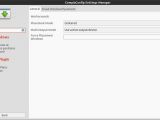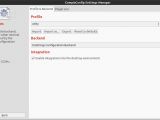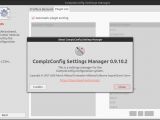The CompizConfig Settings Manager is a very powerful tool that can be used to tweak the operating system and that provides access to quite a few otherwise hidden options. It's without a doubt one of the most complete applications of its kind and probably the best.
The name of the tool is derived from Compiz, which is the compositing window manager for the X window system, just like Weston is the compositing window manager for Wayland. The Config Settings Manager part of the name is pretty self-explanatory.
As you can easily imagine, this tool must be used with caution and you must be very wary of any modifications you make with it. It has absolute power over the system and there are some options that can definitely make you lose an entire afternoon.
We tested CompizConfig Settings Manager 0.9.10.2, which is provided in the Ubuntu 14.04 LTS repositories. You can either install it via the terminal or with the help of a package manager, like Synaptic.
It's likely that, by the time of the launch of Ubuntu 14.04 in April (the system is currently in the Alpha stages), the version number will change.
Usage
With all of these out of the way, we can get down to business. One of the reasons why CompizConfig Settings Manager is so popular with Ubuntu users is because it supports Unity and most of its functions. This is basically the only tool capable of configuring Unity and it is doing a very good job.
In order to start CompizConfig Settings Manager, you will need root access. If I wasn't clear before, let me say it again. Giving root access to this application can really mess your system if you are not careful.
When you open the application for the first time, you will see a lot of entries, but they are separated into categories. The left pane is made of basically just shortcuts to the various categories. We'll try to go through them one by one. It would be impossible to detail all the entries, but we can certainly cover the categories.
The General category is one with a lot of options. As you will see in other categories as well, some of the options are working with functions that are well beyond the knowledge of a regular user. If you don't know what something does, just leave it alone.
The most accessible options in General will allow users to customize custom commands for the keyboard or for the edges of the screen, edit existing shortcuts, edit various OpenGL options (for the desktop environments which feature 3D acceleration), modify a few GNOME compatibility settings, and a few others.
The Accessibility category deals with a single subcategory, Enhanced Zoom Desktop. It features a lot of options for visually impaired users or for users who are forced to utilize the operating system in other ways than they normally should.
The Desktop category is also the one responsible for the bells and whistles you regularly find in a Linux distro. You can modify values for the Desktop wall (viewport details, edge flipping, and so on), Viewport switching details, and the famous Ubuntu Unity Plugin.
This plugin holds a lot of options, which only apply to Ubuntu's Unity, as the name implies. You can customize a number of effects (minimize, maximize, blur), edit menus, and even modify a lot of parameters for switcher. You might want to play a little with the window effects, as they are quite nice. A word of advice – under any circumstance do not uncheck the option “Enable Ubuntu Unity Plygin.” You're going to have a very bad time if you do.
The next category is called Effects and it's comprised of exactly what you would expect: Animations, Fading Windows, and Window Decoration. There are a lot of animations available in the manager, for all the possible actions you might think of.
There's also Image Loading, but it only has one option, and Utility, which is also quite sparse. Those two are followed by Window Management, which has a ton of stuff to fiddle with. You can decide where a new window can be opened, various resize options, and lots more.
All the changes you do with CompizConfig Settings Manager can be saved from Preferences and can be imported on a new system.
 14 DAY TRIAL //
14 DAY TRIAL //