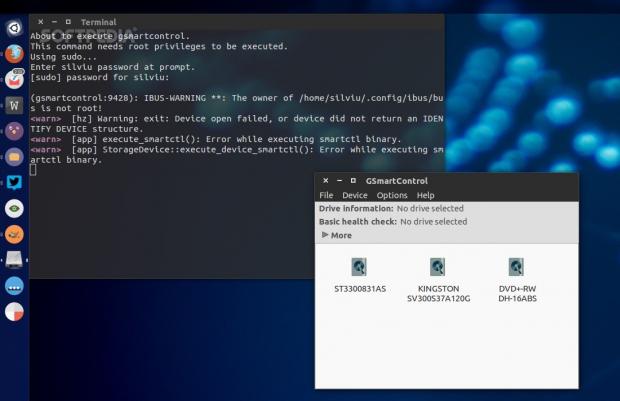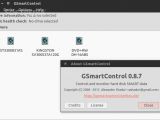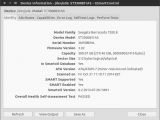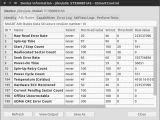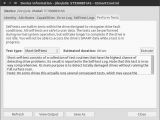GSmartControl is an application that allows users to check the health of the drives with the help of the SMART data. It's not a unique application and there are others that can do this job, but it's always a good thing to have alternatives.
All of the disk drives, even the older ones and the SSDs, have a monitoring system called S.M.A.R.T (or simply SMART). This is an acronym for Self-Monitoring, Analysis and Reporting Technology. Basically, the drive itself provides data to the user regarding a number of its parameters. It's a very useful tool if you want to find out ahead of time if one of your drives is failing or to learn what happened to a drive that has already failed.
It's only possible to access the SMART data as a user if the drive is still functional, and it's not an interactive list of properties. Users can only acknowledge what is happening, but they can't really do anything about it, at least not with this tool. Basically, the company that builds the device also provides a series of optimal values for various parameters. When the drive’s performance differs from the specs provided by the company that built the device, it means that drive has failed or it's about to.
Some of the parameters in the SMART data are transparent even to novice users and don't really need any kind of interpretation, but other values are more complex and they do require some explanation. Some applications provide these details, others don't. Fortunately, GSmartControl is one of those apps that let the user know exactly what each parameter means.
Installation
The GSmartControl developers provide packages for all the Linux distributions you can imagine, or better yet, they are present in most of the important repositories out there. We installed GSmartControl in Ubuntu 14.10, and contrary to what usually happens, this is actually the latest version of the application. You don't get to see the latest iteration of a software solution in the Ubuntu repos unless it's a very important one, but this time the maintainer has kept the application up to date.
Users can either open Ubuntu Software Center, search for the GSmartControl application, and install it, or use terminal and do the same thing from there. We recommend the latter option because it's faster and way cooler. You will have to open a terminal and enter the following command (you need to be root to install anything in a Linux system):
Usage
If you are using a GNOME-based system, like Ubuntu or Fedora for example, you already have a tool that can read smart data. It's called GNOME Disks or just Disks and it has a similar function, but it doesn't matter. It doesn't mean that only one application should exist for each function and it's good to have alternatives.
The first time you open GSmartControl you will be asked for the root password, which is odd because it shouldn't need one for reading SMART data. In any case, users will be greeted by a simple window that shows the drives in use. They will also notice that it lists all the drives, including DVD-ROMs for example. These don't have any kind of SMART capability and you can disable the option to see them from the Preferences.
The application itself doesn’t have a whole lot of options. You can right click on the drive and choose to see the details about that device. A new window is opened with information about the device, like the exact model number, revision, firmware version, and more. From the same dialog, you can check the values for the SMART data, the errors logs (if they exist), and you can perform tests to see if there are any problems.
There are a couple of caveats. The short version of the test only takes about 60 seconds, but if you perform an extended test, you will have to wait for almost two hours. Secondly, you will also notice that the SSD drives don't have the option to collect data enabled by default. This is done on purpose and it should not be changed.
 14 DAY TRIAL //
14 DAY TRIAL //