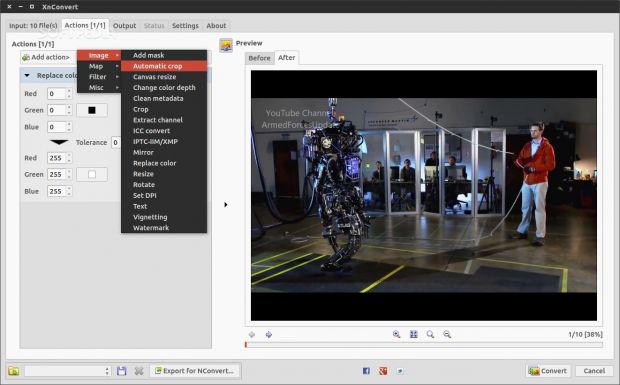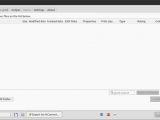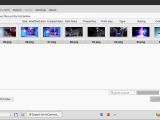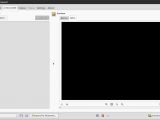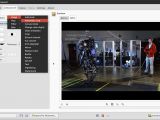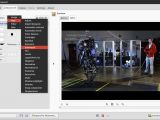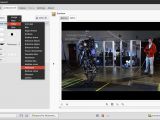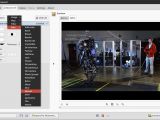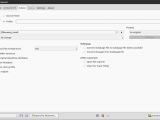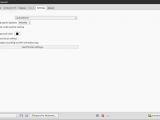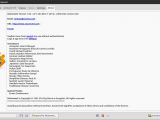XnConvert is batch image processor that has been designed to work on multiple operating systems. It comes with a Linux client and it's one of the few tools of its kind on this platform. Let us now take a closer look at the application to see why it's incredibly useful.
Batch conversion might not seem like something important, but it's actually quite the opposite. It's hard to find an application that can do this task properly and the Linux platform is not exactly abundant when it comes to these apps.
Sure, you can do batch conversion from the terminal, but not everyone wants to do that. It's a convoluted procedure that gets more complicated when you try to do multiple tasks at once.
The fact that there are so few applications of this type is noteworthy, but they address a rather small niche of users. In any case, you would expect to see many more open source tools with this type of options and functionality, but there are only two (if we also count XnConvert).
Installation
We tested XnConvert in Ubuntu 14.10 and the installation went on smoothly. There are no strange dependencies and it takes only seconds. Strangely enough, it's not even present in the repositories. It's a free app, but it's not open source and that might have something to do with it. In any case, if you're looking for it in Ubuntu Software Center, you won't find it. That might not be the case with other repos, which could have it, so be sure to check.
The developers at XnSoft do provide DEB and RPM packages, and these cover many distributions. Users who don't have an operating system that reads this kind of file formats will also find a TGZ file, but it's not the source. This is a simple installer that should be pretty easy to use and should work without any issues on other distros as well.
In Ubuntu, you can just double-click on the DEB file and let Ubuntu Software center take care of the rest, or you can install it from the terminal, which is the recommended method. Just open a terminal and enter the following commands (root is needed) where the file is located:
Usage and features
The only kind of application that even comes close to XnConvert is Phatch, but it has a slightly different approach. We covered that app as well in a review, if you want to check it out. In any case, users will notice that the interface is pretty straightforward, although it does have a ton of options. The GUI is separated into tabs, which divide the functions.
The first tab is called "Input" and this is where the files are loaded. Files can be ordered by number or criteria, like size, date, type, EXIF data, and so on. Users can also add so-called "Hot Folder" and its contents are immediately loaded into the application without any further input.
The second tab is called "Actions" and this is where all the magic happens. Users can select from a pool of 80 actions, ranging from simple stuff like crop, resize, or rotate to more complex ones like de-interlace, sharpen, or Gaussian blur.
All of these effects can be queued to obtain the necessary effect. There is basically no limit to what can be done with XnConvert.
The Output tab is pretty self-explanatory. This is where users select the file format they want, the filename, various options and exceptions, and the path for the conversion process. It's also worth noting that almost all of the formats you can imagine are supported, both for input and for export.
The last tab is the Settings one, but it's not all that important. It only comes with a few options for languages, for saving the default settings, and a couple more, but you'll hardly need to use them.
 14 DAY TRIAL //
14 DAY TRIAL //