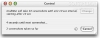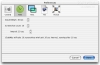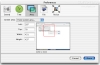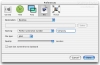Screenshots are a very quick and easy way for us to take down visual notes for later reference, or to capture visual elements from the screen for use in other programs. While OS X offers a variety of methods for capturing content in this way, they are all good for one thing, and one thing alone, instant capture. If you need to capture dynamic elements, such as mouse over descriptions or menus, you are hard pressed. The default software offers no possibility to take time delayed screen shots, and thus, if you need to do something you need a third party piece of soft such as GrabMac.
What it does GrabMac is a small program that takes screenshots of your Mac's screen, so if you look at it from this point of view it seems a little moot. However, the catch is in how it takes those screen shots.
The program itself is made up of two things, the control window, which tells you what is going on, and the preference pane, where you set up all the details about how screenshots will be taken.
Many ways to skin a cat The options letting you configure GrabMac are split up conveniently under several tabs.
The first is the General tab where you can opt whether or not you want the program to check for updates at start up, whether or not you want the control window to be automatically hidden during screen shot capture and what sound you want played. The option to hide the control window is key here, as you usually need that window to see what the program is doing and how long it will be until the next screenshot is captured.
Under the Time tab you can set how long the initial wait before any screenshot is taken should be, as well as the total number of screenshots to be taken and the time interval between each. All the values are in seconds, ranging from 1 to 127, and can be adjusted via the two little arrows next to each. The only shortcoming here is how you cannot type the values you want directly, which would make things a lot easier at times.
The Area tab lets you specify which part of the screen you want in the screenshot. The simplest option is full screen, which will simply grab the entire screen. The other two options let you specify an area in either fixed or relative terms. The last two options have a small display of the screen behind the preference pane in which you can drag a rectangle to specify the area, but you can also type in the values you want directly. When working in fixed mode, you are telling the program what you want captured in pixels, while in the relative mode you are working in percentages of the screen, with values between 0 and 1.
The issues here are that the screen display is a bit too small and could have easily been bigger, and that there is a distinct lack of up down buttons next to the number fields. Because of the way the program works by specifying the upper right corner off the area and then the height and width of the area, it would have made a lot of sense to be able to specify the height and width you want and then move that area about by adjusting the corner values. Currently, this can also be done but only through a lot of number typing.
The File tab lets you specify where you want the screenshot files to be stored, as well as how you would like them to be named and what format they should be in. If you choose a lossy format such as JPEG, you can also specify the compression ratio.
The last tab, Resize, lets you automatically resize the screenshots as they are made, using several options. This option is pretty moot, as most of the time you will want to work with the screenshots in other applications. Of humorous value here is the fixed pixel option, which will truncate the image after a certain number of pixels has been reached.
The Control window This window is an important aspect of the program. It will tell you what the current time settings are, as well as how long it will be until the next screenshot and how many screen shots have been taken. Any changes made in the preferences will be reflected here, and this is also the place from where the screenshot grabbing process is started and stopped. Unfortunately, the Control window has a few limitations of its own. You cannot pause a screenshot operation, the only two options you have being start, which is then replaced by cancel. Also, this window could use some way to quickly access often used options such as the screenshot format, and the size of the screenshots.
The Good Lets you take time delayed screenshots, with a very intuitive interface.
The Bad Could use a few improvements to make it easier to use.
The Truth Not a bad little program. There are other alternatives out there such as Snapz Pro that do a much better job, but are also a bit more expensive. It could use a little polishing to smooth out the corners but still very serviceable in the meantime.
Here are some screenshots, click to enlarge:
 14 DAY TRIAL //
14 DAY TRIAL //