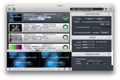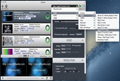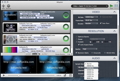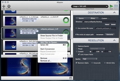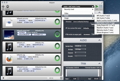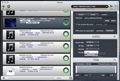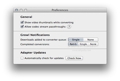Listening to music or watching multimedia content on various video sharing websites has become a daily activity for most of us. Adapter offers you the possibility to watch them offline, on different devices, by allowing you to convert numerous types of multimedia files to a plethora of video, audio and image file formats.
Usually, when you want to add videos, songs or images to your mobile device's library, you have to download them with a specialized app, convert them to a specific video format and then transfer the resulting files to your device. All these steps consume a certain amount of time and they are not always completed successfully.
Adapter is an efficient and intuitive multimedia converter that can be used to make sure at least the conversion process will be problem-free, so that you can get your content on to your portable device as quickly as possible.
When you launch Adapter for the first time, you are asked to install two additional components (FFmpeg and Perian) that will enable the app to convert multimedia content and make it possible for you to preview the files before and after the conversion process.
The first one is a cross-platform solution for recording, converting and streaming multimedia files, while the second one is a free and open source plug-in that increases QuickTime's list of supported video files.
More often than not, multimedia converters come at a price that will make you search for other, less effective but free, apps. Fortunately, Adapter is free for all users and does not require any kind of registration. Furthermore, the installation process requires a drag and drop action that will only result in a 12.7 MB storage space loss.
The Looks
Adapter provides an easy-to-use and intuitive interface that comes with a top toolbar featuring a series of buttons, and three different panels. The first panel displays all the files added for conversion, followed by the output preview panel located in the lower left corner and by the configuration panel which helps you choose the destination and customize the settings used by Adapter during the conversion process.
Every file added to the conversion queue list is automatically analyzed in order to display all the relevant information about the file's type, size, duration and resolution.
The configuration panel offers easy-to-use drop-down sub-menus, providing quick access to various output settings, while the preview panel comes with four different preview modes.
The Works
For all the files added to the queue list, you can manually select the output destination folder and customize various encoding options. Adapter provides numerous practical presets that enable you to select the desired video, audio or image format. More experienced users will be able to also configure the video and audio encoder, the frame rate, the sample and bit rate settings.
Furthermore, the app features support for popular video formats like FLV, MP4, AVI and MOV, and it is able to effortlessly and quickly convert from one format to another. It is very likely that Adapter comes with support for the same video formats as FFMPEG since it uses its video conversion engine (Supported formats). Unfortunately, the app’s developer does not provide any information related to this feature on Adapter's OS X support page. Depending on your device, you can set the output files' location to the source folder, the iTunes' library or any other folder on your Mac's hard drive. In addition, you can adjust the quality, bit rate and compression settings for audio files, along with the ratio and the resolution for images and video files.
On top of that, Adapter´s Trim feature helps you select the best section of a video to post online or to create ringtones for your phone using your multimedia files.
Another thing we liked was the bottom Preview panel, which helps you compare the source file with the output, in order to analyze the quality differences between the two.
Moreover, Adapter comes with batch conversion and output file size estimation, two features that will save you lots of time and hard-drive space.
The app also has Growl notification support and, as a result, notifications will be automatically displayed when the conversion process is complete.
The encoding process' duration varies according to your Mac's specs and the type of conversion. For example, using a mid-2008 MacBook Pro, to convert a 20-minute AVI video into an M4V (AppleTV) movie, you would need roughly 13 minutes. The same file was encoded on a Mac Pro Early 2009 in about 7 minutes and 30 seconds; therefore, the time spent converting your files is inversely proportional with your Mac's processing power.
Unfortunately, Adapter is not able to convert some files to all the provided output formats, although their format is on the list of supported file formats. In more than one case, when trying to convert certain video files to various output formats, the app displayed an incompatibility warning (i.e. AVI to MP4 and MPG, MP4 to MPG and M4V to AVI).
According to the FAQ page, the main reason why a particular source video might not convert to a certain output format derives from video or audio bit rate settings. Alternatively, you can force Adapter to re-encode the multimedia files by deselecting the “Allow codec stream passthroughs” option from the preferences window.
Various media types, particularly MKV, are not compatible with pass-through in FFMPEG. This seems to be a well-known issue for the FFMPEG team. Similar issues are met in the preview panel that does not provide source and output image comparison for all possible conversion profiles.
The Good
The Bad
Also, the Preview panel should be improved in order to provide image comparison for more than just a few file formats.
The Truth
Here are some snapshots of the application in action:
 14 DAY TRIAL //
14 DAY TRIAL //