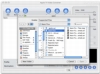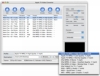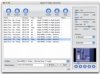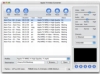With the Apple TV now in people's homes, enjoying picture, music and videos on a TV has never been easier. However, while the little box is perfect for playing content bought from Apple's iTunes Store, watching other movies that you might have lying around your computer can be irksome, especially if you never really bothered to read up on video conversion and all the different formats out there. Fortunately, there are quite a few tools to choose from that make this easier, a good example being Apple TV Video Converter.
What it does Saying what Apple TV Video Converter does is hard to do without looking daft, because it's already been covered by saying its name. It will take just about any movie file you have and convert it into an iTunes ready file that can easily be dumped into your library.
Working with it Apple TV Video Converter is about as simple to use as it gets. Everything takes place in one single window, and there are no additional pop-up windows with settings or anything to take care of. At the top of the window are two sets of three buttons, the first for working with the files that need to be converted; the second for the actual conversion itself. Big and aptly labeled, they are self-explanatory. Once you have the files that need converting, listed in the window, you can start getting down to work.
Unlike other programs, Apple TV Video Converter lets you add as many files as you want, and will process them all in a batch job once you get started, and you can specify how many simultaneous processes you want in the preferences. Before you start actually converting the movies, you have to take care of their setting though. By default, whatever settings were selected when you imported a file, they are automatically assigned to it; however, you can change these at any time. Each file can have different settings so you can work on various movies with various settings within the same batch job.
The settings themselves are split into two parts. First you have to choose a profile from the drop-down list below the file listing. They are named in an easy to understand convention and even if you have never encoded videos before, you should have no problems with choosing the one you want. Once you choose a profile, the settings on the right side of the window automatically update to reflect it. At this point, you can choose to tweak those settings in case they aren't exactly what you want. Unfortunately, some things, such as the resolution and the frame rate are strictly dependent on the profile you choose, and cannot be changed in any other way.
While this limitation is fine for the less savvy, those who want to have a hands-on conversion will be frustrated. You really aren't given a lot of room to tweak the settings, and you constantly need to go back and forth and change the profile. The profiles are fine as a preset; however, things like the resolution should always be available for change from the resolution menu.
The rest of the work Unfortunately, while Apple TV Video Converter is good for a quick conversion, it leaves out a lot of things.
The first thing that struck me is that there is no method of renaming the output file. While this might not seem like a big issue if you are only working on one movie, it becomes a major one if you are converting a movie in various settings, for use with the Apple TV and say an iPod. Similarly, you cannot give different destinations for different files so that you can differentiate them this way.
Then there is the matter of metadata. iTunes can work with a lot of information from the metadata to organize the movies in your library, but unfortunately, Apple TV Video Converter gives you no way of changing this information, so you have to do it after all the files are imported into iTunes. Likewise, it has no option for automatically sending your movies directly into iTunes, leaving you to do things by hand again.
While these may not seem like major issues at all, that can quickly change if you are looking at a large number of movies.
The Good
Quite easy to use and set up, makes converting existing movies for use with an Apple TV fast.
The Bad
Not very flexible and missing some basic features that while have no impact on the movie converting process itself, make a big difference in the overall usability of the program.
The Truth
If you want a fast and easy to use converter, you could do a lot worse than Apple TV Video Converter. On the other hand, if you want to be in control of the entire process, you might want to look elsewhere.
Here are some screenshots, click to enlarge:
 14 DAY TRIAL //
14 DAY TRIAL //