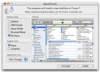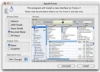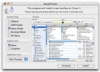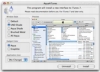iTunes is by far the most popular jukebox software for OS X, and for a good reason. However, while iTunes offers a unique software experience, it has little for it when it comes to individual uniqueness. Sure, Apple lets you customize the setting to whatever you see fit; however, it offer nothing in the way of visual customization. iTunes, everywhere, looks the same, the only variation being between different versions which had a slightly different appearance. Of the looks that iTunes has had over the years, these themselves have changed quite a bit, to match the general look of OS X; however, this also is a matter of taste.
Fortunately, while Apple does not offer such a choice, there are third party applications that let you change the way that iTunes looks, such as Aqua4iTunes.
What it does Aqua4iTunes is a large, but very simple application that lets you change the overall look of iTunes. It is not a very in depth customization tool, not letting you go into the details and tweak thing any way you like, instead presenting you with several templates to choose from.
Working with it Like I said, Aqua4iTunes is a very simple application. When you open it up, it will present you with a window in which you can see a preview, and the various modifications you can make to the look of the program on the left. There are three things that you can change about the interface: window style, gadgets and icon.
The window styles settings represent the overall look of the application, and have the most impact in determining what the application will look like. If you are unclear about what window styles mean, imagine the difference between the 'Aqua' and 'Brushed Metal' looks that some applications let you choose between. There are four choices here, and a fifth (the default one) that you can use to revert to the original settings if you wish to do so.
The gadgets have nothing to do with widgets or anything of the like. They are in fact, the scroll bars, list highlights and buttons that can be found throughout the interface of all programs. There are two choices here, Aqua and Graphite, both of which are identical with the Appearance setting in the Appearance Preference Pane. This setting seems to tap into the graphics of OS X and the results are identical to what can be seen in the Finder and other applications, not some cheap imitation.
The icon option controls the icon of the application. No real surprise here. There are four settings here, of which two are default and 'no change'. The no change option is nice, but it is rather a mystery why it is only present here. It would have made much more sense to have such an option in the window styles, which are where the bulk of the changes take place. On the other hand, it is possible to assign custom icons to iTunes from the Finder, and this option is the only thing that will keep it that way.
Customize much? The value of Aqua4iTunes depends entirely on just how much you want to change about the way iTunes looks. The icons and gadgets look different enough to give the feeling of significant change; however, the four window styles have less impact. Other than brushed metal - which is quite distinctive and my personal preference - the other three are pretty much variations of the default look, with slightly lighter shades of gray, up to the Aqua shade which is almost white. As such, these themes would better be called color schemes.
Those that are looking to make some more personal changes can take a look at the content of the application package. The resource files for all of the themes are placed here, and can be accessed using any resource editor. With each and every part of the interface at your fingertips it is easy to make the changes you require and then make use of this application to easily apply them.
The Good
Easily change the overall look of the program as a whole or in part. Preview is also available.
The Bad
It's rather a change of color schemes than a totally different look for the program.
The Truth
If you prefer brushed metal or a lighter color scheme for iTunes, then this program will do the trick; however, if you are looking for something more spectacular, you may be disappointed.
Here are some screenshots, click to enlarge:
 14 DAY TRIAL //
14 DAY TRIAL //